Mobile device registration / unregistration, Important notes, Registration – CUE iCUE User Manual
Page 6: 6 registration
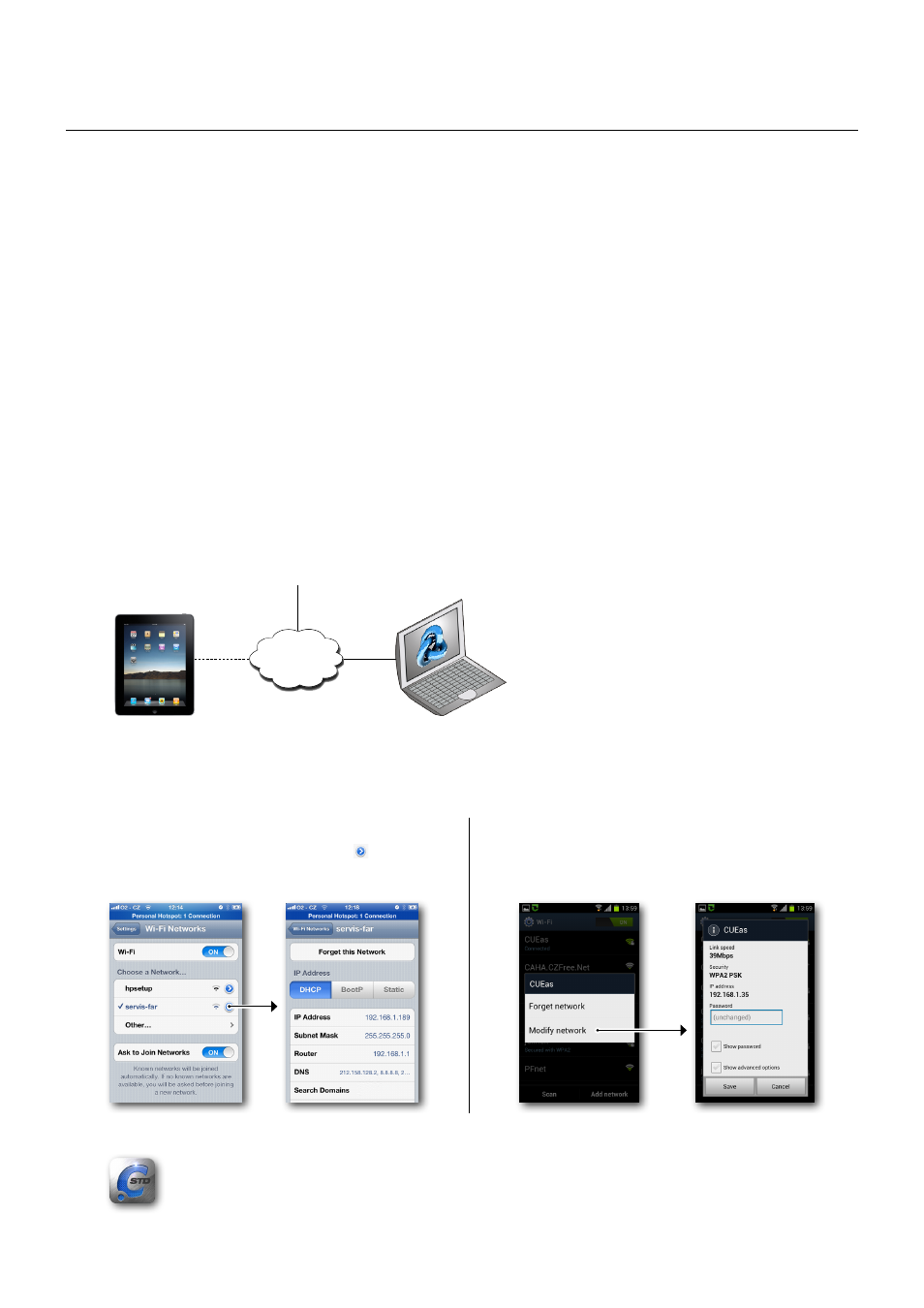
6
Mobile Applications / Mobile Device Registration / Unregistration
© CUE, a.s. All Rights Reserved. | www.cuesystem.com | [email protected]
Mobile Device Registration / Unregistration
Important Notes
Every iCUE / aCUE must be registered to enable user application upload. Registration is based on hardware
ID of the device. This hardware ID is changed when you perform factory reset. Therefore it is important to
unregister runtime before you perform factory reset or firmware (operating system version) upgrade.
It is possible to move iCUE / aCUE to different device. For that unregister iCUE / aCUE and then register it for
new device. Without unregistration it is not possible to use the same registration key for new device
In case the unregistration isn’t possible (for example defective unit), please contact [email protected] for
solution.
Registration
1. For activation iCUE / aCUE you need to purchase registration key. Send order to your Cue System partner and
use appropriate product codes
▪ CS0428 for iCUE-standard
▪ CS0429 for iCUE-professional
▪ CS0426 for aCUE-standard
▪ CS0427 for aCUE-professional
2. Connect mobile device and PC to the same network. In order to register iCUE / aCUE make sure that both
Mobile Device and your PC are connected to the Internet.
LAN
Internet
PC running
Cue Visual Composer
Mobile Device
Wi-Fi
3. Check current Mobile Device IP address assigned by DHCP server.
4. Start iCUE / aCUE on the Mobile Device and CVC on your PC.
Apple iOS
Use Settings / Wi-Fi and then click on the
current Network.
Android
Use Settings / Wi-Fi and then long press
on active network. This procedure may vary
according to device model and Android version.
