Installing the adapter, To install the firewire expresscard adapter, Windows installation – Dynex DX-ECFW User Manual
Page 5: To verify proper installation in windows, Mac os x (v10.4 or later) installation
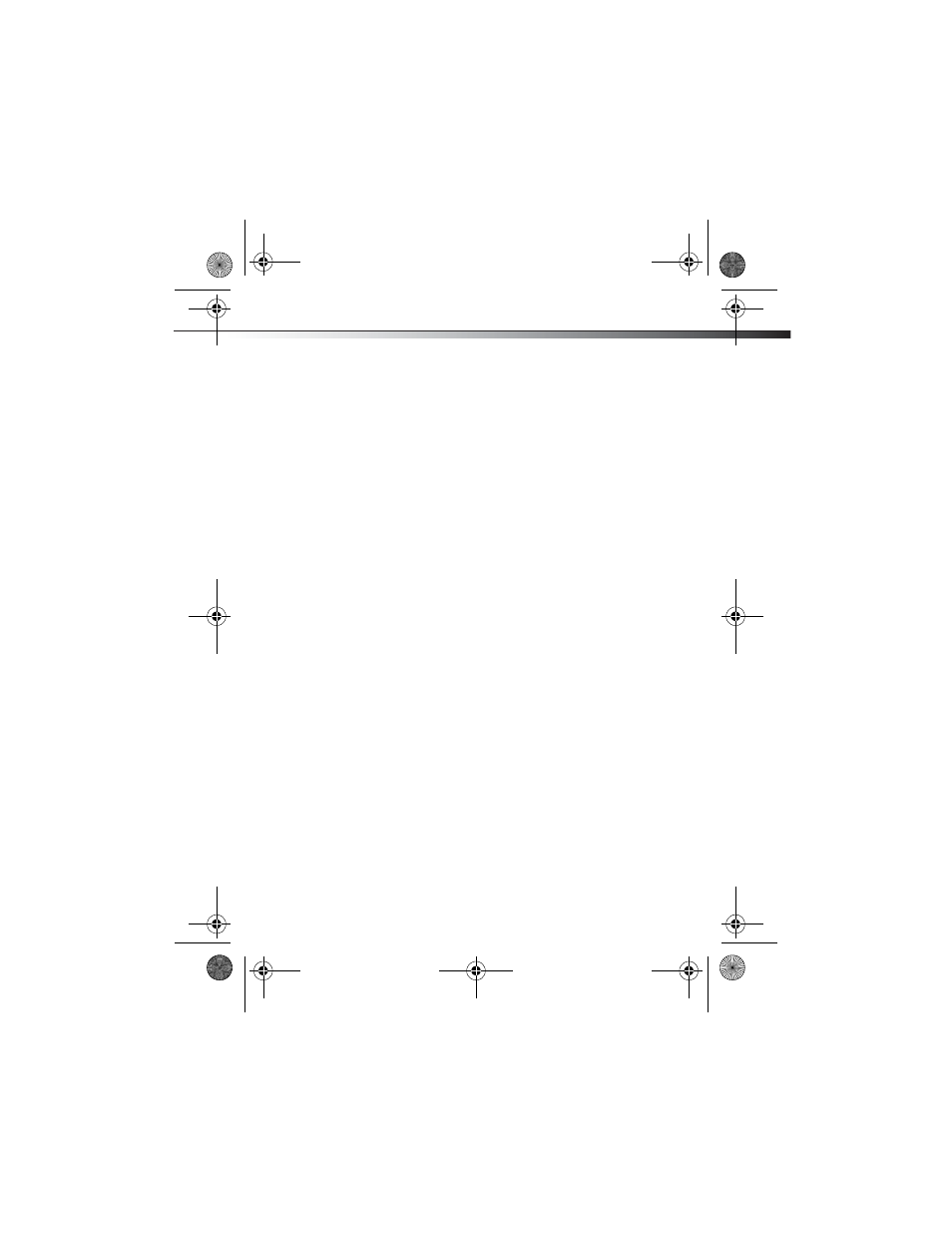
Installing the adapter
5
Note: FireWire devices have their own power supply and do
not require the optional power adapter to be connected in
order to work. However non-powered FireWire devices require
an optional 12V/2A power adapter to work.
Installing the adapter
To install the FireWire ExpressCard adapter:
• Carefully insert the adapter into the ExpressCard slot of
your laptop until it’s firmly seated in the ExpressCard slot.
(Refer to the ExpressCard slot instructions from your
laptop’s user guide).
Windows installation:
Windows 2000, Windows XP, and Windows Vista automatically detect the
adapter after it is installed, then installs the correct driver. No separate
driver installation is needed.
To verify proper installation in Windows:
1
To verify if the device exists in your computer and is
enabled, right-click My Computer, then select
Properties.
2
Click Device Manager and open the entry IEEE 1394 Bus
host controllers.
If the device has been properly installed, its sub-entry
should be displayed as OHCI Compliant IEEE 1394 Host
Controller in Windows 2000 and Windows XP or AGERE
OHCI Compliant IEEE 1394 Host Controller in
Windows Vista.
Mac OS X (v10.4 or later) installation:
Computers with Mac OS X v10.4 or later include a FireWire driver provided
by the operating system. No additional driver software is necessary. After
the FireWire ExpressCard adapter is installed, start the computer.
DX-ECFW_08-1308-ENG.fm Page 5 Friday, June 20, 2008 4:35 PM
