Think environment think casella – Casella CEL Nomad portable weather system User Manual
Page 2
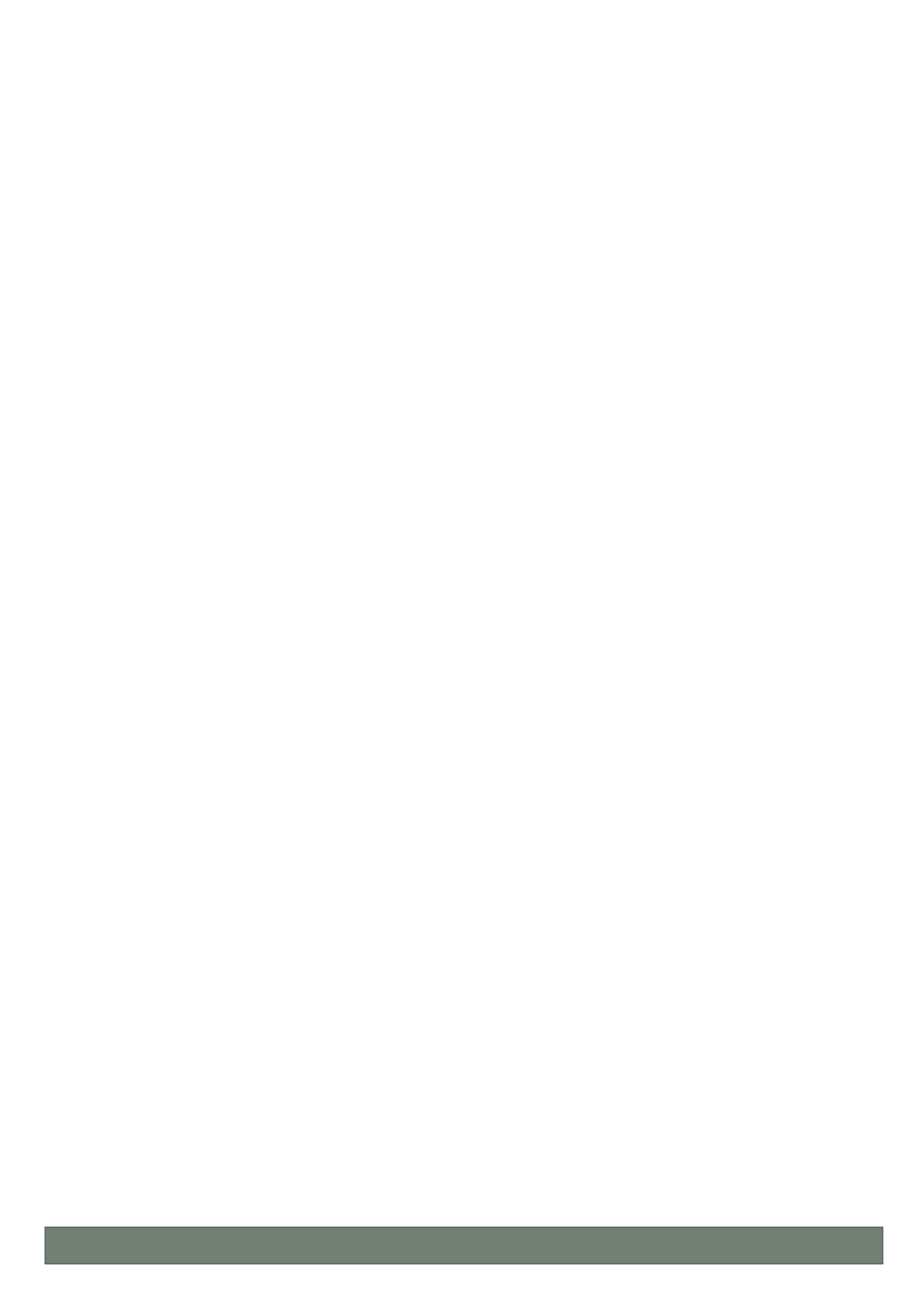
6. Carefully raise the tripod extension tube, complete with sensor head, as
high as it will go and clamp it in place.
A stop prevents the tube from being removed from the upright.
7. When additional sensors are supplied with a Nomad Special System, they
will all be connected to a common auxiliary junction box. Remove this from
the bag.
Connection
8. Remove the rain gauge from the small bag.
9. Tip the environmental case on to its back to reveal the colour-coded
connectors in the bottom panel.
10. Remove the blanking plug from the 8-pin (red) socket and plug in the cable
from the sensor head (red plug).
11. Remove the blanking plug from the 4-pin (blue) socket and plug in the cable
from the rain gauge (blue plug).
12. When additional sensors are to be used, remove the blanking plug from the
7-pin (yellow) socket and plug in the output cable from the auxiliary box
(yellow plug).
Orientation
13. Open the two clamp screws on the rear of the environmental case, engage
them on the tripod upright then clamp the case loosely in place on the tripod
upright.
14. Guided by the compass supplied, rotate the case on the upright so that the
solar panel faces towards the sun. (Face it towards the centre of the suns
anticipated course, when longer measurements are to be performed.) Then
clamp the case securely in place as high on the upright as possible.
Its weight will stabilise the tripod, however for additional stability, the pegs
provided can be used to peg down the tripod feet.
Under severe wind conditions, guy lines (not provided) may also be needed to
stabilise the upper part of the tripod when extended.
15. When additional sensors are to be used, clip the auxiliary box to the lower
part of the tripod.
16. Loosen the locking screw, then rotate the sensor head and extension tube,
until the red N mark on the Wind Direction sensor (weather vane) is
pointing directly north.
17. Use the compass to confirm that the sensor head cross bar is now running
due north - south.
18. When the sensor head is correctly aligned, clamp the extension tube securely
in place.
Rain Gauge
19. Deploy the rain gauge at least 4 m from the tripod.
20. Release the two catches securing the outer cover to the base of the gauge.
21. Carefully lift off the cover and stand it in a safe place.
22. With the base plate mounted in its correct location on site, adjust the three
levelling screws until the built-in spirit level indicates that the unit is level.
23. Once the unit is level secure the locknuts.
24. A restriction, such as an elastic band, may have been fitted to prevent the
bucket from moving during transit.
Carefully remove any restriction and check that the bucket pivots freely.
25. Replace the outer cover and engage the catches in the cutouts in the
base plate.
26. When additional sensors are supplied with a Nomad Special System,
deploy them as required.
27. Loosen the locking wheel on the solar panel attachment and gently pull the
bottom of the panel outwards until it is at right angles to the radiation from
the sun. (Set it at right angles to the centre of the suns anticipated course,
when longer measurements are to be performed.) Then lock the wheel again.
28. Remove the protective rubber cover from the solar panel, and keep it in a safe
place.
Security
29. For additional security, the winged locking-screws on the tripod can be
replaced by Allen screws (supplied), the case padlocked (not supplied) and
the case clamp screws locked with additional Allen screws (supplied).
The Nomad is now deployed and ready for operation.
Dismantling the system and re-packing it in the carrying bags will be the reverse
of this procedure.
When dismantling your system, if it is wet ensure that all
components are dried before re-placing them in the carrying bags,
or on return to the laboratory or office. Make sure the bags are
dried too.
Start Logging
When the Sensus data logger was left running after checking the battery voltage
as described in Prepare for Use, it will already be logging (storing) data.
If the battery in-line fuse was removed for transit, or the Sensus data logger
switched off, start logging data to the Sensus as follows.
1. Support the weight of the environmental case door, undo the clips which
hold it shut, then lower the door until the chains support it.
Do not put or hang anything heavy on the lowered door !
2. Replace the in-line fuse if it has been removed.
3. Press key 1 on the Sensus logger.
When sufficient power is available, shown by activity on the display, the
logger will wait one minute before starting to store data at the rate specified
by the active configuration. The default rate stores data at 5 minute intervals.
The Nomad will continue storing data until stopped by the logger keys or lack
of power.
4. Close and re-clip the door of the environmental case.
Communicating with the Nomad
Ensure that Online Pro has been installed and that the configuration file for the
Nomad weather station has also been loaded.
Connect the communications cable from your PC to the RS 232 port on the right
hand side of the Sensus unit.
Refer to the Nomad User Manual for downloading via radio or GSM modules.
Get Stored Data
The Nomad system can store data on-board by logging data into the Sensus data
logger memory or by storing data on CompactFlash cards plugged into the Sensus
data logger.
Download Sensus Store
Data can be downloaded from the Sensus store to a PC only while the Nomad
and PC are connected directly via an RS 232 link. (Data cannot be downloaded
while Online Pro Application Software is operating in real-time mode.)
1. With PC and Sensus connected as described above, start Online Pro.
2. Use the Download... (Clone... on early software) option on the
WeatherStations menu.
The Download Weather Station dialog is displayed.
3. Highlight the name of the Nomad station to be downloaded and press the
Download (Clone) button.
4. Specify a filename for the downloaded data and choose a directory in which
to save it.
5. Press the Save button.
The data from the Nomad system is downloaded to your PC and converted
into a log file format for further use by Online Pro.
Download to a CompactFlash card
Data can be downloaded from the Sensus store to a CompactFlash card merely
by plugging an empty card into the slot in the right hand panel of the Sensus Data
Logger.
Wait until the activity on the Sensus display finishes and no Busy message is
shown, then remove the card.
Download CompactFlash Cards
CompactFlash cards can be removed from the Sensus unit for downloading so
that the stored data can be downloaded to your PC in two ways.
If your PC has a PCMCIA socket, a flash card adaptor can be plugged into the
socket, or a stand-alone FlashCard Reader can be plugged into one of the PC
communication ports.
Once connected, both of these devices will log on to your PC as an additional
drive which can be accessed using your Windows
TM
Explorer.
Data downloaded from cards can be converted using the Online Pro Application
Software.
Display Real-Time Data
1. With PC and Sensus connected as described above, start Online Pro.
2. Select the Open... option from the File menu.
3. Select Display.onl from the Online Pro directory.
This opens the default screens for data viewing.
4. Select the required page from the Pages menu displayed via the View menu.
5. Click the clock icon to display data in real-time.
The values on screen should be updating live.
6. End real time operation by clicking the clock icon again.
7. Close down Online Pro and disconnect your PC from the Nomad station after
use.
View Downloaded (Cloned) Data
Once data has been downloaded, the PC and Sensus no longer need to be
connected together.
1. Select the Historic option from the View menu.
2. Select the Table option.
3. Select the file required from the Open dialog.
Data from the file will be displayed.
4. Close down Online Pro after use.
Think environment think Casella
www.casella.co.uk
Casella instrumentation and software is designed, manufactured and serviced by:
Casella CEL
Regent House, Wolseley Road, Kempston,
Bedford, MK42 7JY, United Kingdom.
Phone: +44 (0) 1234 844 100
Fax: +44 (0) 1234 841 490
E-mail: [email protected]
Web: www.casella.co.uk
Tech Park, 17 Old Nashua Road, Box 15,
Amherst, NH 03031, U.S.A.
Office Phone: +1 603 672 0031
Toll Free: +1 800 366 2966
Fax: +1 603 672 8053
E-mail: [email protected]
Casella Nomad Weather Station
FG3292 Issue 1/January 2002
