Using the cd manual, Preparations, System requirements – Dukane ImagePro 8783 User Manual
Page 2: How to use the cd
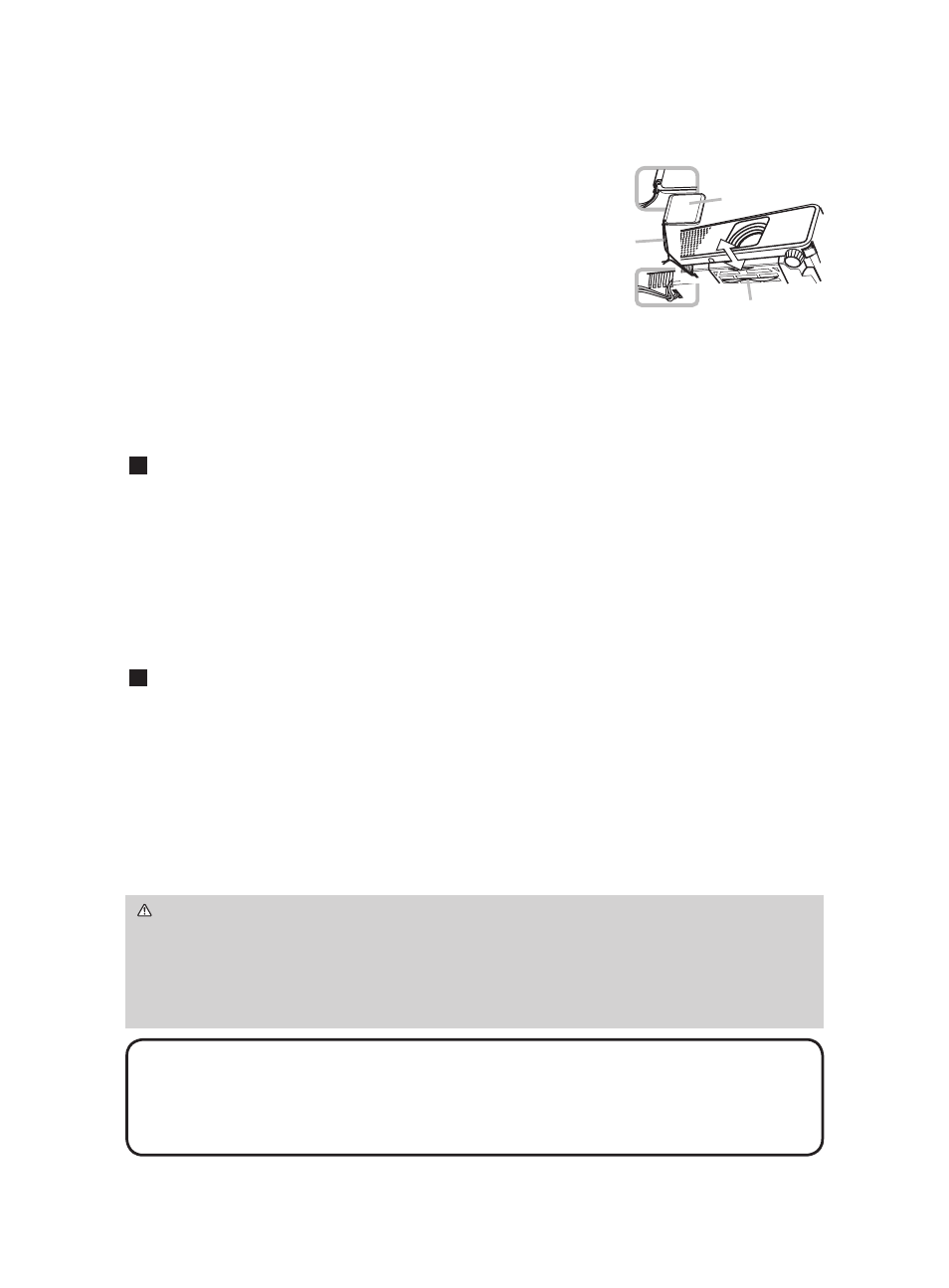
2
Using the CD manual
The other manuals for this product are written into the included CD-ROM titled
“User’s Manual (detailed)”. Before using the CD-ROM, please read the following
to ensure the proper use.
System requirements
The system for using the CD-ROM requires the following.
Windows®:
OS:Microsoft® Windows® 98, 98SE, NT4.0, Me, 2000/XP, or later
CPU:Pentium® processor 133MHz / Memory:32MB or more
Macintosh®:
OS:Mac OS 10.2 or later
CPU:Power PC® / Memory:32MB or more
CD-ROM drive:
4x CD-ROM drive
Display:
256 color / 640x480 dots resolution
Applications:
Microsoft Internet Explorer4.0 and
Adobe Acrobat Reader 4.0 or later
How to use the CD
1. Insert CD into PC’s CD-ROM drive.
Windows®:
In a while, Web browser automatically starts. Start up window
comes up.
Macintosh®:
(1) Double-click on the ”Hitachi Projectors” icon appeared on the
desktop screen.
(2) When “main.html” file is clicked, Web browser will start and Initial
window will appear.
2. Click the model name of your projector first, and then click language you want from the
displayed list. The user’s manual (detailed) will open.
CAUTION
►Only use the CD-ROM in a computer CD drive. The CD-ROM is
designed for PC use only. NEVER INSERT THE CD-ROM INTO A NON-COMPUTER
CD PLAYER! Inserting the CD-ROM into an incompatible CD drive may produce a loud
noise, which in turn MAY RESULT IN EAR AND SPEAKER DAMAGE!
• After using CD-ROM, please put it into CD case and keep it. Please keep the CD
neither in direct sunlight nor in a high temperature and high humidity environment.
NOTE
• The information in the CD-ROM is subject to change without notice.
• No responsibility is taken for any obstacle and defect to hardware and software of your
PC as a result of the use of the CD-ROM.
• All or Any part of the information in the CD-ROM must not be copied, reproduced or
republished without notice to our company.
Fastening the lens cover
To avoid losing the lens cover, please fasten the lens
cover to the projector using the enclosed strap.
Replacing the filter cover for bottom-up use
When the projector is installed bottom up, please use
the enclosed filter cover for bottom-up use. Please refer
to the “Air filter” (0).
Preparations
Lens cover
Strap
Filter cover
