Lenco XEMIO-955 User Manual
Page 29
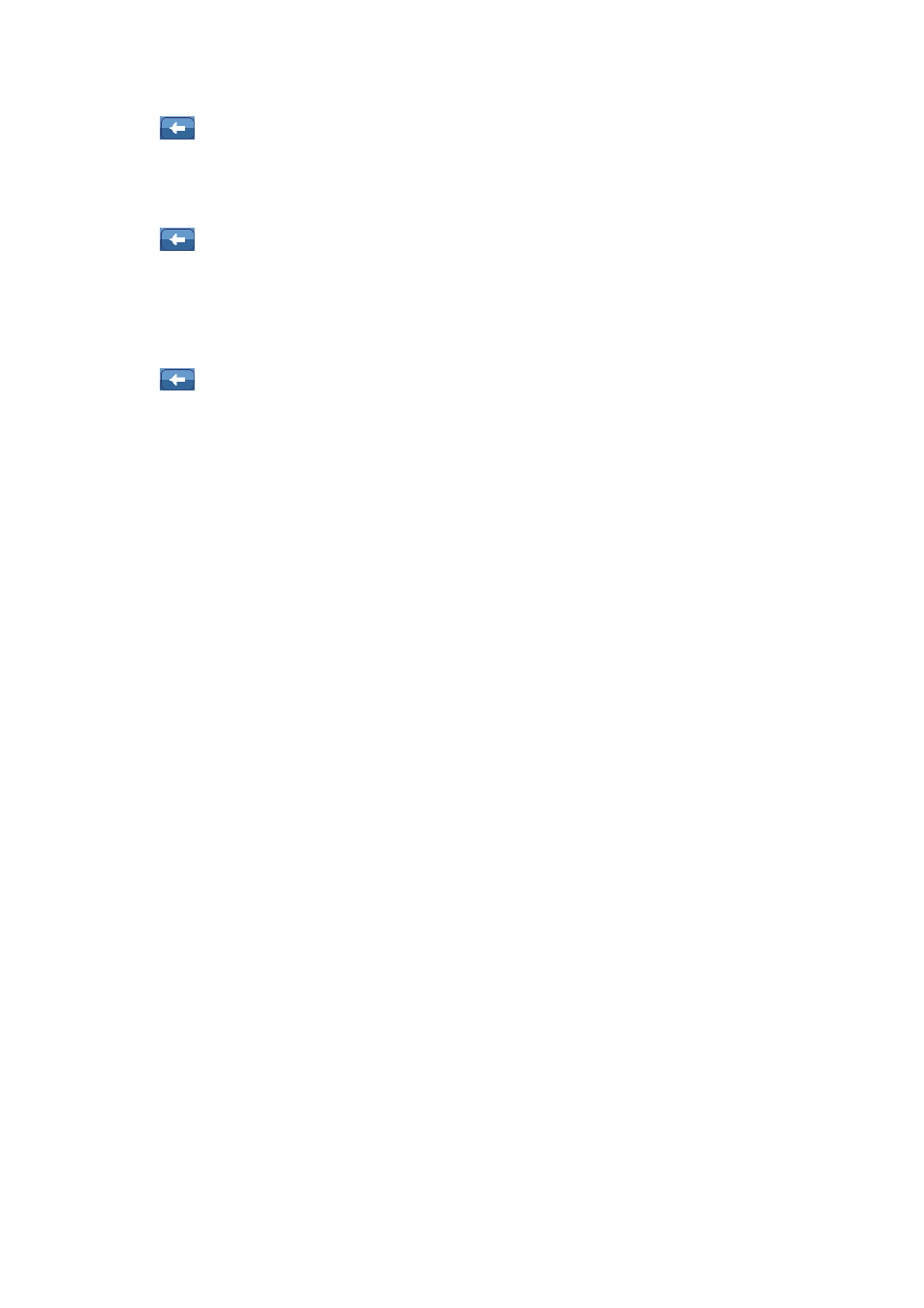
the month and day to current date by using the same method.
•
Tap
icon to back to previous menu.
•
Adjust Time: Choose this item to adjust hour, minute and AM/PM, three wheel screens appear
to use; you can adjust hour to current time by tap and sliding the hour wheel up / down. Follow
adjust the minute and AM/PM to current time by using the same method.
•
Tap
icon to back to previous menu.
5.
Language
This player can use difference languages. To set the languages:
•
Tap “Language” in Setting Menu, and then choose your desired OSD language.
•
Tap
icon to back to previous menu.
6.
Advanced
•
Tap “Advanced” to enter the Advanced Menu:
•
Player Info: Choose this item to displaying player’s information: such as; Owner, Firmware
Version, Total Space, Free Space, Total Card Space, Free Card Space, All Music, All Photo, All
Video, All E-books, Flash Game.
7.
Check System
•
Check System: Choose this item to optimizes the player’s performance, when it used for long
period of time.
•
Tap “Check System”, a Message “Few minutes May require ?” dialog box appear.
•
Tap “OK” the system starts checking and prompts “Self-checking…” and then the player will
shutdown automatically to reset. Turn the player On to renew the system.
•
Tap “Cancel” to abort.
8.
Reset
•
Reset: Choose this item to restore settings back to factory default, those settings of each
application will be recovered.
•
Tap “Reset”, a message “Restore Default Setting?” dialog box appear, Tap “OK” to confirm.
Or, Tap “Cancel” to abort.
9.
Format Internal Memory
•
Choose this item to format the Internal Memory if you want, make sure to copy the data
necessary before formatting, all data will be loss.
•
Tap “Format Internal Memory”, a message “Format Internal Memory?” dialog box appear;
Tap “OK” to confirm. Or, Tap “Cancel” to abort.
10.
Format Card
•
Choose this item to format the Card Memory if you want, make sure to copy the data necessary
