Lenco XEMIO-955 User Manual
Page 27
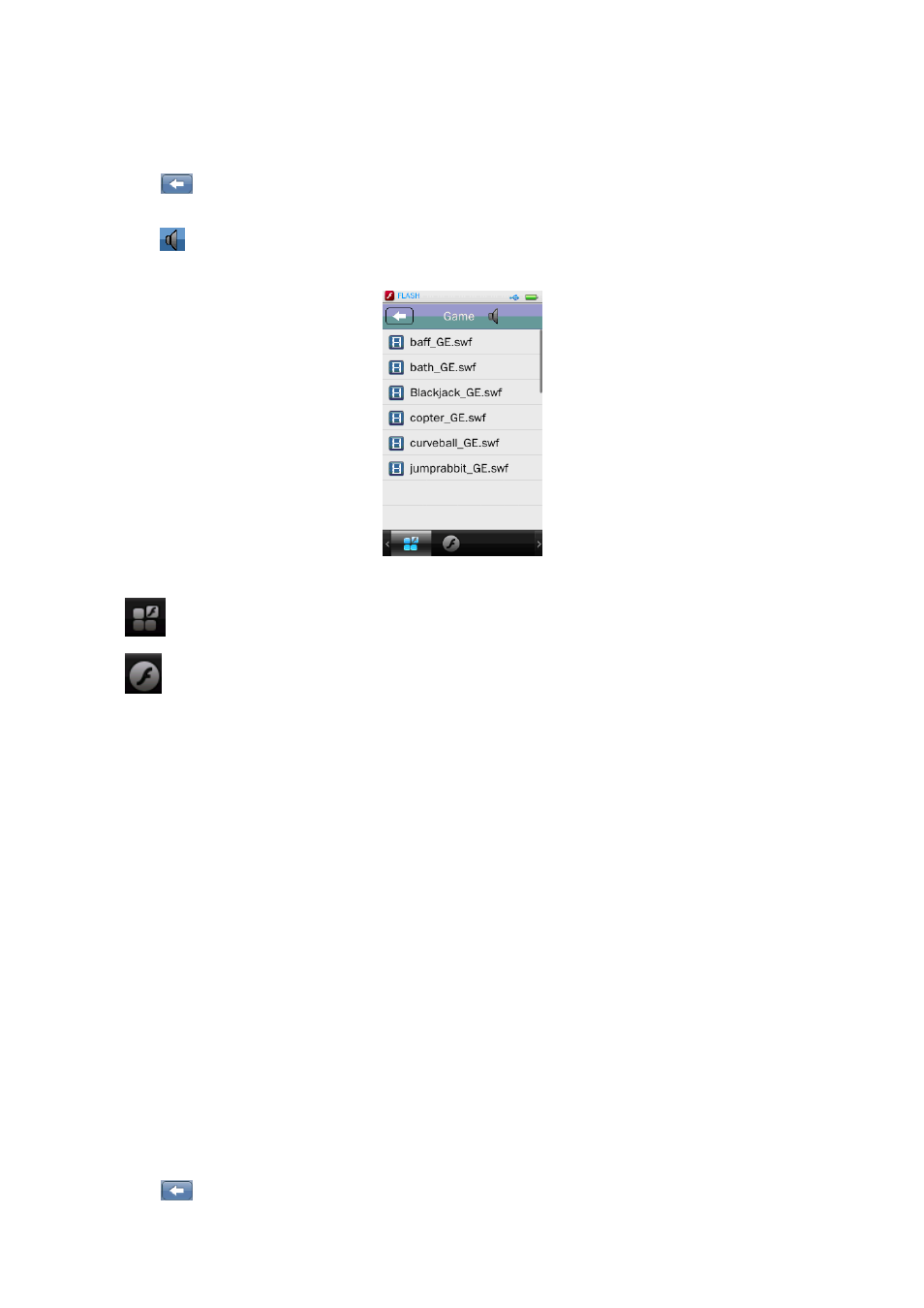
•
Tap “Flash” icon to enter FLASH game list.
•
Choose a game file to start the play.
•
Press “EXIT” button to exit the game and back to desktop menu.
•
Tap
icon to return to previous directory, or return to desktop menu from root directory.
Or, Press “EXIT” button
•
Tap
icon to adjust the volume level of Flash game sounds, a “Volume Control Bar” appear
to use, Tap and drag left / right the Volume Control Bar to adjust the levels.
1.
Use Game Tool Bar
Tap
icon to enter the FLASH Game list, select FLASH game in list to play.
Tap
icon to enter the Animation list, select FLASH animation file in list to play.
2.
How to Play Game
•
Please refer to game’s help / instruction / rules and controls which normally show at front
screen of the game. Tap on the related words or icons which show.
Note: No key operation is supported. In Flash Game, operations of read game and save game are
not available. If you have support flash game apps, you can upload them to the player to play.
P.
Use Thema
This player allows you to change icons and background colors. To changing desktop icon and
background color:
In desktop menu, tap “Thema” icon, those icons and/or background color is changing as same
time. Tapping “Thema” icon to change difference combination as you desired.
Q.
Settings
You might need to change some system settings to your desired values:
•
Tap “Settings” icon to enter the Setting Menu.
•
Tap
icon to return to previous directory, or return to desktop menu from root directory.
