Lenco Xemio-657 User Manual
Page 9
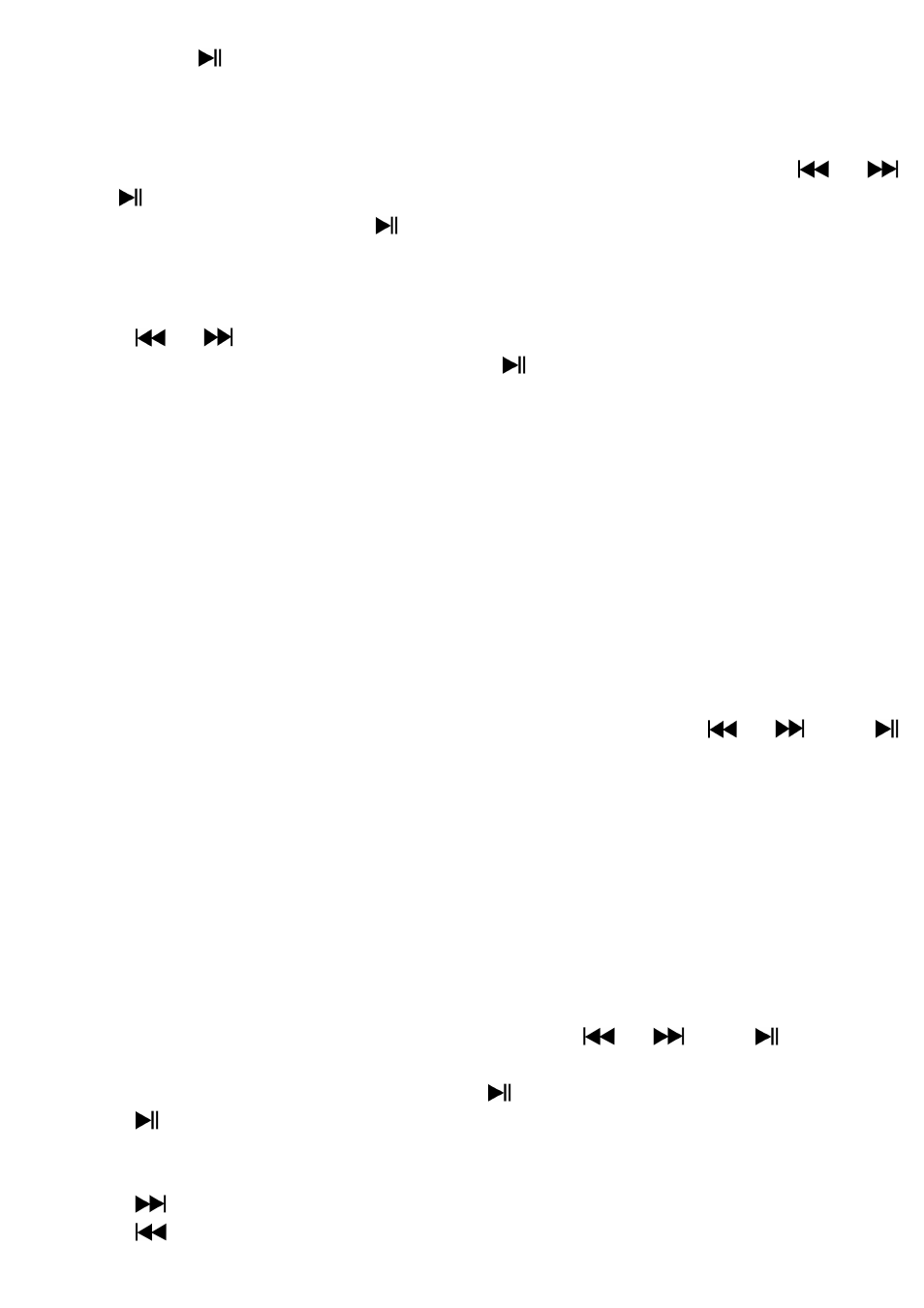
9
Then press
button to play.
b.
Delete file
In Music Submenu screen, choose “Delete file” a list menu appear, and
then choose which music file that you want to delete by using
/
and
buttons.
Once file is selected, press button and choose Yes to confirm or No to
cancel.
c.
Delete All
In Music Submenu screen, choose “Delete all” then selects “Yes / No” by
using
/
button.
One “YES” or “NO” appear then press button to confirm.
All music files will be deleted once YES is selected and confirmed, a
“Deleting” screen appear for a while and deleting process is in progress,
then “Empty disk!” message will shown on screen for few seconds.
d.
Exit
Select Exit to back to music now playing screen.
8.
Use Music Submenu in Music Playing Mode
You might need to do some changes for music playing, such as repeat, EQ
settings for music files… etc. To change setting:
a.
To Set Repeat
In music playing mode, press M button, a Music Submenu appear, then
choose “Repeat”, then choose “Normal / Repeat one / Folder / Repeat
folder / Repeat all / Random ” as you desired by using
/
and
buttons.
b.
To Change Equalizer
In music playing mode, press M button, a Music Submenu appear, the
choose “Equalizer”, then choose “Natural / Rock / Pop / Classic / Soft /
Jazz / DBB” as you desired.
c.
Exit
Select Exit to back to music now playing screen.
9.
Use Movie Menu
a.
To Play Movie
From Main Menu, choose “Movie” by using
/
and
button, a
“Movie Now Playing” screen appears to use.
In Movie Now Playing” screen, press key to start the play.
Press button to pause and to back to Movie Now Playing screen.
Press it again, the video will play continue.
b.
To Play Previous or Next Video
Press
button to play next movie file.
Press
button to play previous movie file.
