Lenco Xemio-657 User Manual
Page 6
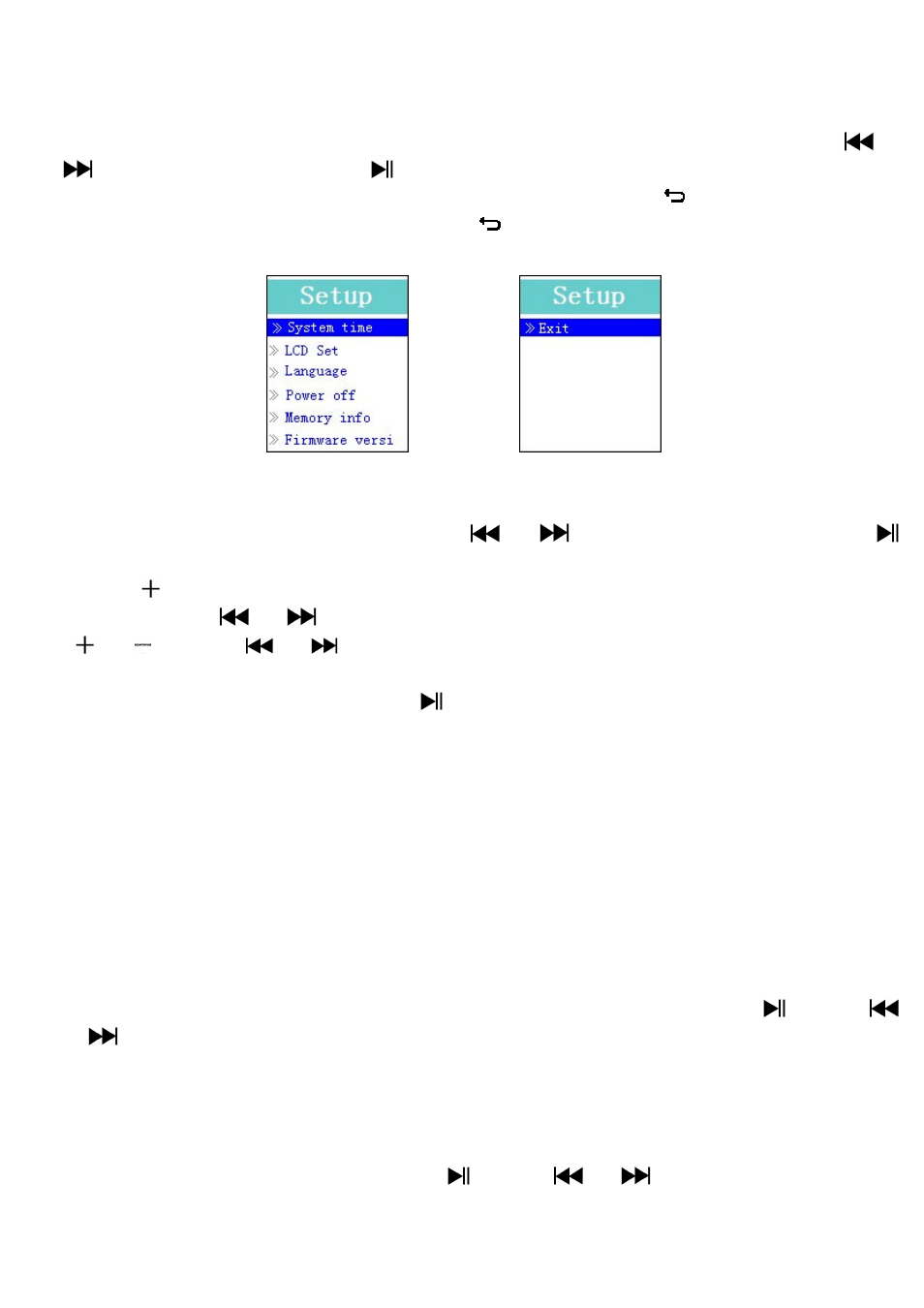
6
5.
Use Setup Menu
You might need to set date & time or change some default setting as you
desired in setup sub menu before you start to use the player.
To go into setup menu, from main menu, choose “Setup” by use
/
button and then press
button, a “Setting” menu appears to use.
You can go back to previous menu by press the button during in
setup menu. Or, press and hold the
button to return to main menu.
Setup Menu
(Menu Page 1) (Menu Page 2)
a.
To Setup “System time” (Date & Time):
Choose “System time” by using
/
button and then press
button, a date & time setting screen appears to use.
Press “ ” button, the year is highlighted then adjusting to current year by
pressing the
/
button. And repeating the adjusting methods by
“ /
” and
/
button again for finished those items; Month,
Date, Hour, Minute and seconds setting adjustment.
Finally, you need to press the button to confirm the adjustment and
back to Setup menu, if not the date & time will not to memorize and you
need to adjust them again.
Note: the set date & time will be losses if internal rechargeable battery is
fully emptied in protection mode. Adjust the clock again if you want it to use.
b.
To change “LCD set”
You can set the backlight to illuminate the screen for a certain amount of
time as you desired or make the backlight to always ON when every time
you turn ON the player.
To change LCD backlight, choose “LCD set” > choose “Dark mode”, a
level bar with number appear then chose “0 (always On) / 5 / 10 / 15 / 20
/ 25 / 30 / 35 / 40 / 45 / 50 seconds” as you desired by using
and
/
buttons. Choose “0” to prevent the LCD backlight from turning to
off. (choosing this option decrease battery performance)
c.
To Change “Language”
This player can use difference OSD languages.
To set the language, choose “Language”, and then choose which
language as you desired by using
and
/
buttons.
d.
To Set “Power Off”
The Power Off setting can extend the time between battery charges by
