1 direct mode : (access point mode), Dlna router operation – Lenco Playconnect User Manual
Page 7
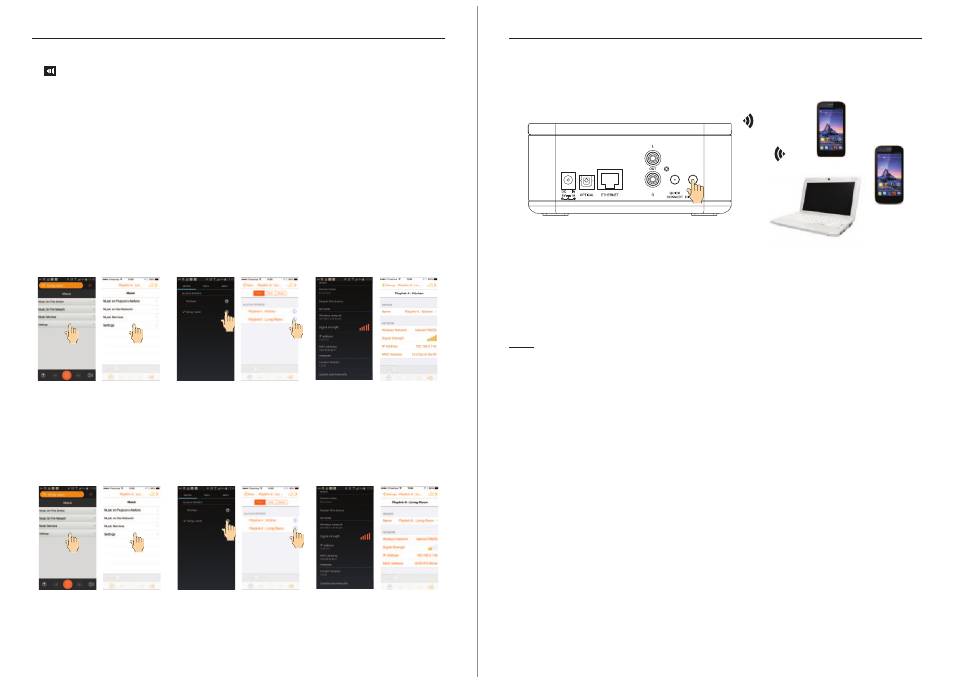
10
11
EN -
- EN
LENCO PLAYCONNECT INstruction MANUAL
LENCO PLAYCONNECT INstruction MANUAL
7.1 Direct mode : (Access Point mode)
Press the DIR.MODE/RESET buton at the rear of the unit (one pulse around one second).
The LED indicator is flashing few ties then light then becomes permanent white: the unit
becomes detectable as a WiFi access point.
Browse your LAN list on your mobile device and select “PLAYCONNECT” or your device
name if you already gave a name to your device, then connect your PC to the playconnect.
Open your app and play directly.
To come back in router mode press the DIR. MODE button again (press one second).
Note:
1. After press the Direct mode key to exit from direct mode, wait minimum 30
seconds to let to the audio device to reconnect to the Router mode
2. In Direct mode, the multi-zones and multi-room functions are not available.
3. A long press on the DIR. MODE/RESET button (more than 5 seconds) will makes the
audio device goes to factory reset and clear the network SSID name, password and
friendly name.
4. If a song is played when you press the Direct mode key, the song continues to be
played during a certain time, this is normal.
8. DLNA router operation
Your playconnect is compatible DLNA audio.
Set the unit into Access Point mode as described in 7.
Connect your DLNA devices to the Access Point. The router function accepts DLNA audio
devices, can be DLNA controller, server or renderer.
Open your DLNA controller application and wait to display the several DLNA devices
connected to the network. Select a song on a DLNA server from a DLNA controller and
play it on the selected renderer.
Note: As a DLNA compatible renderer, the PLAYCONNECT can be seen by a DLNA
controller. Select “PLAYCONNECT” in the renderer list to play your selected song.
c. Select the group and operate as a single speaker.
b. When touch the volume control a new screen appears allowing to adjust the volume
of the speakers independently. Close this screen by pressing the symbol:
6. Settings
Press this buttons to access to system settings. In this section, you can access to various
system options like:
Rename your audio device
Restart the app or a device
Check the signal received by the audio device
Check the IP address assigned to the audio device by your home router
Check for updates
6.1: Rename your speaker:
a. Press the “Device name” on the top of the screen.
b. Delete the current name and input the new one, then press OK.
ANDROID
ANDROID
IOS
IOS
ANDROID
IOS
ANDROID
ANDROID
IOS
IOS
ANDROID
IOS
1 s
