Lenco MP3SPORTW+BH-100 User Manual
Page 13
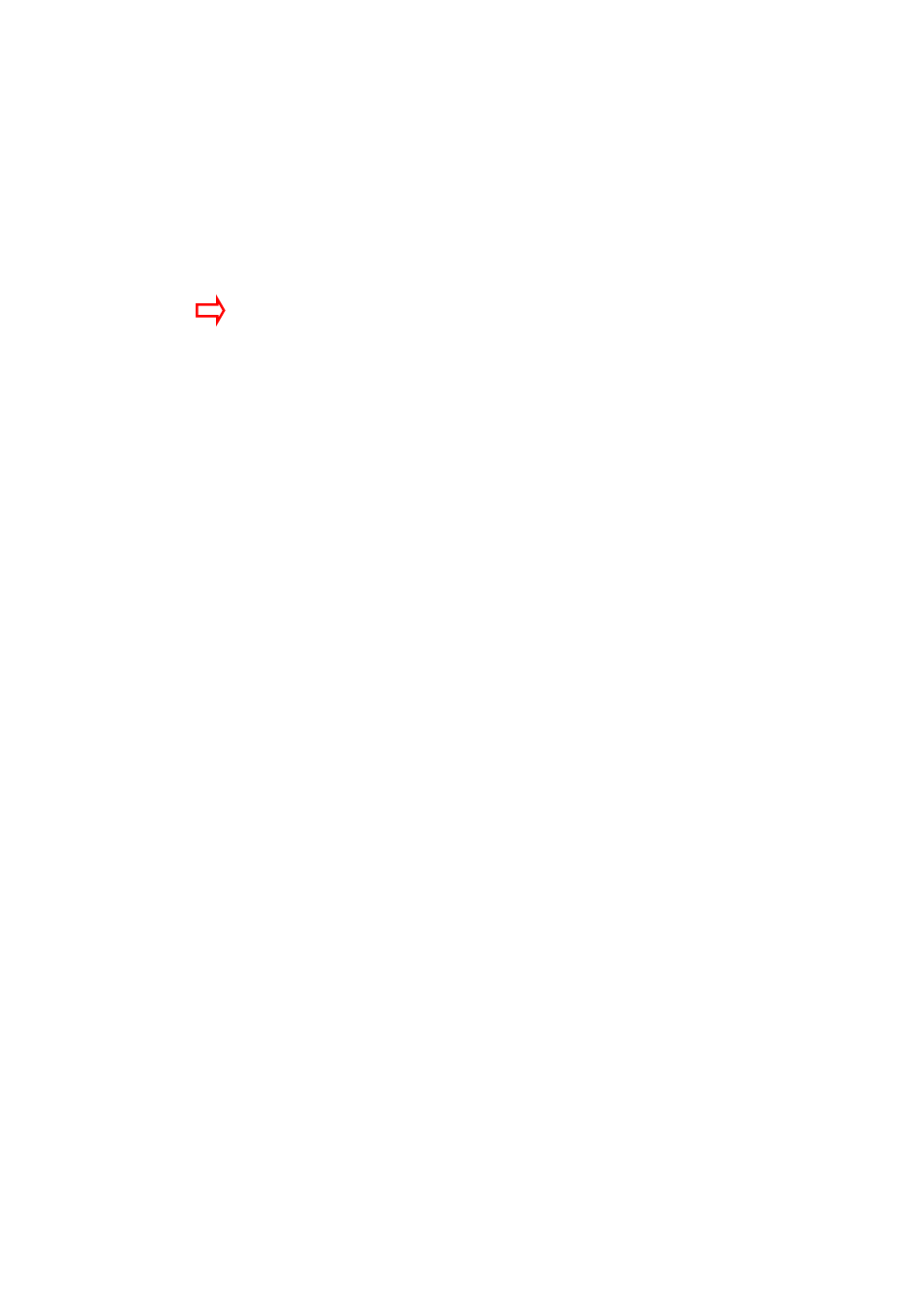
R10_20140702
13
Make sure resolution of AVI is selected to “128x128”, if not, click on the
button at right and change it to 128x128”.
The Quality of AVI in Setting is defaulted at “High”. You can change it, by
click on the button at right, to “High / Normal / Low” if you want.
The Aspect Ratio of AVI in Setting is defaulted at “Full”. You can change it,
by click on the button at right, to “Full / 4:3 / 16:9” if you want.
Choose the location or folder where to save the converted AVI files, click
the “Target File Path” button (the button right next at the item). A dialog
box will appear, choose your desired location or folder and then click “OK”
to complete the changes.
Choose the folder and file where the original video file are, click the
“Source File” button (the button right next at the item). A dialog box will
appear, choose your desired folder and file, and then double click the
selected file, or click “Open” to complete the select.
Click “Save” and then “Close” button to confirm, the additional dialog box
will closed and then you will see the selected source file is appeared in the
program window.
Click “Convert Now” button to start the video conversion. The conversion
is in progress and you will see the status of percentage is showing on the
program window.
Click “Del” button to delete the selected source file from the program
window.
Click “Close” button to exit the program after you have finished the
conversion.
And now the converted AVI file(s) is ready to transfer, you can simply copy
and place those converted AVI files to the Player.
Attention:
For running this program in Window 8 PC, please change the properties of
Run Compatibility settings by the following method after installed this Video
