1myalbum, 2mymusic, 3mymovie – Lenco LED-2213 User Manual
Page 34
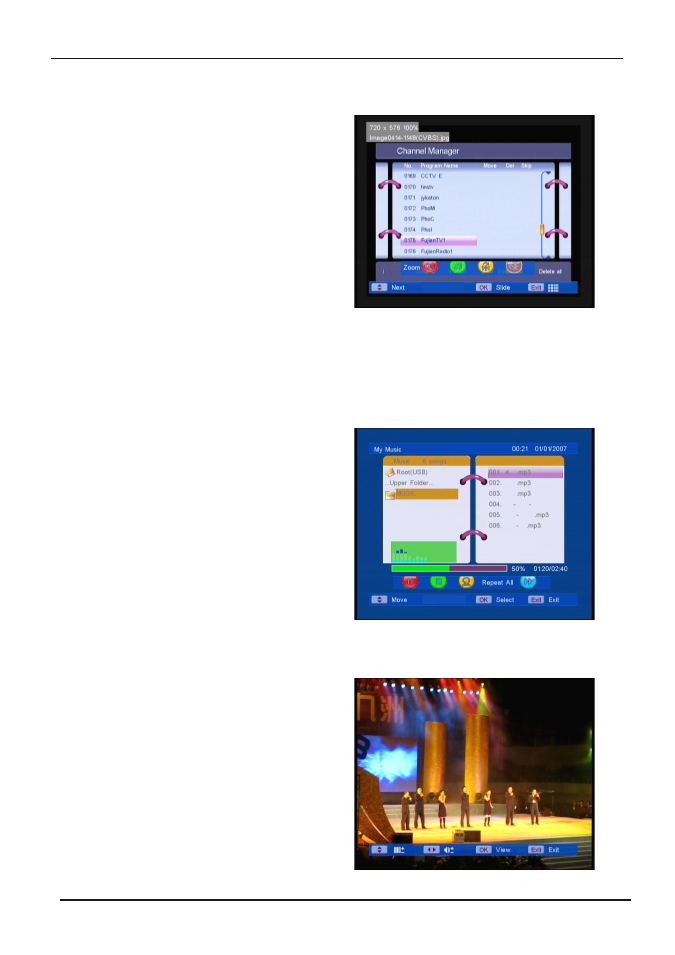
1.4.1 My Album
Select “My Album
”
, press the OK key, then
press BLUE key. Use the ▲▼◄► keys to
select a picture by thumbprint. To change
Folder
press the Blue key.
1.
Press the OK key to play selected picture
full screen.
Files can also be selected by
number keys and pressing the OK key.
Colour keys provide a range of additional
options. Red :
zoom
, Green:
mp3 play
, Yellow:
flip horizontal
. and Blue:
flip vertical
.
2.
Press OK again and all pictures in the folder selected will play once, with automatic
effects.
3.
Whilst playing, press any RCU key to view colour key options. Red
: Play / Stop
, Green:
mp3 play
, Yellow:
Repeat / Once
and Blue:
Fast / Medium / Slow
.
1.4.2 My Music
Select
My Music
and press the OK key.
Select folder through Menu structure on the left
of screen. Use the the ▲▼ keys to select an
mp3 file. Press the OK key to play selected
file. Press the Red key to
Play / Pause
, Green
to return to folder, Yellow to
Random / Repeat
play or Blue to
Fast Forward
in 3 steps.
Progress bar indicates % and Time remaining
to play. Audio Spectrum Display responds to
the acoustic content of the file playing.
Volume level shows dynamically when the ◄►
keys are pressed. Now you can save a whole party of music and play it back – simply!
1.4.3 My Movie
Select “My Movie
”
and press the OK key.
Select folder through Menu structure on the left
of screen. Use the the ▲▼ keys to select a
movie file. Press the OK key to play selected
file. Press ▲▼ keys to play the previous movie
or next movie, press ◄► to change the
volume.
32
