Lenco DC-1041 User Manual
Dc-1041 manual, Getting to know your camera, Functional parts
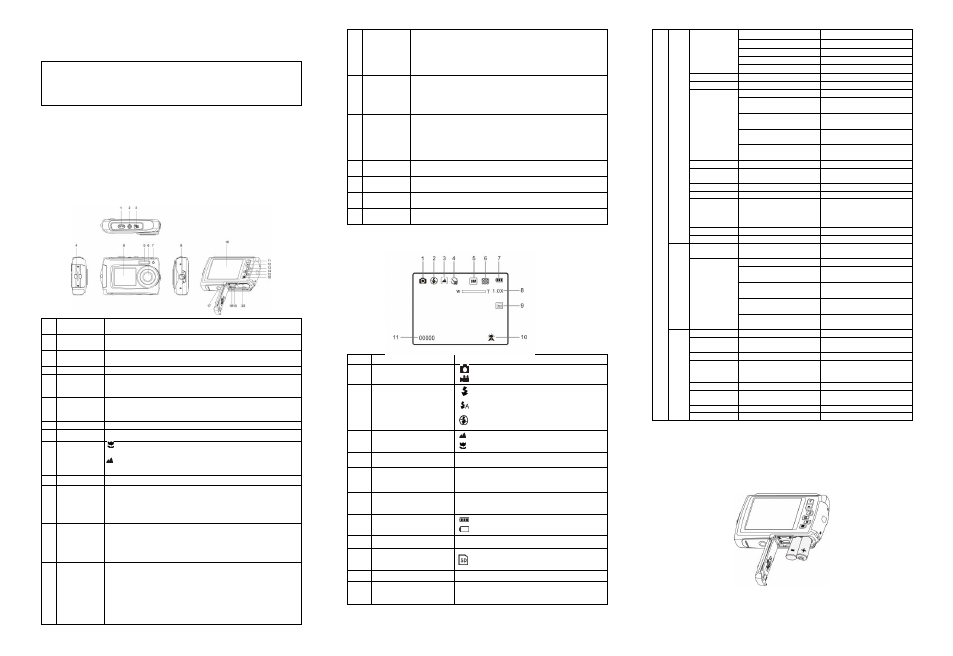
DC-1041 Manual
IMPORTANT
-
Don’t open the battery door under water.
- Close the battery door properly for best water sealing.
- Rinse the camera with clean water after used and keep it dry for
storage.
1. Getting to know your camera
8.0 Mega pixels resolution sensor
Digital still camera
Digital video camcorder
Built-in flash light
4x digital zoom
2.7+1.8 " TFT color display
MicroSD card support
2 x AAA alkaline batteries
2. Functional parts
1
Shutter
Press this button to take photographs or to start /stop recording
a video clip, or to confirm changes in menu mode
2
Power on/off
button
Press this button to switch on and press it for at least 2 seconds
to shut off, or press it to display or hide the status icon on LCD.
3
LCD switch
button
Press this button to switch LCD between the small monitor and
the big monitor.
4
Strap hook
Hook for attaching the wrist strap to the camera.
5
Flash light
Use the built-in flash to give the subject extra lighting if it is in dark
surroundings(the best flash distance is recommended within
1.5m).
6
Lens
Records the image to be taken.
Note: Keep the lens clean. Dirt and fingerprints will affect the
quality of the picture.
7
Busy indicator When the indicator is blinking, the camera is busy.
8
Small monitor
Use the small monitor to take photos of yourself
9
Macro/normal
switch
Macro mode: Select this mode to take close-up
photographs (distance 11cm - 18cm).
Normal mode: Select this mode to take photographs from
0.5m - infinity.
10 LCD screen
Display photographs, video clips, camera setting and menu.
11 Up/Tele
In Preview mode: press this button to Tele (zoom in);
In Menu mode: press this button to up the selection bar.
In Playback mode(photo): press this button to zoom in.
In playback (Video playing) mode: press it to start/pause the
video.
12 Down/Wide
In Preview mode: press this button to Wide (zoom out);
In Menu mode: press this button to down the selection bar.
In Playback mode(photo): press this button to zoom out.
In Playback mode: press this button to get into the thumbnail
mode
13
Left / Flash
light
In Menu mode: press this button for the left selection;
In Playback mode: press this button to the previous one;
In Photo infinite Preview mode:
press this button to switch Flash modes; (the flash light cannot be
used in macro mode)
In Photo (zoom in) Playback mode: press it to move to the left
area of the photo.
In playback (Video playing) mode: press it to fast rewind.
14
Right /
Playback
Press this button to get into Playback mode;
In Playback mode: press this button to the next one;
In Menu mode: press this button for the right selection;
In Photo (zoom in) Playback mode: press it to move to the right
area of the photo.
In playback (Video playing) mode: press it to fast forward.
15 Mode Switch
Press this button to switch between movie and still capture mode;
In Playback mode: press this button to exit.
In Photo (zoom in) Playback mode: press it to move to the up
area of the photo. In playback (Video playing) mode: press it to
stop the video.
16 Menu / Delete
In Preview mode: press it to enter the settings Menus.
In Playback mode:
Press it for a short time to enter “Delete single/ all files” mode;
Press it for a long time to enter file compiling and system setting
menu. In Photo (zoom in) Playback mode: press it to move to the
down area of the photo.
17
Tripod
connector
To fix the camera on the tripod.
18 USB interface
Via this connection, you can download photographs and video
clips to a computer.
19
MicroSD card
slot
MicroSD card storage location.
20
Battery
compartment
Compartment for 2 x AAA alkaline batteries
3. Explanation of the status icons
Item
Function
Description
1
Mode selected
Photographs mode.
Videos mode.
2
Flash indicator
Force flash: The flash is on in any
environment.
Auto flash: The camera determines if
the flash should be used or not.
No flash: The flash is turned off.
3
Normal/Macro
mode indicator
Mode (0.5m
– infinity).
Macro mode (11cm
– 18cm).
4
Self-timer
Shows selected Self-timer setting
5
Selected resolution
16M = 4608x3456; 8M = 3264x2448;
5M = 2592x1944; 3M = 2048x1536;
VGA = 640x480
6
Picture quality
Super fine.
Fine.
Normal.
7
Battery indicator
The batteries are full.
The batteries are empty.
8
Zoom indicator
Shows the zoom ratio in preview mode
9
The MicroSD card
indication
The MicroSD card is inserted and will be
used as storage for PHOTO and VIDEO
10
White Balance
Shows selected White-balance mode.
11
Photo/Video counter
Photo mode: No. of pictures that can be taken.
Video mode: Recording time in seconds.
4. Details for camera setting
settings
Photo
Resolution
16M pixel resolution
4608x3456
8.0M pixel resolution
3264x2448
5.0M pixel resolution
2592x1944
3.0M pixel resolution
2048 x 1536
VGA resolution
640 x 480
Quality
Super Fine/Fine/Normal
Picture quality setting
Metering
Center/Multi/Spot
Metering setting
White Balance
Auto
Automatic white balance
Daylight
White balance selected for
daylight surrounding
Cloudy
White balance selected for
cloudy surrounding
Tungsten
White balance selected for
tungsten lighting
Fluorescent
White balance selected for
fluorescent surrounding
ISO
Auto/100/200/400/800
Sensitivity selection
Exposure
±2.0, ±5/3, ±4/3, ±
1.0, ±2/3, ±1/3, 0
Exposure setting
Self Timer
On/Off
Self timer setting
Sharpness
Hard/ Normal/ Soft
Sharpness setting
Effect
Normal/
B&W/
Sepia/
Negative/ Lomo/ Pencil
Sketch/
Red/
Green/
Blue/ Vivid
Effect setting
Date Stamp
On/ Off
Date stamp setting
Quick View
On/ Off
Quick view setting
Video
Movie Size
VGA 640 x 480
QVGA 320 x 240
Video resolution setting
White balance
Auto
Automatic white balance
Daylight
White balance selected for
daylight surrounding
Cloudy
White balance selected for
cloudy surrounding
Tungsten
White balance selected for
tungsten lighting
Fluorescent
White balance selected for
fluorescent surrounding
Setup
Sounds
Off/On
Sounds setting
Frequency
50Hz / 60Hz
Select power frequency in
your location
Power Save
Off / 1Minute / 3 Minutes
Auto power off selection
Language
English/ French/
Deutsch/Italian/Spanish/
Portuguese/Japanese
Display language selection
Date/Time
YY/MM/DD
Date or time setting
Format
Yes/No
Format the memory location
selection.
Reset All
Yes/No
Reset all setting
Version
See the firmware version
Note: The camera will remain the last setting when it is turned off.
5. Using the camera
5.1 Installing the batteries
1. Open the battery door.
2. Insert 2 x AAA alkaline batteries into the camera.
3. Close the battery door.
5.2 Inserting a memory card (not included)
This camera has no built-in internal memory. The memory can be gained with a MicroSD memory
card (not included).
Follow the instructions below to insert the optional MicroSD memory card into the camera.
1. Turn off the camera first.
