Bluetooth function, Before using the bluetooth function, Menu operations of the bluetooth function – Sony MEX-BT5000 User Manual
Page 15: Configuring bluetooth settings
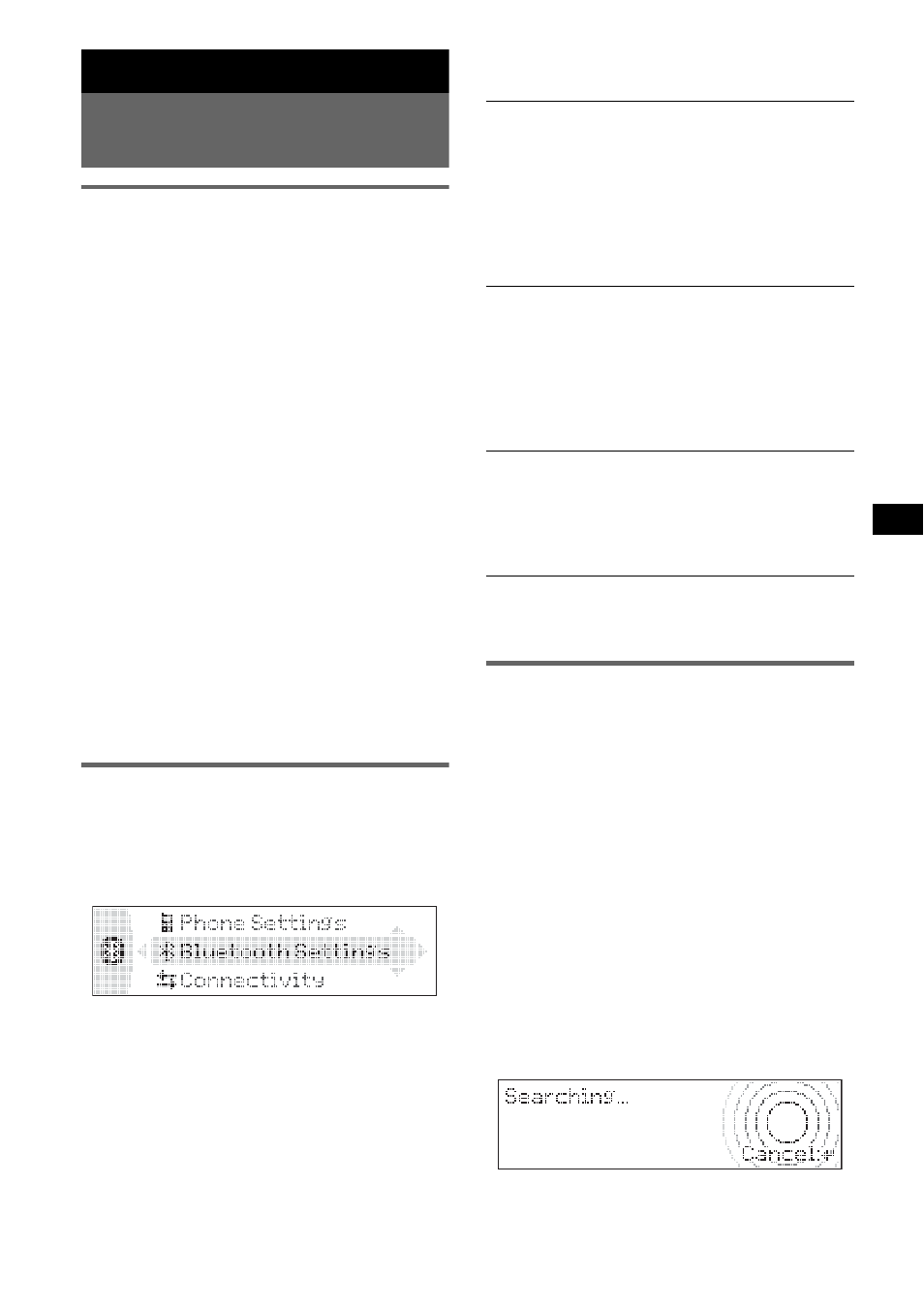
15
Bluetooth function
Before using the Bluetooth
function
Menu operations of the Bluetooth
function
The Bluetooth settings can be configured from
the Bluetooth function menu or CALL menu.
Menu operations can generally be performed
using the joystick.
1
Press (Bluetooth) or (CALL).
The Bluetooth function menu or CALL menu
appears.
2
Push the joystick up/down until the
desired setting item appears, then
push it right.
The digital indication moves to the right
(setting selection) side.
3
Push the joystick up/down to select
the setting, then press it.
The setting is complete.
4
Press (Bluetooth) or (CALL).
The normal display appears.
To input a character
Push the joystick up/down to select a character,
and push left/right to move the cursor.
The characters that can be input are A – Z, a – z,
0 – 9 and a blank space.
Configuring Bluetooth Settings
Before connecting to a Bluetooth device,
configure the Bluetooth Settings on this unit.
1
Press (Bluetooth).
The Bluetooth function menu appears.
2
Select “Bluetooth Settings.”
3
Select the desired menu.
4
Select the setting.
5
Press (Bluetooth).
Bluetooth
Settings menu
“
z
” indicates the default settings.
Note
For details on the settings of other Bluetooth devices,
see their respective manuals.
Pairing and connecting this unit
with a Bluetooth device
When connecting Bluetooth devices for the first
time, mutual registration is required. This is
called “pairing.” This registration (pairing) is
required only for the first time, as this unit and
the other devices will recognize each other
automatically from the next time. (Depending on
the device, you may need to input a passcode for
each connection.)
Searching for a Bluetooth device
from this unit
Check that the other Bluetooth device is set to
allow for searching (discoverable) beforehand.
1
Press (Bluetooth).
The Bluetooth function menu appears.
2
Select “Connectivity”
c “Search.”
Signal
To switch the Bluetooth signal output of this
unit to “ON” or “OFF.”
– “ON”: to output the Bluetooth signal (RF 2.4
GHz).
– “OFF” (
z
): to not output the Bluetooth signal
(RF 2.4 GHz).
Be sure to set to “ON” when you connect to the
Bluetooth device.
Visibility
To allow other Bluetooth devices to search for
this unit.
– “Show”: to allow the other device to search.
– “Hide” (
z
): to not allow the other device to
search.
Be sure to set to “Show” when you search for
this unit from a Bluetooth device.
Device Name
To change the name of this unit displayed on
connected device. (Default setting: “Xplod”)
Select “Rename” and input characters. Up to 12
characters can be input.
To restore “Xplod,” select “Default”
c “yes.”
continue to next page
t
