9 the clock and alarm menu, 10 the handset keys menu, Uniti qute 2 setup – Naim Audio UnitiQute 2 User Manual
Page 15
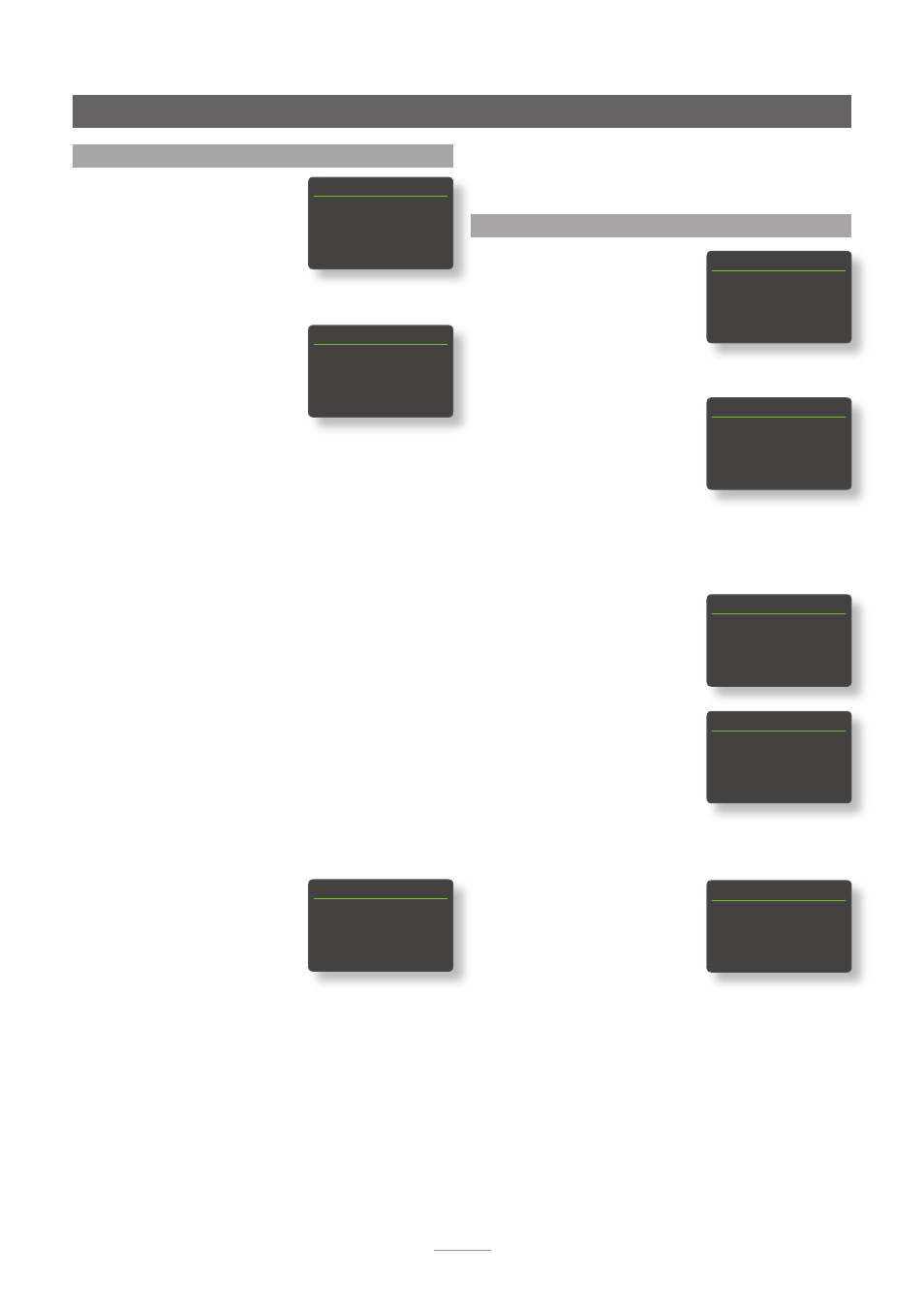
13
Selecting
Advanced Setup
enables an alternative internet
time server to be specified. Contact your local Naim
retailer for more information on selecting time servers.
4.10 The Handset Keys Menu
The Handset Keys setup menu
enables the UnitiQute 2 inputs
assigned to each handset input
selection key (Diagram 4.10.4) to
be changed, and the function
of the handset navigation
keys (Diagram 4.10.3) to be
configured.
4.10.1 Navigation Key Functions
Selecting the
Up/Down Actions
parameter from the Handset Keys
menu opens a further menu that
enables the selection from two
modes of handset
up
(
5
) and
down
(
6
) key function:
Input
and
Off
. If
Input
is selected
the keys will select inputs and if
Off
is selected the keys will
be disabled in respect of input selection.
Selecting the
Left/Right Actions
parameter from the Handset Keys
menu will open further menus
enabling the configuration of
the
left
(
3
) and
right
(
4
) keys
independently for the USB/iPod,
Radios, and UPnP™ inputs. The
options available for the USB/
iPod and UPnP™ inputs are
Track
,
List
and
Off
. If
Track
is selected
the
left
(
3
) and
right
(
4
) keys
will select the previous or next
track. If
List
is selected the keys
will return UnitiQute 2 to list mode, and if
Off
is selected the
keys will be disabled in terms of track or list mode selection.
The options available for the
Radios input are
Station
,
Preset
,
List
, and
Off
. If
Station
is selected
the
left
(
3
) and
right
(
4
) keys
will select the next or previous
station. If
Preset
is selected the
keys will select the previous or next stored station preset. If
List
is selected the keys will return UnitiQute 2 to list mode,
and if
Off
is selected the keys will be disabled in terms of
station, preset or list selection.
4.9 The Clock and Alarm Menu
The Clock & Alarm setup menu
enables the UnitiQute 2 clock
to be set and alarms to be
configured.
Selecting
Set Weekday Alarm
or
Set Weekend Alarm
opens a
menu that offers the following parameters and options:
Parameter Options
Enabled:
Yes / No.
Selecting
Yes
primes the
alarm. Selecting
No
disables the
alarm.
Alarm Time:
07:00. Selecting the time opens a screen
that enables the alarm time to be set by
using the remote navigation (
5 6 3
4
) and numeric keys.
Input:
UnitiQute 2 external inputs or radio presets
can be selected to become the alarm
audio source.
Note:
The UnitiQute 2 radio can only be used as an alarm
signal using stored radio presets.
Volume:
30. The alarm audio volume can be set
independently of the default UnitiQute 2
volume using the remote handset
up
(
5
) and
down
(
6
) keys.
Weekday alarms operate on Mondays to Fridays. Weekend
alarms operate on Saturdays and Sundays.
Note:
The UnitiQute 2 has no default alarm tone and
can only use its external inputs or radio presets as alarm
signals. If the use of an alarm is critical, it is important to be
certain that the alarm signal will be active when the alarm
is set to sound. This is especially relevant to internet radio
stations which may cease to broadcast unexpectedly.
Selecting
Adjust Time Zone
enables the time zone within
which the UnitiQute 2 is located
to be set. The handset
up
(
5
)
and
down
(
6
) keys are used to
select
+
or
–
with respect to GMT
(Greenwich Mean Time).
Note:
The UnitiQute 2 clock does not adjust automatically
to take account of localised “daylight saving” time
changes. Use the Adjust Time Zone function to advance or
retard the clock as appropriate.
Selecting
Resync Time From Net
enables the UnitiQute 2
clock to re-synchronise with its specified time server.
Note:
The UnitiQute 2 clock re-syncs with its internet time
server automatically every 24 hours. If it is unable to
connect it retries s every 30 minutes.
UnitiQute 2 Setup
Handset Keys
1/10
4
Up/Down
Left/Right
CD
Radio
Clock & Alarm
1/5
4
Set Weekday Alarm
Set Weekend Alarm
Adjust Time Zone
Resync Time From Net
Weekday Alarm
1/4
4
Enabled: No
Alarm Time:
07:00
Input:
Fluid Radio
Volume:
30
Time Zone
±00:00
Now: 12:04 Mar 16th 2011
Left/Right 1/4
4
iPod Track
Radios
Station
USB
Track
UPnP
Track
Left/Right Actions 1/3
4
Track
List
Off
Left/Right Actions 1/4
4
Station
Preset
List
Off
Up/Down Actions 1/2
4
Input
Off
