Driverack – dbx Pro 4800 User Manual
Page 24
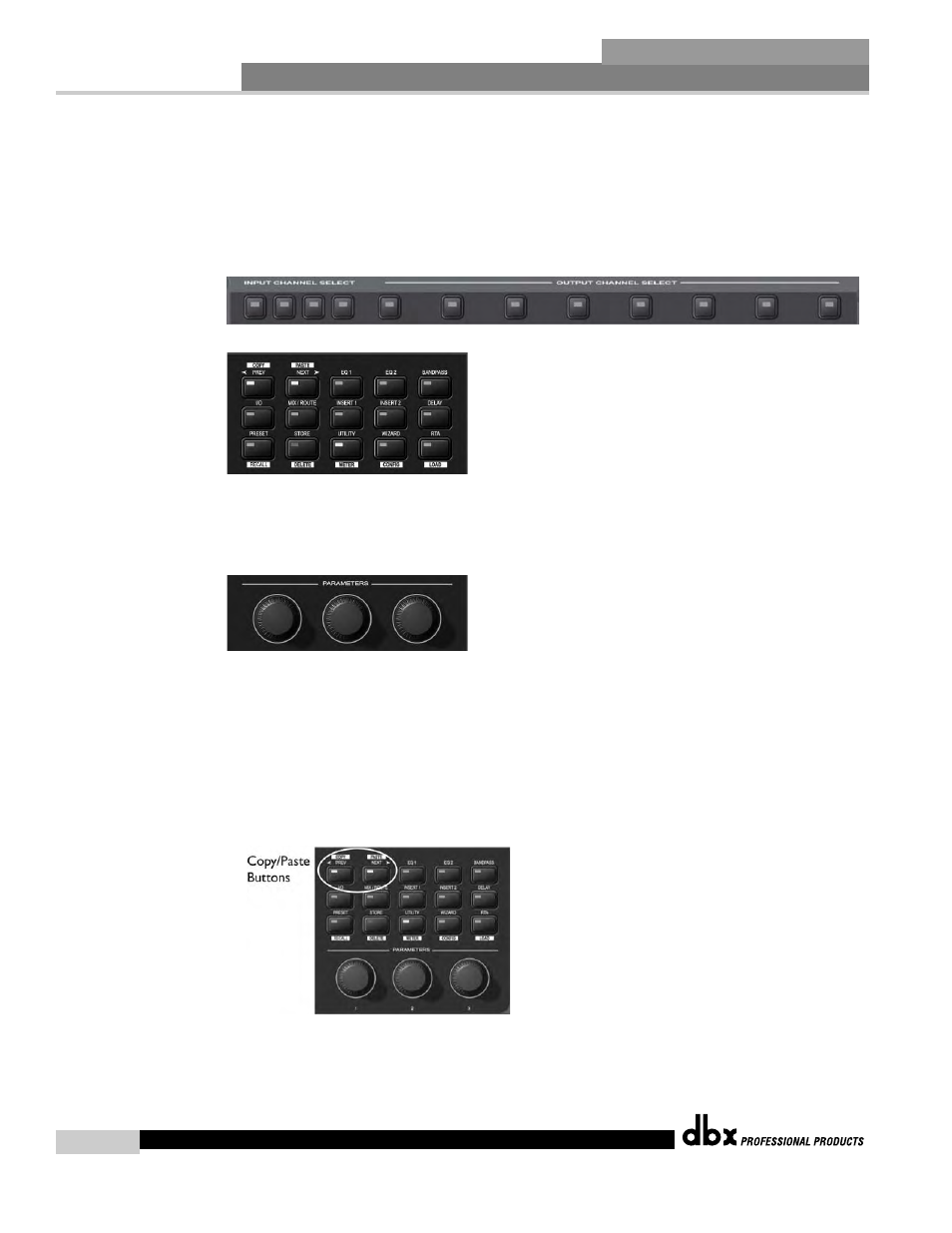
Front Panel Operation
®
14
Section 3
Edit Preset Mode - In Edit mode, access to any of the processing functions is no more than two button
presses away.
1. Return to Edit mode by pressing the PRESET button.
2. To select the input or output channel that you would like to edit, press the INPUT or OUTPUT but-
ton that corresponds with that channel.
3. Once you have selected the desired channel, press the desired function button from the processing but-
ton field.
4. Now that you have reached the desired processing function, you can use the PREV or NEXT buttons to
navigate through the pages of parameters available and then use the Encoder Knobs below the buttons
to adjust the value.
Copy/Paste Mode - Copy/Paste mode lets you navigate through the processing matrix and select modules
to copy and paste. It is only available from the preset main screen since it is an adjunct to the Edit mode,
but it is very useful when editing presets. Obviously you can only copy and paste between like modules.
(i.e. Graphic EQ to Graphic EQ, etc.)
1. Press the PRESET button to return to the main preset screen (showing the signal path and processing
functions).
2. To enter Copy/Paste mode, press and hold either the PREV/COPY or NEXT/PASTE buttons.
3. Navigate to the processing function that you want to copy by pressing the desired Channel and Function
buttons.
4. Once at the function, press the PREV/COPY button to copy the parameters.
DriveRack
®
DriveRack
®
4800/4820 User Manual
