Chapter 2 connections, Basic connections, Battery – Digital Networks North America Rio Chiba User Manual
Page 12: Earphones, Usb detection with the windows device driver, Connections, 2 - connections, Chapter 2, Rio chiba
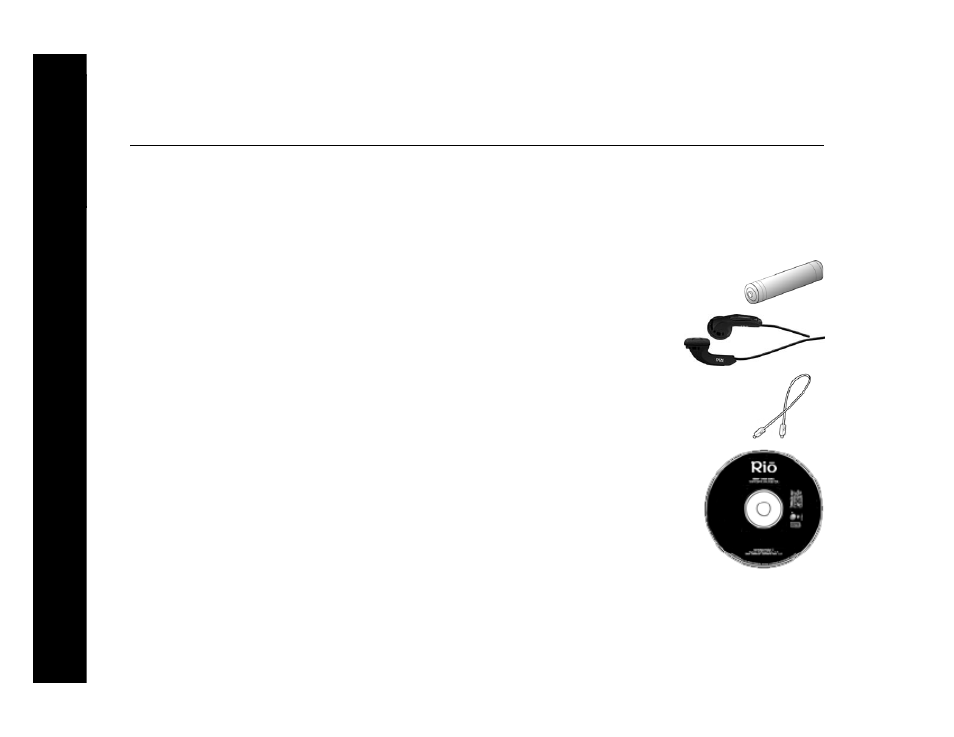
8
Rio Chiba
Chapter 2
Connections
:: Basic Connections
This chapter describes how to connect the Rio Chiba to Earphones, Mini USB cables, and alternate devices. Basic
connections include:
Battery
The Rio Chiba uses a single AAA-battery that can provide many hours of use. The
must be removed before a battery can be installed.
Earphones
Connect the supplied earphones to the EARPHONES port on the top of the player.
USB
The player must be connected using the included USB cable to the USB port on your computer to
transfer music or files to and from the player and your computer.
USB Detection with the Windows Device Driver
USB connectivity is ready to work immediately after
has been installed.
If for any reason the Windows Device Driver Wizard is displayed after the USB cable has been
plugged into both the Rio Chiba and the computer, please follow these steps:
1 Confirm the Rio installation CD is in the computer’s CD-ROM drive.
2 Check the CD-ROM Drives box when the Windows Device Driver Wizard requests the
location of the Rio Chiba drivers.
3 Click Next and follow the Windows Device Driver Wizard instructions.
