How to print a transaction log, How to change the date and time – Ingenico ict220 User Manual
Page 30
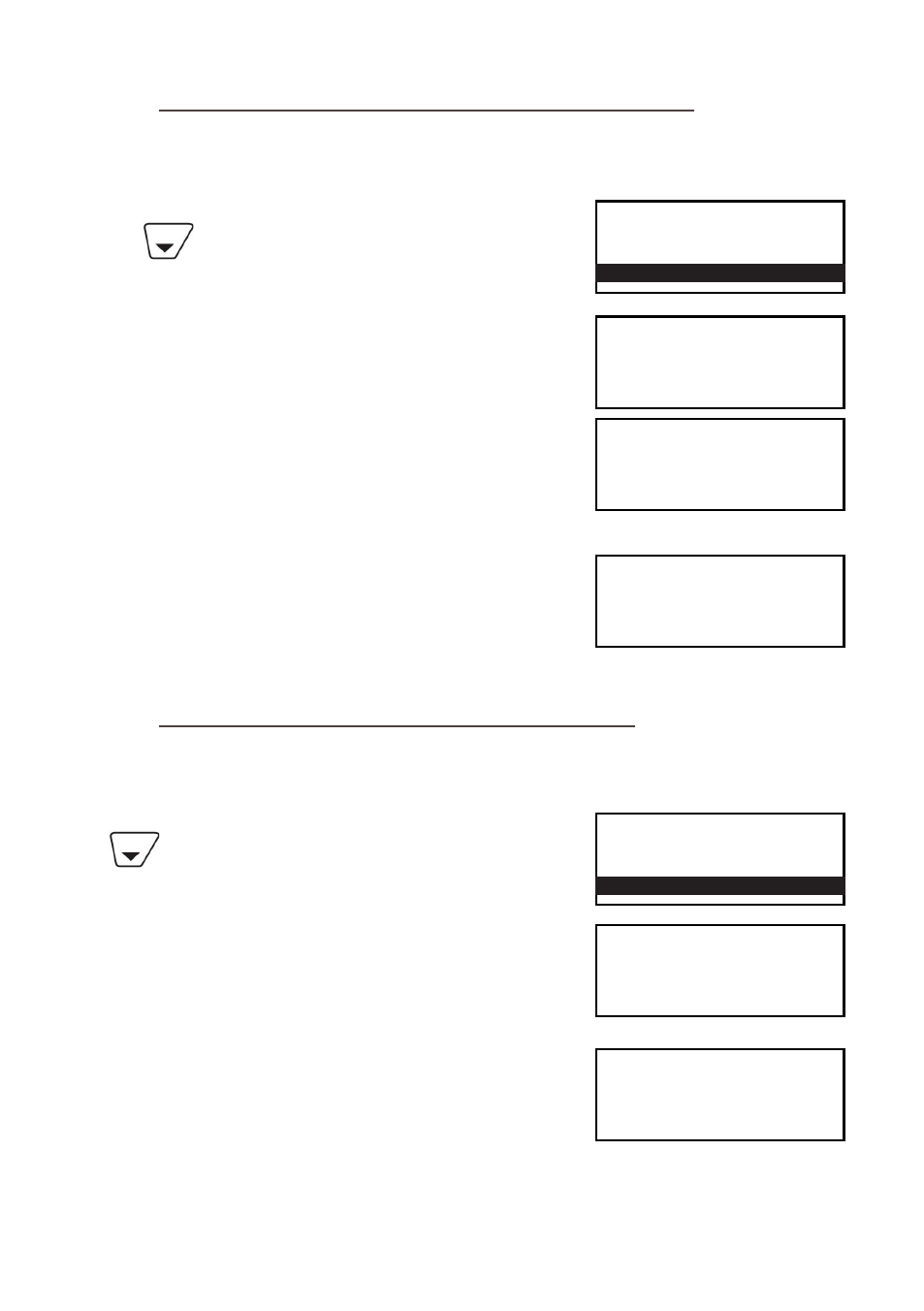
Page 29
1. At the READY prompt, press the MENU button twice. Use
the key to view the available options and press the
GREEN button when the Select Function option is
highlighted.
2. Key enter the number 16 and press the GREEN button.
You will then be asked to swipe the Supervisor Card or key
in your Supervisor code.
3. To print a transaction log for the selected acquirer, press
the GREEN button.
If not press the YELLOW button.
30. How to Print a Transaction Log
This function allows you to print a log of your last 100 transactions, should the need arise for
example to check any financial discrepancies.
29. How to Change the Date and Time
The terminal has a built-in clock which maintains the current date and time. If necessary you can
also change the date and time manually.
1. At the READY prompt, press the MENU button twice.
Use the key to view the available options and
press the GREEN button when the Select Function option is
highlighted.
2. Key enter the number 30 and press the GREEN button.
You will then be asked to swipe the Supervisor Card or key
in your Supervisor code.
3. The current date will be displayed. Re-key the correct
date and press the GREEN button.
4. The current time will be displayed. Re-key the correct
time and press the GREEN button.
The terminal will return to the READY prompt.
SYSTEM MENU
Totals
Print Function Codes
Select Function
Key in Function Code
and then press ENTER
SET DATE/TIME
Enter Current Date
dd/mm/yy
and then press ENTER
SET DATE/TIME
Enter Current Time
hh:mm
and then press ENTER
SYSTEM MENU
Totals
Print Function Codes
Select Function
Key in Function Code
and then press ENTER
Print Transaction Log
Enter=YES Clear=NO
