DCS SW 6000 User Manual
Page 40
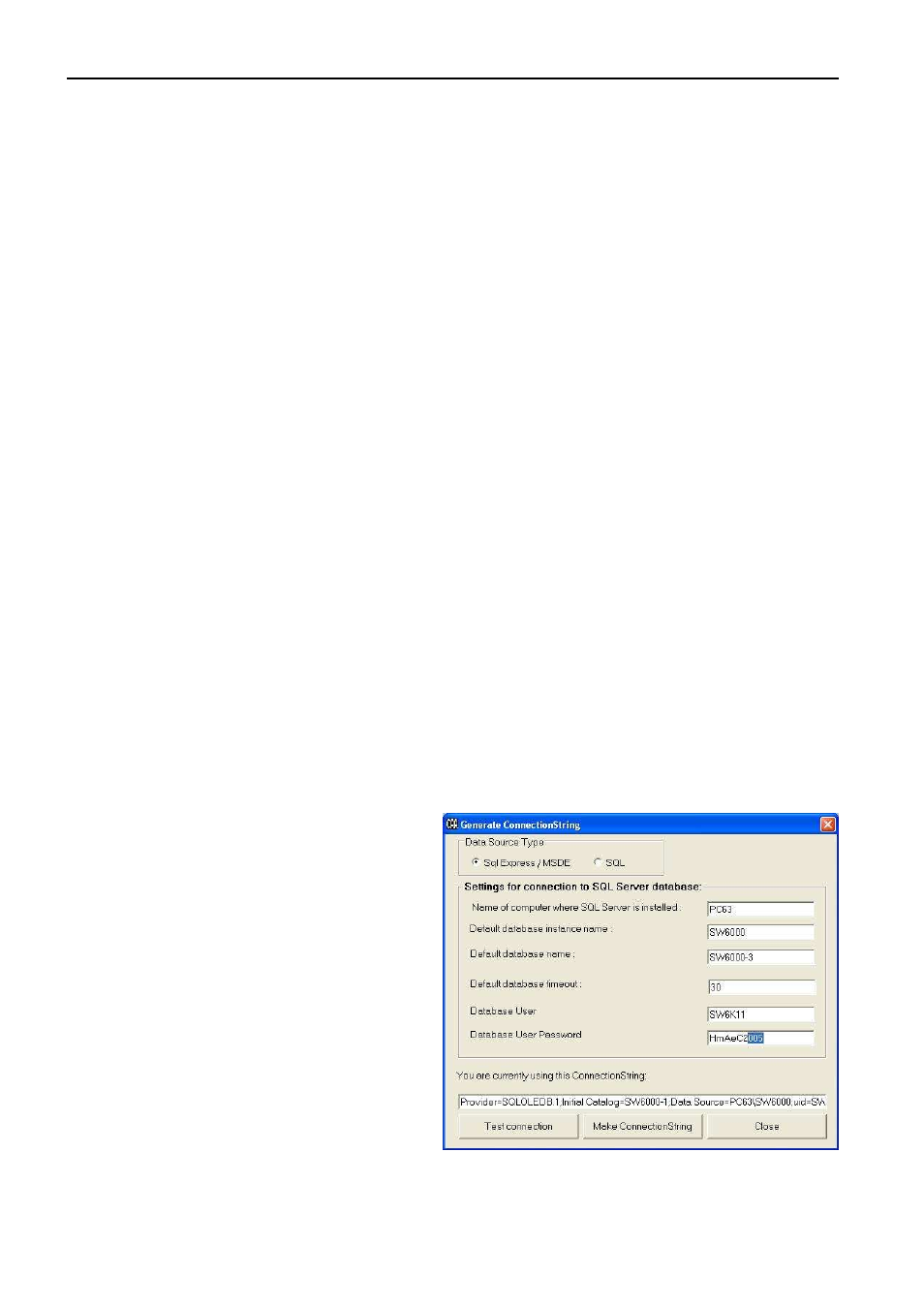
Danish Interpretation Systems
Installation Manual
Manual 01 19 60011
40
•
CUI Computer Name: The name of the computer, where the CUI is installed (and database).
•
Database Name: A name identifying the database for the user.
•
ConnectionString: The string, which the CU Interface uses to connect to the specified database.
Pressing the ‘Create ConnectionString’ button at the bottom of the window creates the
ConnectionString.
There are 6 buttons at the bottom of the window.
•
‘Delete’ button will delete the current row in the grid.
•
‘Save’ button will save all row present in the grid to Windows registry.
•
‘Create ConnectionString’ button is used to create a ConnectionString for the current row on the grid.
When this button is pressed, a new window ‘Generate ConnectionString’ pops up.
•
Data Source Type
Select if the database is MSDE/SQL Express or SQL.
•
Name of the computer where SQL Server is installed
Insert the name of the Computer running the CUI and database
•
Default database instance name
The default value is SW6000
•
Default database name
The Database Name is the name of the database we wish to
connect. The names are limited to SW6000-1, SW6000-2,
SW6000-3, and SW6000-4.. Click ‘Create’ to generate the
connection string.
•
Default database time out
The default database timeout is the timeout value for the
connection established
•
Database user
Default value used during installation of SW 6000
•
Database user password
Please note if the database is MDSE then the password has to be
changed to HmAeC2k. For SQL 2008 Server the password is
HmAeC2005
When the selections has been made click
‘Make ConnectionString’.to create the
connection string. Use the ‘Test Connection’
button to test the connection string.
Close the window and proceed filling in
information and create connection string for
all the connections.
•
‘Test connection’ button will validate
whether the ConnectionString on the current
row in the grid can be used to successfully
connect to the database.
•
‘Cancel’ button will cancel any changes
made to the Database Connections.
•
‘Close’ button will close the window.
