Using your docking station, Replacing the battery, Synchronizing with your computer – Dynex DX-IPDR User Manual
Page 2: Using the remote control, Using the remote control to listen to music, Using the remote control to view photos, Using the remote control to watch videos, Warnings, Disclaimer
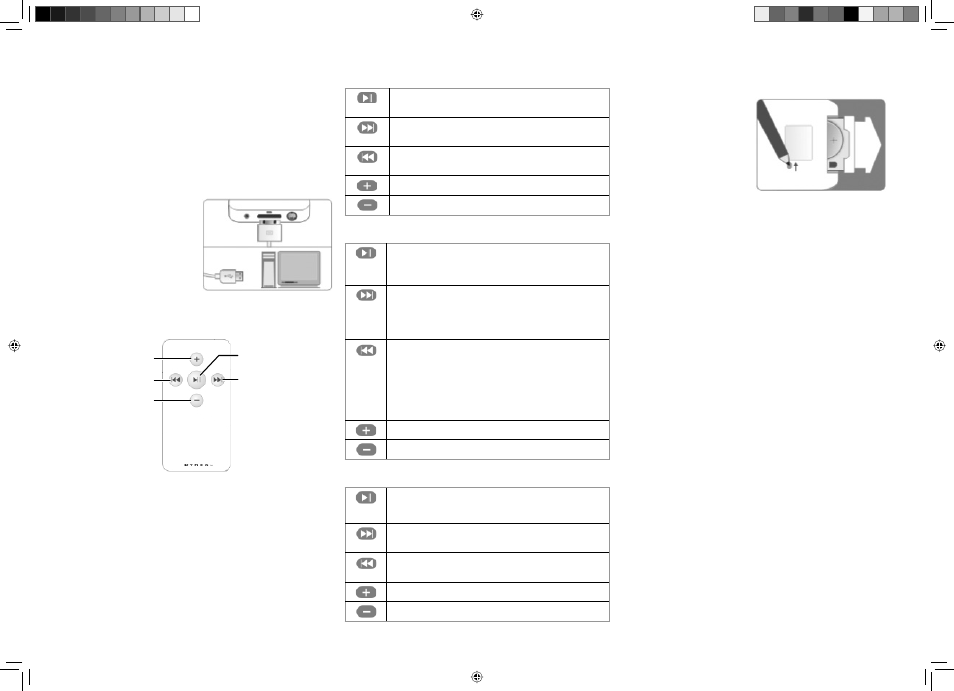
4 The LED turns green to indicate that the docking
station is charging your iPod. If you turn the ON/OFF
switch off , the LED turns off .
5 Your iPod works normally whether the ON/OFF
switch is on or off .
Using your docking station
Synchronizing with your computer
1 Plug the sync cable’s
30-pin connector into
the back of the docking
station.
2 Plug the sync cable’s
USB plug into a USB
port on your computer.
Using the remote control
1 Point the remote control toward the sensor on the
docking station.
2 Stay within a range of 16’ (4.88 meters) and 60°.
Note: The battery lasts about one year. Replace the
battery if the remote control does not work or when the
battery fails (see Replacing the battery).
Tip: Remove the batteries if you will not be using the
remote control for a period of time.
Using the remote control to listen to music
Play/Pause: Press and release to play or pause.
Press and hold to turn on or off .
Forward: Press and release to skip to the next
track. Press and hold to fast-forward search.
Reverse: Press and release to skip to the previous
track. Press and hold to fast-rewind search.
Volume Up: Press to increase volume.
Volume Down: Press to decrease volume.
Using the remote control to view photos
Play/Pause: Press and hold to turn on or off . Press
and release to play or pause the slideshow and
background music.
Forward: Press and release to skip to the next
photo in the slideshow or next track of the
background music. Press and hold to change skip
control from slideshow to background music.
Reverse: Press and release to skip to the previous
photo in the slideshow or previous track of the
background music. Press and hold to change skip
control from slideshow to background music. (You
cannot change skip control from background
music back to slideshow control.)
Volume Up: Press to increase volume.
Volume Down: Press to decrease volume.
Using the remote control to watch videos
Play/Pause: Press and release to play or pause.
Press and hold to turn on or off .
Forward: Press and release to skip to the next
video. Press and hold to fast-forward search.
Reverse: Press and release to skip to the previous
video. Press and hold to fast-rewind search.
Volume Up: Press to increase volume.
Volume Down: Press to decrease volume.
Replacing the battery
1 Insert a pen or other
pointed object into the
battery release hole,
then slide the pen in
the direction of the
arrow (away from the
edge of the remote
control).
2 While holding the pen in the direction of the arrow,
slide the battery holder out of the remote control.
3 Insert the battery according to the polarity indicated
inside the battery holder (with the + side up).
4 Slide the battery holder back into the remote control.
Note: Replace with type 3V CR2025 battery.
Warnings
•
Disassembling yourdocking station, remote control,
or AC power adapter may damage them.
•
Do not use the docking station and AC power
adapter in a wet environment.
•
If your iPod does not recharge after 8 hours, contact
Dynex for service.
•
Keep the docking station away from children.
This Class B digital apparatus complies with Canadian ICES-003.
This device complies with Part 15 of the FCC Rules. Operation is subject to the
following two conditions: (1) this device may not cause harmful interference,
and (2) this device must accept any interference received, including
interference that may cause undesired operation.
Disclaimer
Dynex is the trademark of Best Buy, Inc. iPod is a registered trademark of Apple
Computer, Inc., registered in the U.S. and other countries. All rights reserved. TV
and stereo not included.
Reverse
Volume up
Volume down
Forward
Play/pause
DX-IPDR.indd 2
DX-IPDR.indd 2
4/22/2006 11:43:03 AM
4/22/2006 11:43:03 AM
