Operating (continued), Using the magnify feature freezing the screen, Press the magnify (on) button – Dukane 8044 User Manual
Page 20: Use the , buttons to adjust the zoom level, Press the freeze button, The projector enters magnify mode
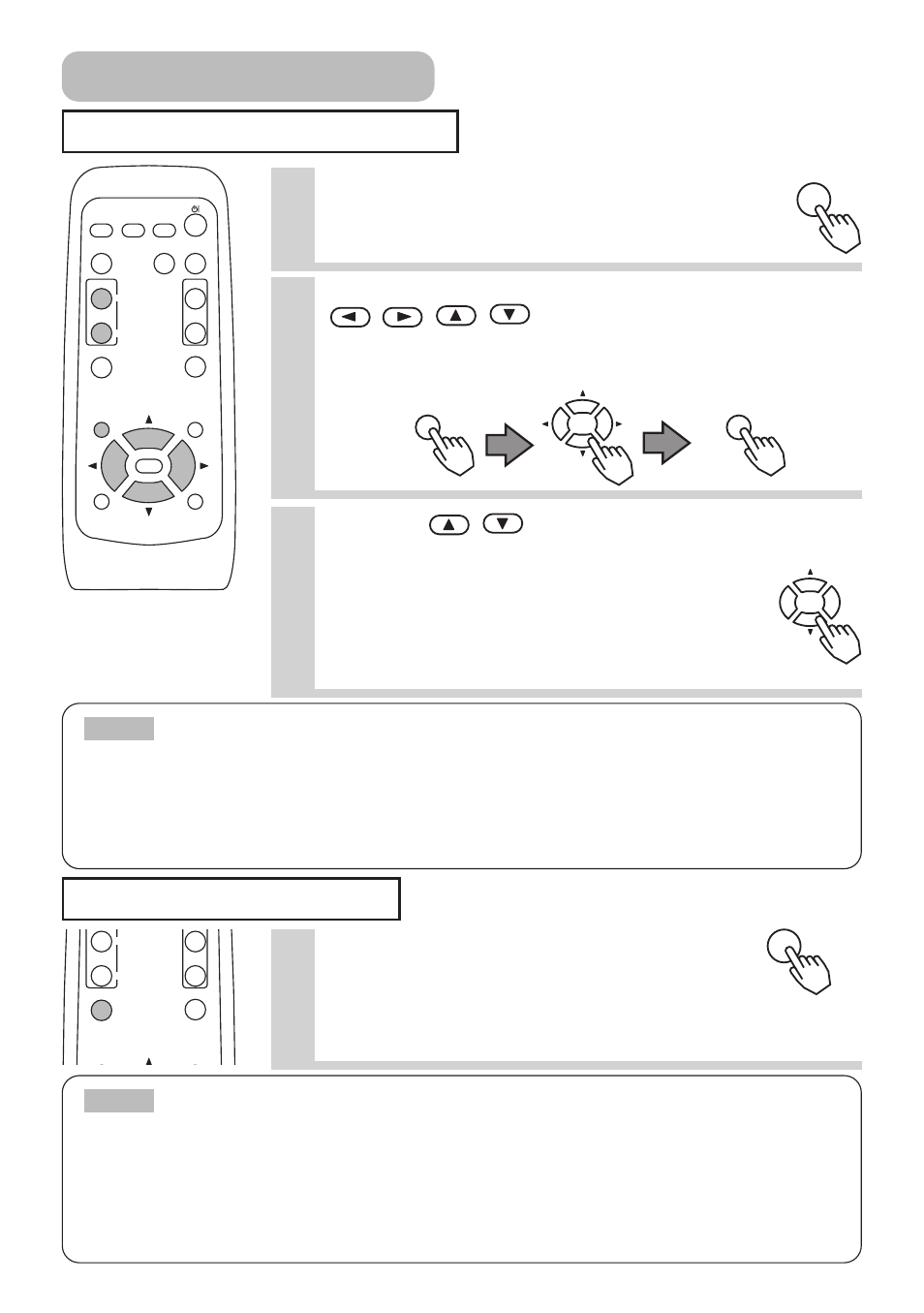
20
Using The Magnify Feature
Freezing The Screen
1
Press the MAGNIFY (ON) button.
The projector enters MAGNIFY mode.
2
Press the POSITION button, then use the
,
,
,
buttons to select the area
to zoom. Press the POSITION button again
to finalize the zoom area.
3
Use the
,
buttons to adjust the zoom
level.
Press the MAGNIFY (OFF) button to exit MAGNIFY
mode and restore the screen to normal.(The
projector will also automatically exit MAGNIFY
mode if there is a change in the input signal's
state.)
ON
MAGNIFY
MAGNIFY
POSITION
POSITION
• The projector will automatically exit from MAGNIFY mode if either the
SEARCH, RGB, AUTO, ASPECT or VIDEO feature is used, or, if there is a change in the
input signal's state.
• The correcting keystone condition may vary when the magnify function is active. In
this case, please make the magnify OFF, so the correcting keystone condition will be
restored.
NOTE
• The freezing function will automatically finish if either the STANDBY/ON,
SEARCH, RGB, VIDEO, BLANK, AUTO, VOLUME, MUTE, POSITION or MENU button of
remote control is pressed, or if a button of projector is pressed, or if there is a change
in the input signal’s state.
• If the projector continues projecting the same image for a long time (i.e. you forget to
exit FREEZE mode), the image might possibly remain as an afterimage. Do not leave
the projector in FREEZE mode for too long.
NOTE
VIDEO
ASPECT
MUTE
KEYSTONE
FREEZE
MENU
POSITION
ENTER
ESC
RESET
VOLUME
MAGNIFY
AUTO
BLANK
RGB
SEARCH
OFF
ON
1
Press the FREEZE button.
The [II] icon appears and the screen will freeze
at the current image. Press the FREEZE button
again and the [ ] appears as the projector exits FREEZE
mode.
MUTE
KEYSTONE
FREEZE
MENU
POSITION
OFF
ON
FREEZE
Operating (continued)
