System status led indication, Step 7: using axon mobile, Step 4: audio notification – Taser Axon-Body User Manual
Page 2: Operating mode audio notification, Step 5: recharging the battery and uploading data
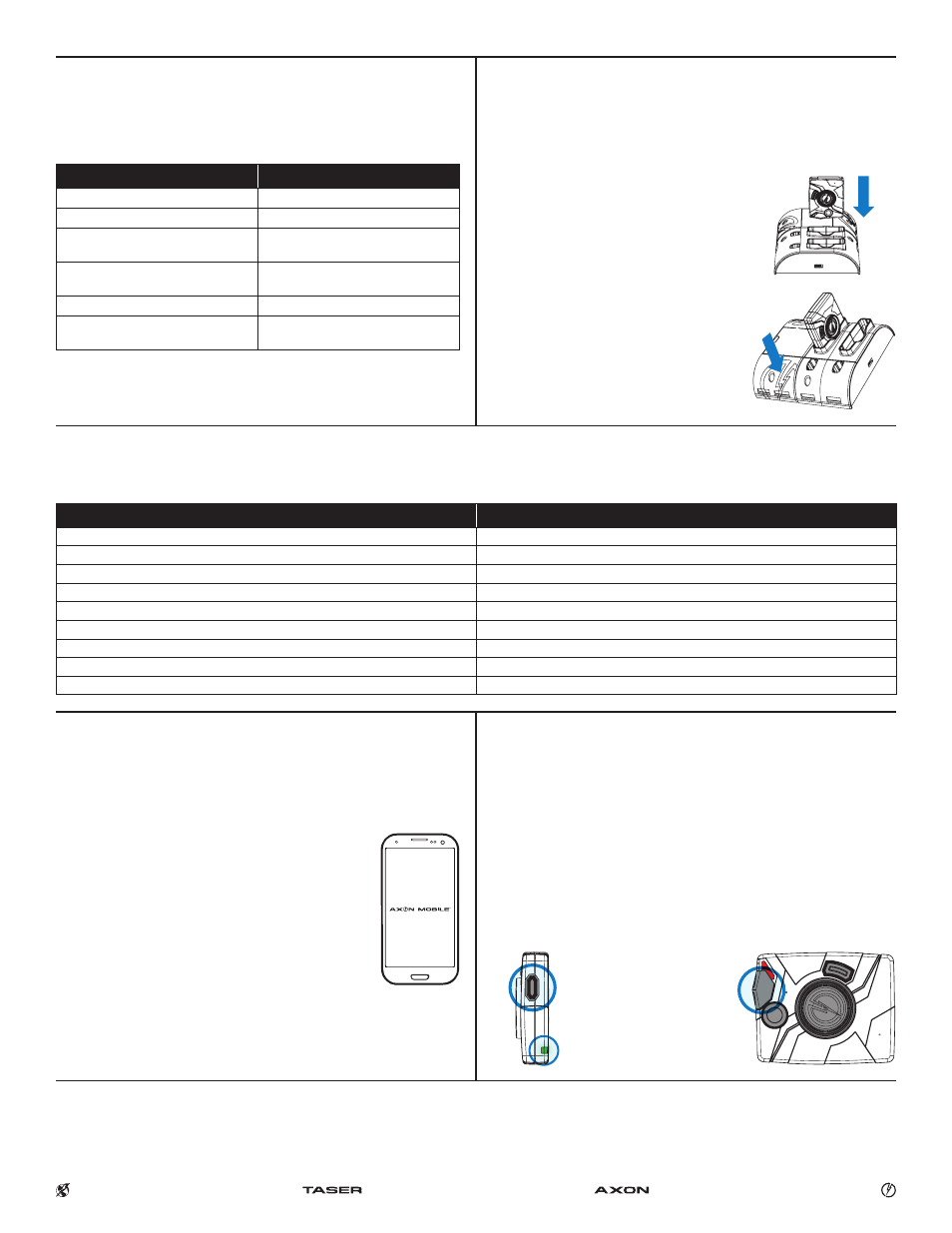
Step 6:
AXON body EVIDENCE.com Dock Upload Status LED
When you plug your camera into the EVIDENCE.com Dock, the upload status LED on the bottom of the camera displays the system’s status
System Status
LED Indication
Initial connection (momentary)
Solid red (for 20 seconds or fewer)
In queue awaiting upload
Solid yellow
Uploading data
Blinking yellow – DO NOT remove the camera from the EVIDENCE.com Dock
Device ready (all videos uploaded successfully)
Solid green
Device not assigned, agency mismatch, camera set in the offline mode, or device error
Blinking red
EVIDENCE.com Dock has no communication with the camera
LED off
Firmware update, internal battery charging, extremely low battery, or memory full
Blinking red and yellow – DO NOT remove the camera from the EVIDENCE.com Dock
Network error
Blinking red, yellow, and then green
Transfer error, device re-trying to transfer
Blinking green and yellow
Step 7:
Using AXON Mobile
The AXON Mobile application enables you to replay video and add metadata (GPS,
title, case ID, and category) to your videos using a smart phone or multimedia player.
1
Using your smart device, download the AXON Mobile
application from the Google Play store or the iTunes App
Store. Search AXON Mobile.
2
On your smart device, open the AXON Mobile application
and follow the onscreen instructions for Bluetooth pairing.
See diagram below (or see Step 8: Pairing an AXON flex
camera with a Smart Device).
3
To add categories to your videos you will need to sign into
your agency. In the AXON Mobile app go to the Settings
menu, select Agency, enter your email address and select
your agency. You will now be able to add categories to your
AXON flex videos. (Must be connected to Internet.)
Note: All data is stored on the AXON flex camera. No videos are stored on
your smart device.
Step 8:
Pairing the AXON body Camera with a Smart Device
1
While holding down the volume/pairing button, move the ON/OFF switch to
the ON position.
2
Wait until you hear 3 beeps. The pairing LED will blink green.
3
Release the volume/pairing button.
4
Using your smart device’s Bluetooth settings, pair it with the AXON body camera.
5
You will hear 3 beeps when the devices are paired. The AXON body camera will
then go into BUFFERING mode.
1.
Hold down Pairing/Volume Button
2.
Turn on AXON body camera
3.
Pairing LED will blink green,
you will hear 3 beeps
Step 4:
Audio Notification
The camera emits beeping sounds called audio prompts to notify you of the system
status. These audio prompts usually occur after you perform an action with the
camera.
Operating Mode
Audio Notification
Powering on or off
One beep
Recording an event
Two beeps (every two minutes)
Press the battery button while the
camera is recording
Two beeps
The device is ending an event and
returning to BUFFERING mode
One long beep
The battery is at 20% capacity or lower
Four quick beeps (every 20 seconds)
Camera memory is full (camera will not
record).
Three beeps
Step 5:
Recharging the Battery and Uploading Data
If you do not have an EVIDENCE.com Dock, upload video with a Windows compatible
computer using EVIDENCE Sync: TASER.com/syncdownload.
1
Ensure the AXON body camera is off. Insert the
camera into the EVIDENCE.com Dock as shown.
The EVIDENCE.com Dock automatically uploads
data to EVIDENCE.com, deletes videos from the
camera, and charges the camera. (The camera
must be registered to your EVIDENCE.com
account.)
2
At the beginning of the next shift, ensure that
your camera (if one has been assigned to you)
displays with a green upload status LED
before removing it from the EVIDENCE.com
Dock.
Bluetooth is a trademark of the Bluetooth SIG, Inc. Google Play is a trademark of Google, Inc. iTunes is a trademark of Apple, Inc. IOS is a trademark of Cisco Systems, Inc. Windows is a
trademark of Microsoft Corporation. TASER is a trademark of TASER International, Inc. registered in AU, CA, the EU, NZ, ZA and the US. © is a trademark of TASER International, Inc.
registered in AU, the EU and the US. ® is a trademark of TASER International, Inc. registered in AU, CA, the EU, ZA and the US. AXON is a trademark of TASER International, Inc., registered
in AU, the EU, HK, SG and the US. All rights reserved.
MPC0168 Rev: C
For more information, see the AXON body Camera User Manual, EVIDENCE.com Dock Quick Start Guide, AXON Mobile for Android Devices User Manual, or AXON Mobile for
IOS Devices User Manual, available at www.TASER.com, au.TASER.com, uk.TASER.com.
