SpectraCal CalMAN RGB User Manual
Calman rgb remote calibration quick start guide, Installation, Hardware setup
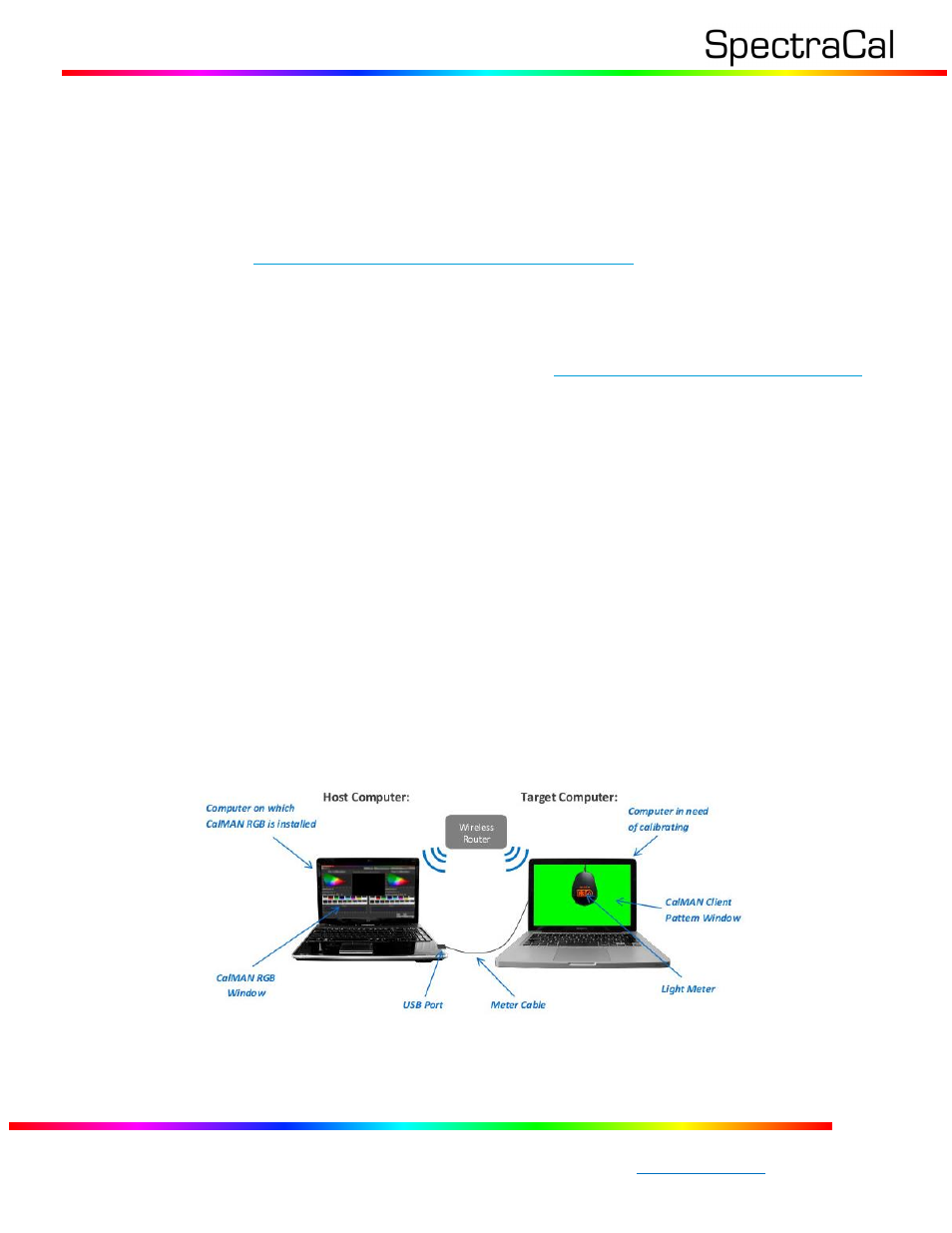
17544 Midvale Ave. N. Shoreline, WA 98133 USA
Corporate: +1 206 420 7514 | Tech Support: +1 206 457 8949 |
CalMAN RGB Remote Calibration Quick Start Guide
Use this guide to calibrate a remote computer across a shared local network. To conduct a remote calibration,
CalMAN Client 3 must be installed on the computer you intend to calibrate (the target computer). CalMAN
RGB is licensed for up to three computer calibrations. If you need to purchase additional software licenses for
the target computer, visit
Installation
1. Download and install CalMAN RGB on the host computer
.
2. Download Microsoft .NET Framework 4.5 from SpectraCal’s website and install on the host computer.
3. Download and install CalMAN Client 3 on the target computer.
Note: If you are calibrating a Mac computer, be sure to download CalMAN Client 3 for Mac.
Hardware Setup
1. Connect the SpectraCal C3 Colorimeter to the USB port on the host computer.*
2. Click the new CalMAN RGB shortcut on the host computer desktop to open CalMAN RGB.
3. On CalMAN RGB’s welcome screen, click Advanced Monitor Calibration. On the following screen, select
“Networked Computer” from the drop-down provided.
4. Ensure that CalMAN Client 3 is running on the target computer. To access your Client 3’s IP address,
right click on the application’s icon and select “About...”
5. Follow the instructions within the Advanced Monitor Calibration workflow for connecting to hardware
and conducting the remote calibration, entering the Client 3 IP address when prompted.
* If you open CalMAN RGB without first connecting your colorimeter, a licensing window will appear and you will have to
restart the application once the colorimeter has been plugged-in.
