Displaying the picture, Use the zoom ring to adjust the screen size, Use the focus ring to focus the picture – Dukane DATA VIDEO PROJECTOR 8927HW-RJ User Manual
Page 13: Focus ring zoom ring
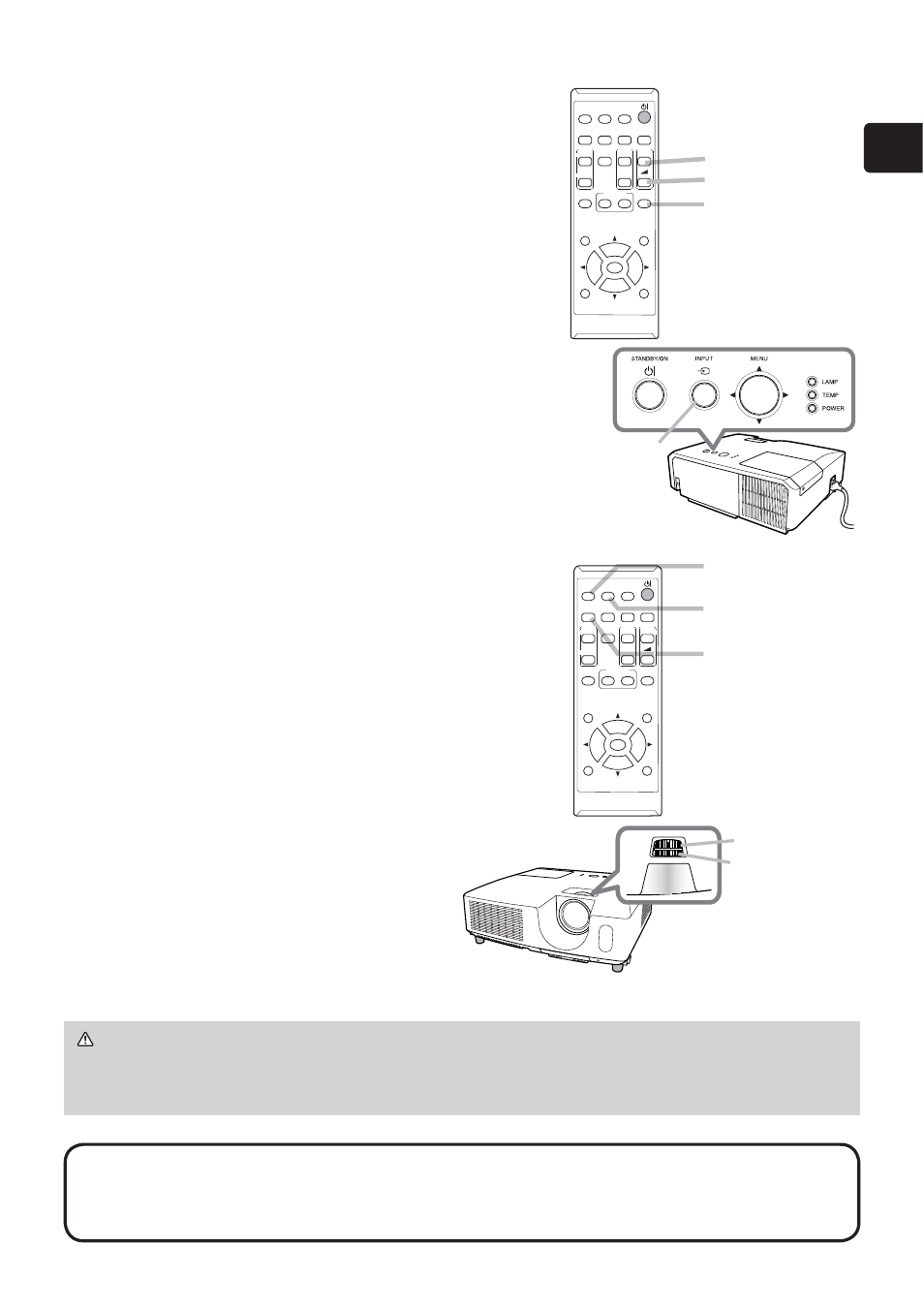
11
ENGLISH
Displaying the picture
1.
Activate your signal source. Turn the
signal source on, and make it send the
signal to the projector.
2.
Use the VOLUME + / VOLUME - buttons
to adjust the volume.
To have the projector silent, press the
MUTE button on the remote control.
3.
Press the INPUT button on the projector.
Each time you press the button, the
projector switches its input port in turn.
You can also use the remote control to
select an input signal. Press the VIDEO
button for selecting an input signal from
the HDMI, COMPONENT (Y, Cb/Pb,
Cr/Pr), S-VIDEO or VIDEO port, or the
COMPUTER button for selecting an
input signal from the COMPUTER IN1,
COMPUTER IN2, LAN, USB TYPE A or
USB TYPE B port.
4.
Press the ASPECT button on the remote
control. Each time you press the button,
the projector switches the mode for aspect
ratio in turn.
5.
Use the ZOOM ring to adjust the screen
size.
6.
Use the FOCUS ring to focus the picture.
INPUT button
VOLUME+ button
VOLUME- button
MUTE button
VIDEO button
COMPUTER button
ASPECT button
VIDEO
DOC.CAMERA
KEYSTONE
ASPECT
SEARCH
BLANK
MUTE
MY BUTTON
POSITION
ESC
MENU
RESET
COMPUTER MY SOURCE/
AUTO
MAGNIFY
PAGE
DOWN
ON
OFF
FREEZE
UP
㧗
VOLUME
ENTER
VIDEO
DOC.CAMERA
KEYSTONE
ASPECT
SEARCH
BLANK
MUTE
MY BUTTON
POSITION
ESC
MENU
RESET
COMPUTER MY SOURCE/
AUTO
MAGNIFY
PAGE
DOWN
ON
OFF
FREEZE
UP
㧗
VOLUME
ENTER
FOCUS ring
ZOOM ring
CAUTION ►If you wish to have a blank screen while the projector's lamp
is on, use the BLANK function. (see User’s Manual - Operating Guide) Taking
any other action may cause the damage on the projector.
NOTE • The ASPECT button does not work when no proper signal is inputted.
• For the details of how to adjust the picture, please see User’s Manual -
Operating Guide.
