Soundtoys PanMan User Manual
Page 17
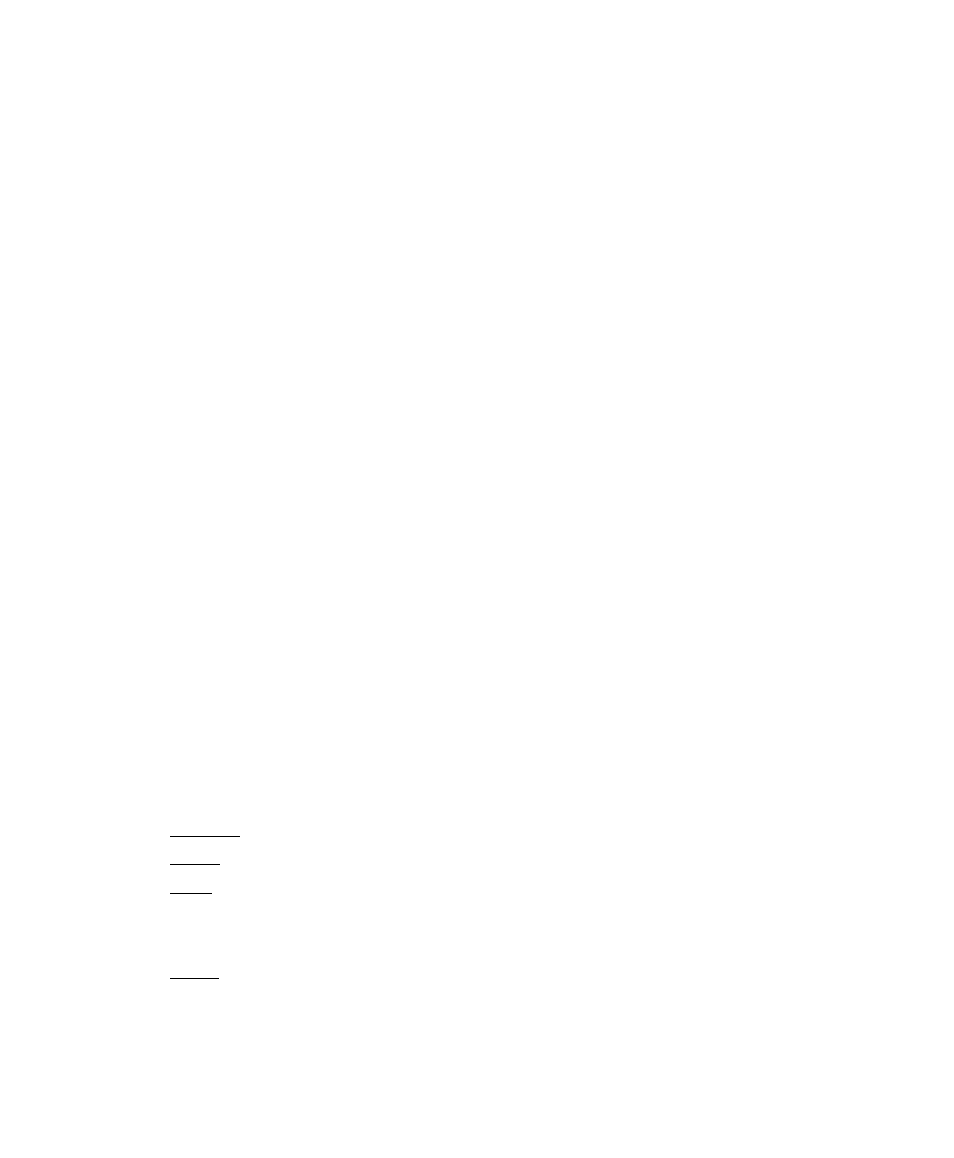
17
drag. Note that two points cannot exist at the same time, so if you try to
drop a point where another point exists, it will simply return to wherever
you moved it from.
To delete a point, simply option-click the point and poof! It’s gone.
To add a new point, simply click on any vertical grid line that doesn’t
already have a point on it and a point will appear where you clicked. You
can then move and adjust it to the exact place and time that you’d like.
Changing the Grid Spacing
To change the grid spacing, simply use the grid control to set the spacing to
whatever subdivision you want.
Changing Pattern Length and Beats Per Bar
Just like in Rhythm:Shape mode, to create patterns longer than 1 bar simply
adjust the Pattern Length control to the desired number. You can also
adjust the number of Beats per Bar for the pattern up or down.
Smoothing Mode
You can select a smoothing mode from one of 5 modes with the Smoothing
Mode knob to get all kinds of interesting transition shapes between points.
This further increases the variety of waveforms you can get with the
Rhythm Editor. The smoothing mode choices are as follows:
Linear: Points are connected with a straight line.
Sine: Produces a sinusoidal-like waveform, which is very smooth.
Exp: This is an abbreviation for “Exponential” Produces a “scooped”,
curved waveform where the curve rises quickly at first and then levels off
slowly.
Sym: Produces a curved shape that is even and symmetrical.
