Sonnox Oxford Limiter User Manual
Page 29
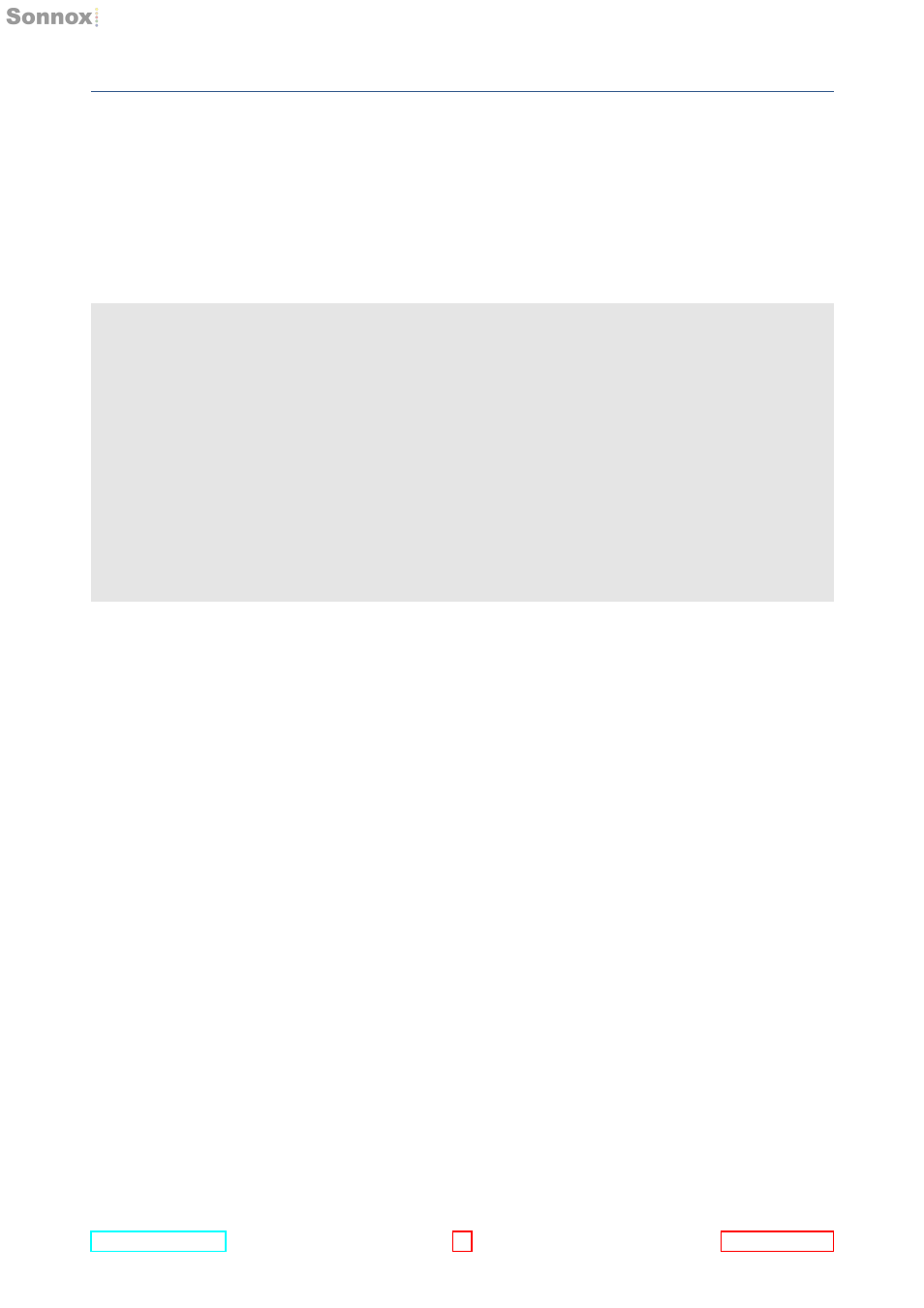
10 DESCRIPTION OF CONTROLS
it changes colour to indicate that these signals are no longer present at the output,
and therefore do not represent an actual programme error. Please note that the red
peak indicator responds to normal peak sample values at all times. This provides
indication of possible numerical clipping for signals that may not provoke full-scale
value readings in reconstruction mode.
Note:
[1]
AAX version
Two Auto Comp modes (DAC Simulation and True Peak) are selectable by
clicking the Sonnox button. Default is DAC Simulation mode.
TDM version
Due to processing load restrictions, the Reconstruction Meter and Auto
Compensation options are not available for 4FS (192KHz) Accel and 2FS (96KHz)
HD versions of the TDM plug-ins.
OptionsMenu
Clicking the Sonnox button produces a drop-down options menu.
ClipLights
These options determine the approximate time that an overload indicator will stay on
for when the plug-in has detected a full-level sample at either its input or output.
EnableSonnoxToolbar
Displays or hides the Sonnox Preset Manager Toolbar (see Section 4).
ShowPresetNamePath
Shows the hierarchical folder path for Presets that are stored in sub-folders of the
default Preset folder.
AboutSonnoxOxfordReverb
Displays the date, version and build number of the plug-in.
