2 finding audio files on your system – Sonnox Fraunhofer Codec Toolbox User Manual
Page 17
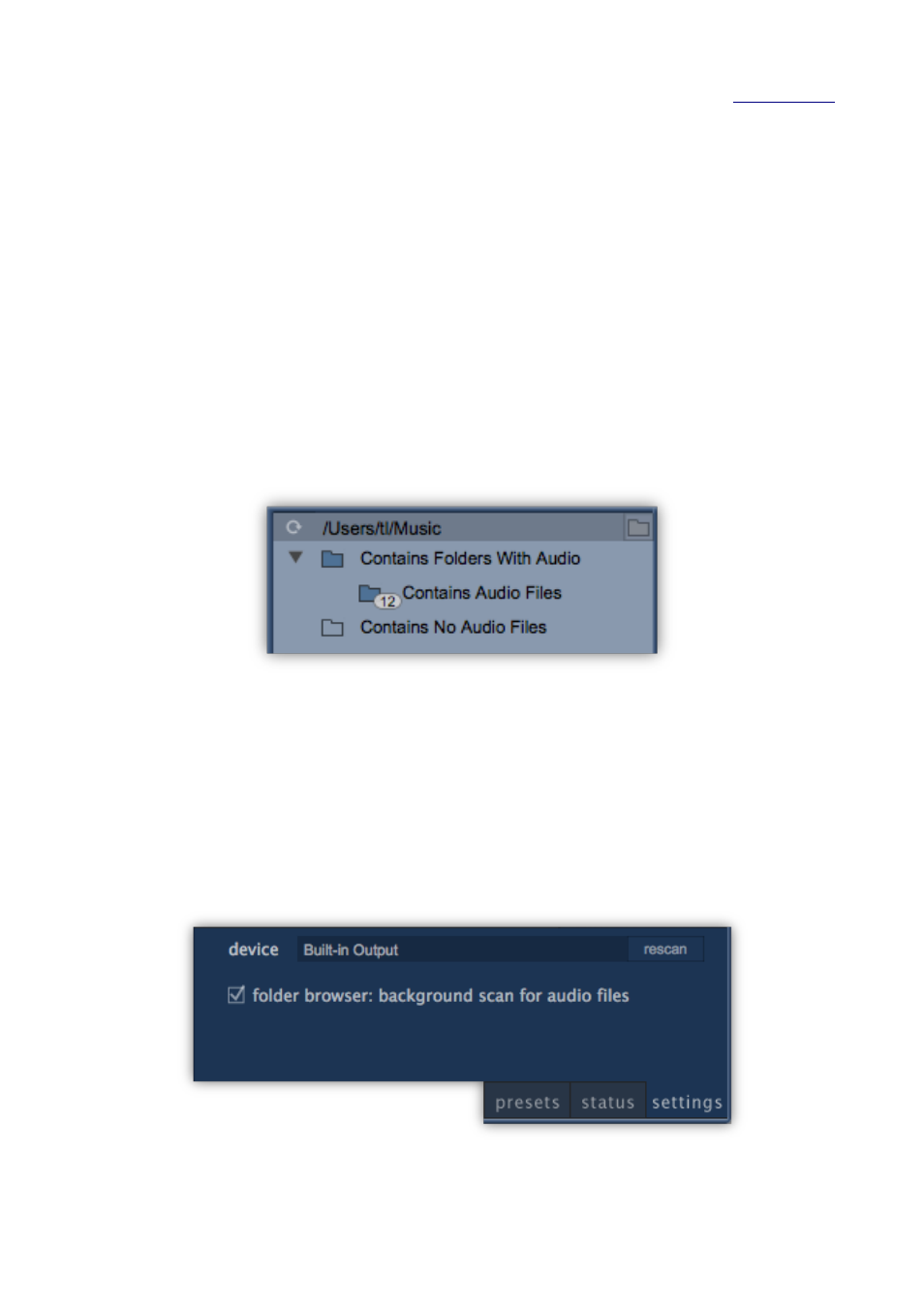
7.1.2
Finding Audio Files on your System
The Folder Browser includes a feature designed to help locate audio files on your system. Thus,
using the built-in Folder Browser may be more efficient than browsing to directories using the
operating-system pop-up browser (accessible via the Browse button at the top of the section). This
feature works as follows:
• Folders that contain audio files in any of their sub-folders are displayed with a full-colour
blue folder icon.
• Folders that contain audio files in their top-level are displayed in full colour along with the
number of audio files that they contain.
• Folders that do not contain audio files in any of their sub-folders are displayed with an
empty folder icon.
It is important to note that this feature can be CPU intensive. If the root of the Folder Browser
contains a significant number of sub-folders, or is located on a slow external storage device, the
background scanning of all folders in the Folder Browser’s tree can be correspondingly slow.
If this becomes a hindrance on your system, the background scan can be disabled in the Settings
tab, by deselecting the option Folder Browser: Background scan for audio files”. With this feature
disabled, all folders will be displayed with a full-colour folder icon, and the number of files in each
folder will not be displayed.
15
