Simaudio 600i Integrated Amplifier User Manual
Page 10
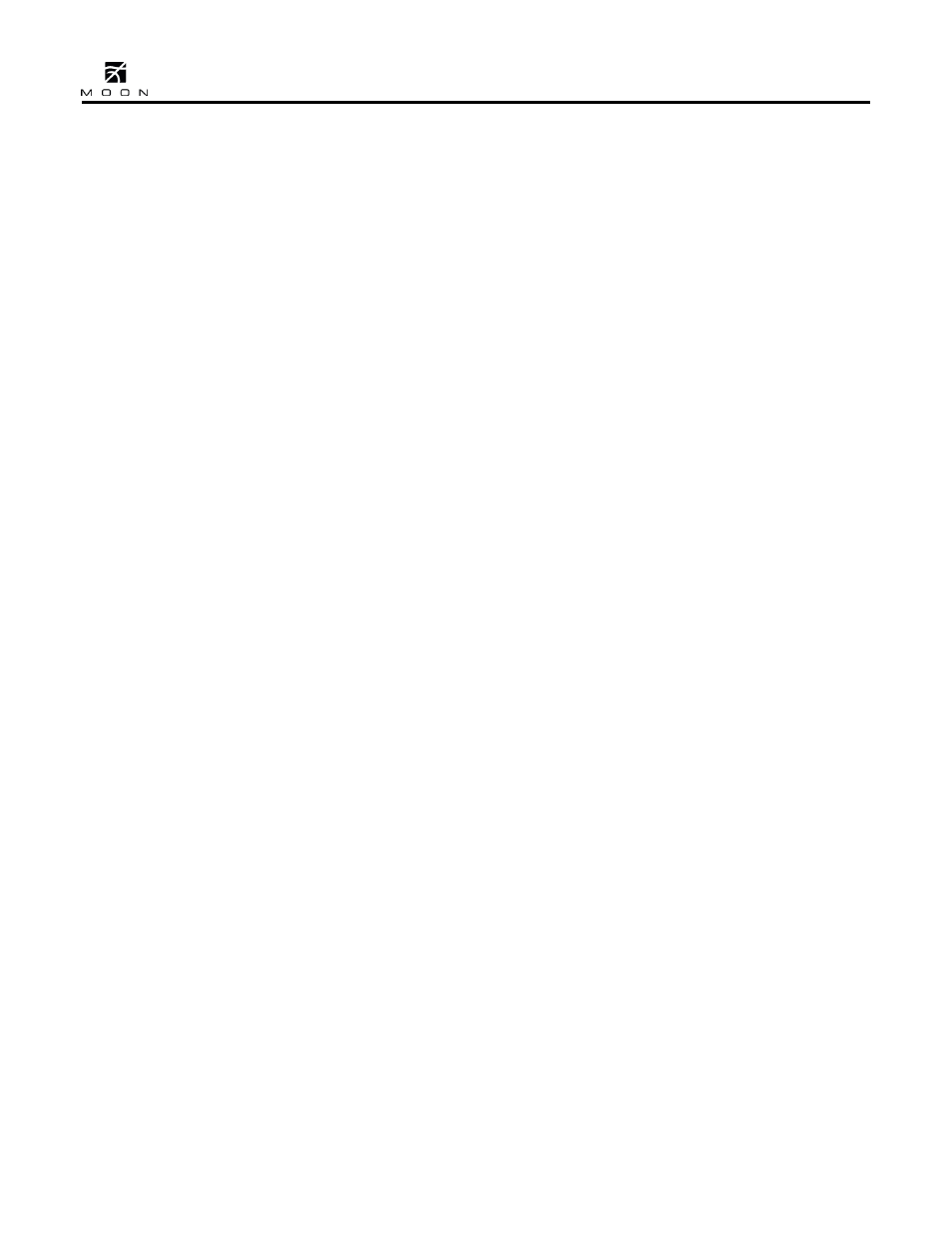
600i Dual-Mono Integrated Amplifier
____________________________________________________________________________________
10
1. To enter the Setup mode, begin by pressing the
“Setup” button; “SETUP” will appear in the
display window.
2. Rotate the volume control clockwise until
“INPUTS” appears in the display. Press “OK”.
3. Rotate the volume control clockwise until “B1”
appears in the display. Press “OK”.
4. “LABEL” will appear in the display. Press “OK”.
5. “AUX1” will appear in the display. By rotating
the volume control clockwise, you will scroll
through more than 25 generic choices appearing
in alphabetical order (AUX … CD … TUNER,
etc.), various MOON source model names (i.e.
ANDROMEDA … 750D, etc) and finally a choice
called “CUSTOM” which allows you to create
your own text label of up to 8 characters in
length (refer to the example at the end of this
section for more details). If you assign the ‘’B1’
input label to “MiND” (for the
MOON intelligent
Network Device
music streamer), you are also
automatically configuring this component’s
internal software which will allow it to operate
with the MiND app, provided that the proper
SimLink connections have been made with your
other MOON components. Functions available
using the MiND app are discussed in the next
section.
6. When the label name you wish to assign to the
B1 input appears in the display, press the “OK”
button. “SAVED” will briefly appear in the
display followed by “LABEL”.
7. Press the “Setup” button and the label you’ve
just assigned to the B1 input will appear in the
display.
8. At this point you can (i) continue configuring
other options for the B1 input (see the next
step), (ii) configure another input such as S1
(rotate the volume control clockwise to access
the S1 input), or (iii) leave the Setup mode
(press the “Setup” button once and “INPUTS”
appears in the display; the press it again and
“EXITING” will appear in the display).
9. The next option to configure for the B1 input is
the maximum volume setting. Press “OK” and
“LABEL” will appear in the display. Then slowly
rotate the volume control clockwise until “MAX
VOL” appears in the display. Press “OK” and the
factory default of “80.0dB” will appear in the
display; this is the maximum volume level.
10. The maximum setting can be changed by
rotating the volume control. A slow rotation
makes 0.5dB adjustments and a faster rotation
results in 1.0dB adjustments. Once you’ve
found a desired setting, press “OK” and
“SAVED” will briefly appear in the display
followed by “MAX VOL”. The lowest possible
setting is 40.0dB.
11. The next option to configure for the B1 input is
volume offset. This allows you to compensate
for the different output levels amongst your
various source components you will be
connecting to the 600i. Slowly rotate the
volume control clockwise and “OFFSET” will
appear in the display. Press “OK” and the
factory default of “+6.0dB” will appear in the
display.
12. You can adjust the volume offset in either 0.5dB
(slow rotation) or 1.0dB (faster rotation)
increments to either +10.0dB by rotating the
volume control clockwise or –10.0dB rotating
the volume control counter-clockwise. Once
you’ve found the appropriate setting, press “OK”
and “SAVED” will briefly appear in the display
the “OFFSET”.
13. The fourth configurable option is the volume
bypass feature for use with home-theater
processors and source components that have
their own volume control. When activated, the
volume control of the 600i is bypassed and the
volume level is adjusted using the component
connected to the input. Slowly rotate the
volume control clockwise and “BYPASS” will
appear in the display. Press “OK”.
