Software setup – Simaudio 740P Preamplifier User Manual
Page 10
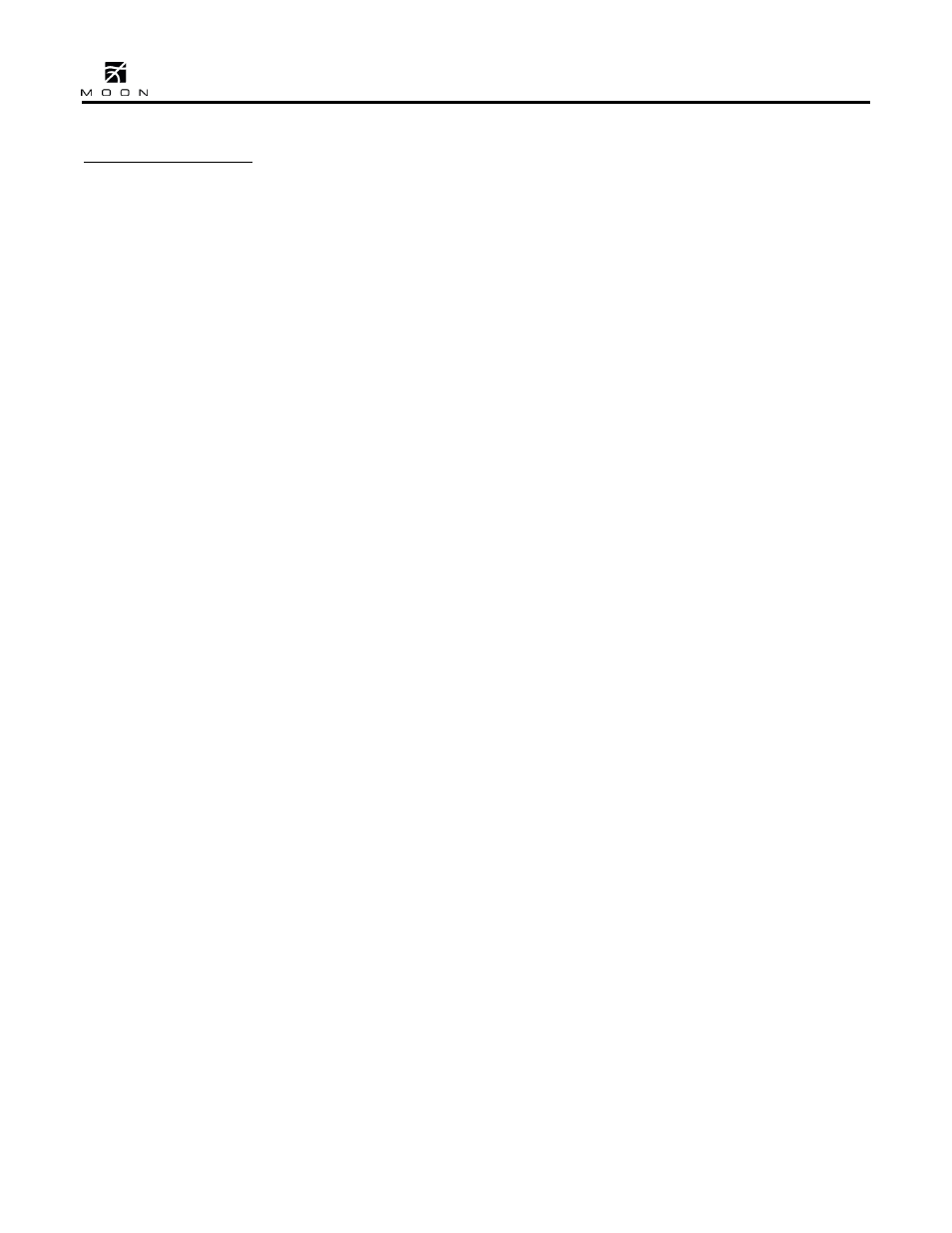
740P Dual-Mono Preamplifier
____________________________________________________________________________________
10
Software Setup
The MOON 740P preamplifier includes powerful
software that allows you to configure it to meet your
specific needs. For each of the five (5) inputs, you
can assign a
label
to replace the factory assigned
name (i.e. B1, S1, etc.), assign a
maximum volume
level of less than 80.0dB, create an
offset volume
level ranging from –10.0dB to +10.0dB,
bypass
the
volume control (to exclusively use the source
component’s volume instead) and
disable
the input
completely when it’s not in use. As well, you can
assign any and all inputs to activate the 740P’s
12
Volt trigger
. Finally, there’s a facility to reset all
software settings back to their factory defaults.
Please refer to the accompanying quick reference
diagram for a snapshot of the entire Setup menu.
When you are in Setup mode, there are three (3)
front panel items used to program this preamplifier;
The “Setup” button for navigating up and down
through the various menu levels, the rotary volume
control for scrolling through the available choices
within each programmable item, and the “OK”
button for confirming and saving your selections.
What follows are step-by-step examples of how to
configure an input, assign the two 12 Volt triggers
and reset the software back to the factory default.
We will begin by walking through all 5 available
options for the “B1” input:
1. To enter the Setup mode, begin by pressing the
“Setup” button; “SETUP” will appear in the
display window.
2. Rotate the volume control clockwise until
“INPUTS” appears in the display. Press “OK”.
3. Rotate the volume control clockwise until “B1”
appears in the display. Press “OK”.
4. “LABEL” will appear in the display. Press “OK”.
5. “AUX1” will appear in the display. By rotating
the volume control clockwise, you will scroll
through more than 25 generic choices appearing
in alphabetical order (AUX1 … CD … TUNER,
etc.), various MOON source model names (i.e.
ANDROMEDA … 650D, etc) and finally a choice
called “CUSTOM” which allows you to create
your own text label of up to 8 characters in
length (refer to the example at the end of this
section for more details). When you assign the
‘’B1’ input label to “MiND” (for the
MOON
intelligent Network Device
music streamer), you
are also automatically configuring this
component’s internal software which will allow it
to operate with the MiND app, provided that the
proper SimLink connections have been made
with your other MOON components. Functions
available using the MiND app are discussed in
the next section.
6. When the label name you wish to assign to the
B1 input appears in the display, press the “OK”
button. “SAVED” will briefly appear in the
display followed by “LABEL”.
7. Press the “Setup” button and the label you’ve
just assigned to the B1 input will appear in the
display.
8. At this point you can (i) continue configuring
other options for the B1 input (see the next
step), (ii) configure another input such as B2
(rotate the volume control clockwise to access
the B2 input), or (iii) leave the Setup mode
(press the “Setup” button once and “INPUTS”
appears in the display; the press it again and
“EXITING” will appear in the display)
9. The next option to configure for the B1 input is
the maximum volume setting. Press “OK” and
“LABEL” will appear in the display. Then slowly
rotate the volume control clockwise until “MAX
VOL” appears in the display. Press “OK” and the
factory default of “80.0dB” will appear in the
display; this is the maximum volume level.
