Awaiting connection, Connected, Bluetooth – Ruark Audio R7 User Manual
Page 24
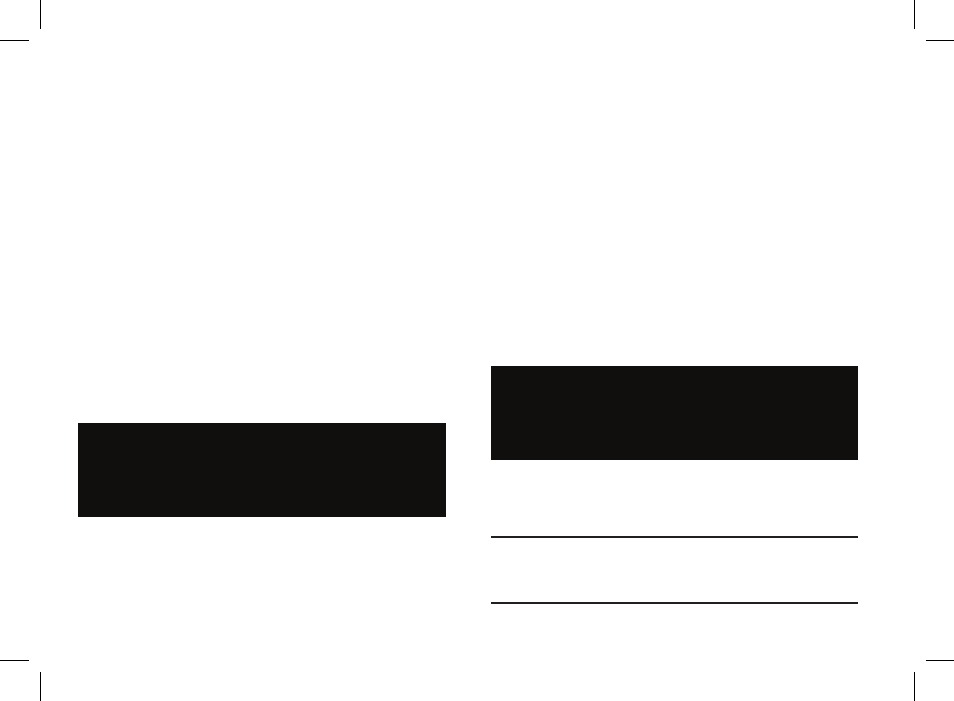
24
Press SOURCE and rotate the CONTROL KNOB or just
repeatedly press SOURCE until Bluetooth is displayed,
then press SELECT or wait for it to auto select.
To stream audio from a Bluetooth device to your R7 you
must first establish a Bluetooth connection between
them. When you connect a device for the first time, you
will need to establish a secure and trusted two-way link
between the two, a process called pairing.
Pairing your Bluetooth device
To pair your smart device, change the source on your R7
to Bluetooth and wait until Awaiting connection is shown
on the display. Turn on the Bluetooth function on your
Bluetooth device and select Ruark R7 from the pairing
list. As soon as they pair, they will automatically connect
and your R7 will display Connected.
Bluetooth
Awaiting connection
If you do not connect within approximately 3 minutes,
your R7 will stop attempting to pair and the screen will
show Not connected. To enter pairing mode again, select
MENU > Connect new device > YES.
Please note that it may take a few seconds for your R7 to
appear in the pairing list, and for some devices you may
need to input “0000” as the pairing password.
Connect your Bluetooth device
To connect a device that has already been paired with
your R7, change the source to Bluetooth and your R7
will try to automatically connect to your bluetooth device.
If it doesn’t, ensure Awaiting connection is shown on
the display and the Bluetooth function on your device is
turned on, then select Ruark R7 from the list of paired
devices. When they connect, your R7 will display
Connected.
Bluetooth
Connected
Bluetooth
To get the best sound quality when streaming
audio to your R7 over Bluetooth, we highly
recommend using a device that supports aptX.
RA R7 user guide.indd 24
31/10/2013 14:57:40
