Dynex DX-KBOM2 User Manual
Page 2
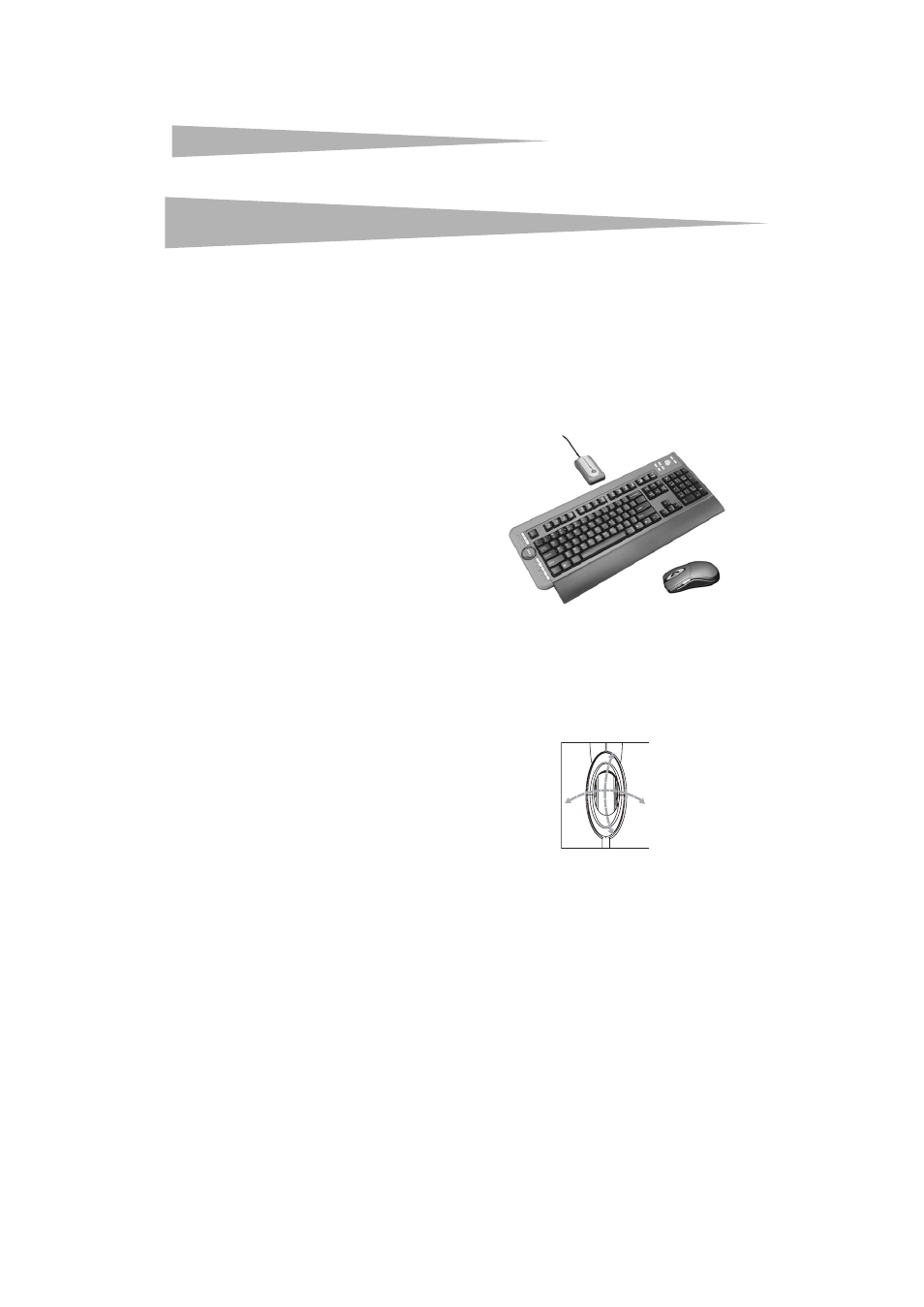
2
Contents
Dynex Wireless Optical
Mouse and Wireless
Multimedia Keyboard
Combo DX-KBOM2
Contents
Introduction ..................................................................................... 2
Important safety instructions........................................................... 2
Keyboard combo components.......................................................... 2
Setting up the keyboard combo ....................................................... 2
Using the keyboard combo............................................................... 4
Troubleshooting ............................................................................... 6
Legal notices ................................................................................... 6
Warranty .......................................................................................... 6
Français ....................................................... 7
Español ...................................................... 12
Introduction
Thank you for choosing the Dynex DX-KBOM2 wireless optical mouse and
wireless multimedia keyboard combo with the unique smart link
function. This User Guide provides a general description of the keyboard
combo’s features, setup instructions, and troubleshooting information.
Important safety instructions
• Always read the safety instructions in the User Guide carefully.
Keep the User Guide for future reference.
• When using some operating systems, the driver software must be
installed before operation.
• Do not drop or allow forceful impacts to the product, or install it in
locations exposed to heavy vibrations.
• Do not disassemble or modify the product in any way. Disassembly
or modification may not only void warranty, but also could cause
damage or lead to fires or electric shock.
• Do not use or store the product in damp locations. Liquid entering
the product may cause damage or lead to fires or electric shock.
• If this equipment does cause harmful interference to radio or
television reception, which can be determined by turning the
equipment off and on, you are encouraged to try to correct the
interference by one or more of the following measures:
• Reorient or relocate the receiving antenna.
• Increase the separation between the equipment and receiver.
• Connect the equipment into an outlet on a circuit different
from that to which the receiver is connected.
• Consult the dealer or an experienced radio/TV technician for
help.
Caution: Any changes of modifications not expressly approved by
the grantee of this device could void the user’s authority to operate
the equipment.
• This device complies with Part 15 of the FCC Rules. Operation is
subject to the following two conditions: (1) this device may not
cause harmful interference, and (2) this device must accept any
interference received, including interference that may cause
undesired operation.
Keyboard combo components
Package contents
Make sure that the package contains the following items:
• Office wireless keyboard
• Wireless optical mouse
• USB receiver
• 4 alkaline AA batteries (2 for keyboard, 2 for mouse)
• User Guide
• Drivers on CD
If any components are missing, contact Dynex immediately.
Features
The Dynex DX-KBOM2 wireless optical mouse and wireless multimedia
keyboard combo is designed with three unique features:
• Smart Link eliminates the need to re-link the cradle to the mouse
after completing the initial linkage procedure, even if you change
batteries or restart the computer.
• The Universal Scroll Wheel is designed with the 4–way navigating
function so that you can easily view whole documents using the
up, down, left, and right controls on the scroll wheel.
• The two-channel, 27 MHz keyboard combo has 256 changeable
IDs.
Setting up the keyboard combo
Installing the batteries
To install batteries:
Caution:
•Do not attempt to recharge, short-circuit, disassemble, heat, or throw the
batteries into fire.
•Do not mix battery types. (For example, alkaline with zinc carbonate.)
•When inserting new batteries, replace all at the same time. Do not mix
old and new batteries.
•Weak batteries can leak and severely damage the mouse and keyboard.
1 Install 2 alkaline batteries in the mouse.
2 Install 2 alkaline batteries in the keyboard.
