Troubleshooting – PocketBook A 10 User Manual
Page 76
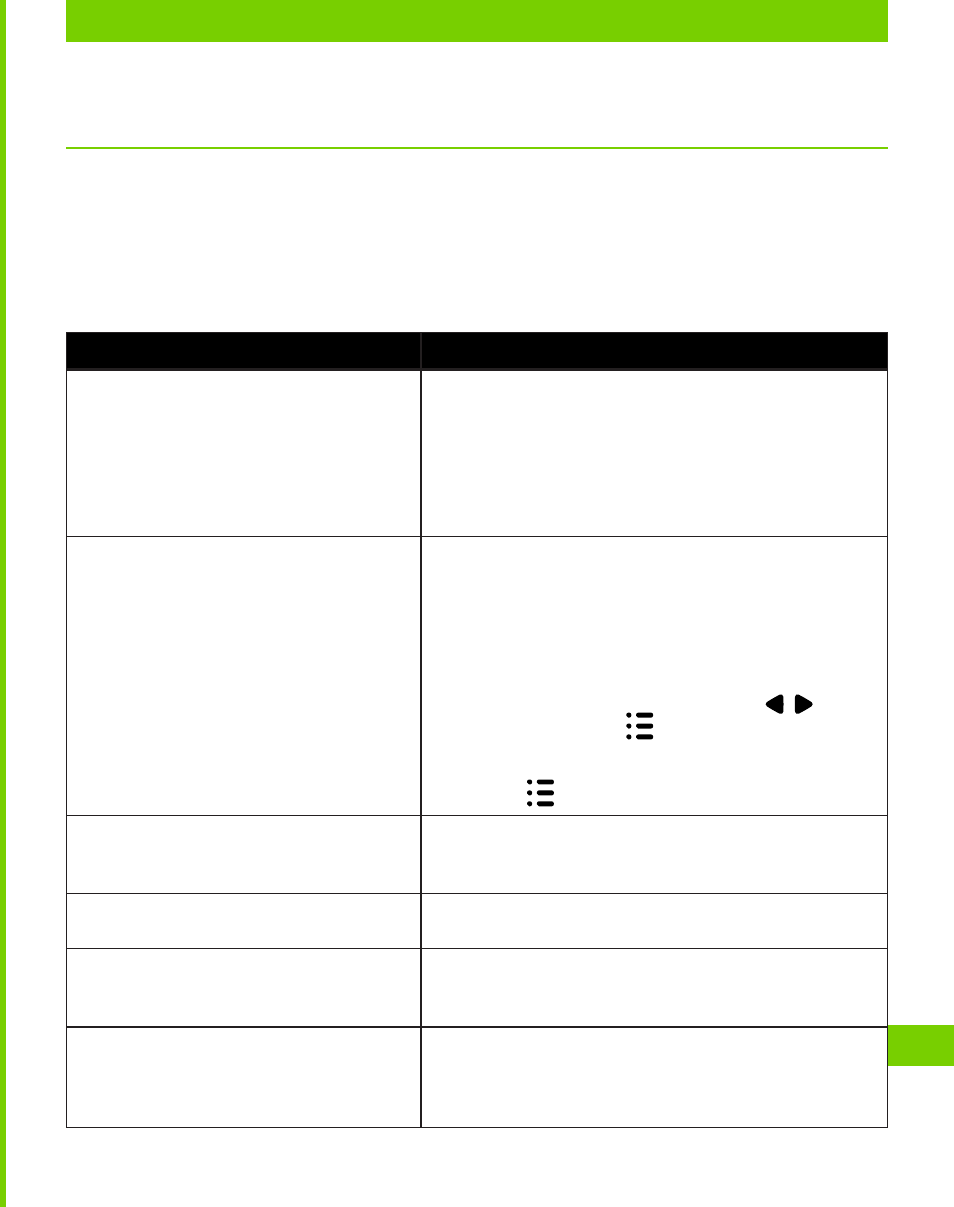
TROUBLESHOOTING
75
Troubleshooting
In this chapter possible problems and way to solve them are
described. In case if a problem you encountered is not in this
list, or the way to solve the issue doesn’t help, please, contact
the customer support service (contacts below).
Issue
Solution
The Device doesn’t respond on
screen touches or keys pressing
Restart the Device: press and hold power but-
ton for 10 seconds until the Device goes off.
If you will continue holding power button for
5 more seconds, the Device’s power manage-
ment system will completely reboot. To switch
the Device on, press again the power button as
usual.
After turning on the Device only
splash screen is displayed (the lock
screen isn’t loaded)
Turn the Device off by continuous power but-
ton press
Press and hold
Volume + button and switch
the Device on by pressing power button
Android system recovery menu will appear (An-
droid logo with exclamation mark). Now you
can release
Volume + button
Select wipe data/factory reset using
/ hard-
ware keys and press
key to confirm choice.
Select yes – delete all user data and press
Under service menu select reboot system now
and press
After factory reset attempt from
Settings menu the Device doesn’t
respond and does not switching off
Force switch off the Device like described
above
The Device doesn’t connect to
wireless network after waking up
Turn the Wi-Fi off and turn it on again
Data disappears from SD card
Unmount SD-card before ejecting under Set-
tings menu or power control widget. Don’t
eject it without unmounting!
After unmounting and eject-
ing USB-storage via power con-
trol widget microSD-card is not
displayed
This action unmounts both USB storage and
microSD card. Unmount USB-storage via Set-
tings > Storage > Unmount USB-storage
