P.I. Engineering X-keys USB Professional User Manual
Page 2
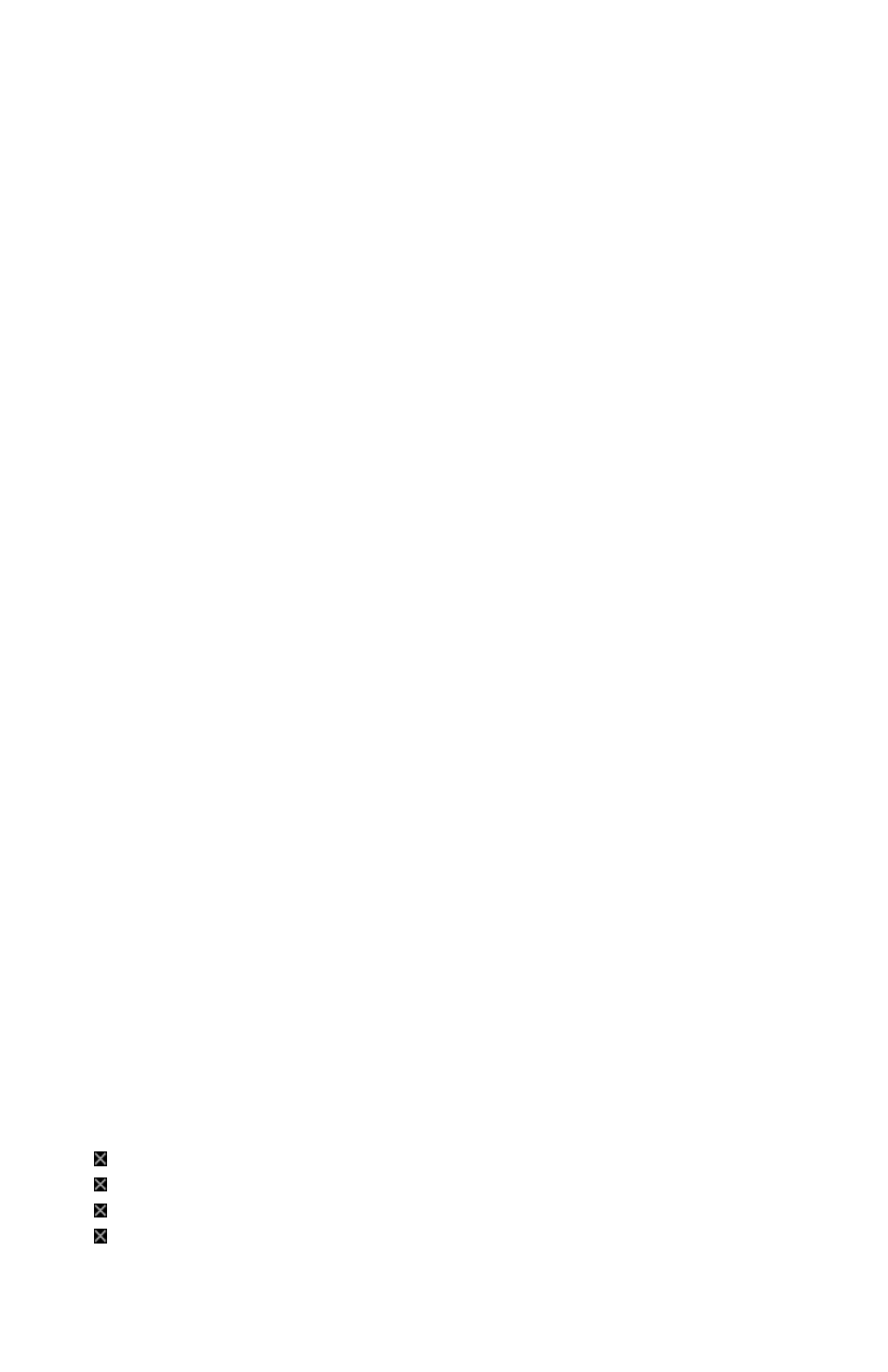
Developers
P.I. Engineering offers a free Software Development Kit with code samples in
C#, C++ and .NET. Please visit the Developers section on our website:
xkeys.com/develop.php.
Support
Should you encounter difficulty with the installation or programming, please
open the MacroWorks 3 Help File or check the troubleshooting guide on our
web site (www.xkeys.com). Alternatively, you may contact our technical
support department.
E-mail: [email protected]
Phone: 1-517-655-5523
Compatibility
X-keys USB devices require MacroWorks 3 for Windows XP, Vista, or 7 or
ControllerMate for Mac OS-X. The X-keys Professional also has a “Hardware
Mode” which gives it the ability to mimic a USB keyboard or mouse on any
USB enabled operating system (including Linux). Learn more about Hardware
Mode on our web site or contact our Technical Support Department
([email protected]).
Identifying the Keys
Select appropriate icons or use the blank side of the legend sheet to create
your own key legends. The keycaps snap off with a fingernail or small
screwdriver. Apply the label under the keycap, and replace it. The key caps
hold a legend 0.575" wide and 0.5" high (14.6mm x 12.7mm). Other options
are available for printing legends for multiple units. Contact our Sales
Department ([email protected]) for more information.
Horizontal and Vertical Double-keys
The included double-keys replace two single keys on the X-keys. To install a
double key cap, remove two adjacent keys with the provided key-puller by
positioning the key-puller teeth under the key and pulling straight up on the
key cap. Press the double-key in place over the two exposed switch stems.
Compatible Accessories
Please visit the Accessories page on our website for details on the following.
X-keys USB Extender – up to 150 feet via CAT 5 cable
Tall, wide, and quad keycaps
Colored and transparent key caps
Blank key spacers
