Denon AVR-687 User Manual
Page 37
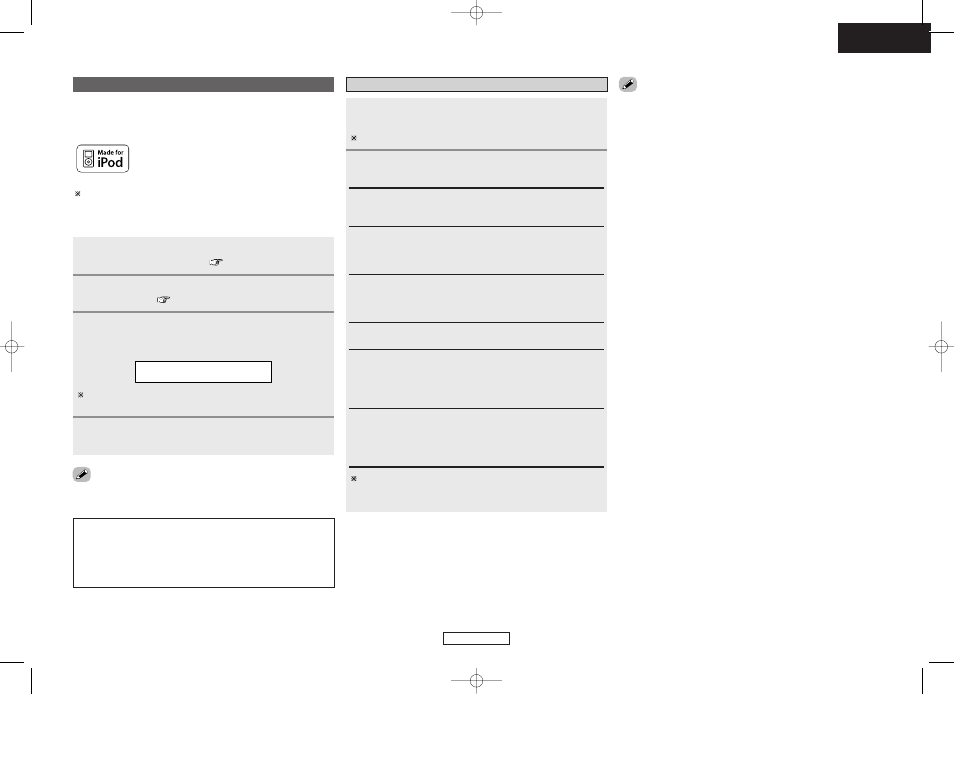
Advanced Operation
Advanced Operation
ENGLISH
34
ENGLISH
If the screens above are not displayed, the iPod may not be
properly connected. Check the connections and settings.
NOTE:
• DENON will accept no responsibility whatsoever for loss or
damage of data on an iPod occurring when the iPod is used
connected to the AVR-687.
• Some of the functions may not operate, depending on the type
of iPod and the software version.
Connect the AVR-687 and iPod using the Control
Dock for iPod (ASD-1R) (
page 17).
1
Use
INPUT SELECTOR
to select the function assigned in
step 2.
• Display “Remote iPod” on the main unit’s display.
3
Assign the input terminal at “Setting the iPod
Assignment” (
page 41).
2
• The optional standard Control Dock for iPod is DENON ASD-1R sold
separately.
R
e
m
o
t
e
i
P
o
d
Operate using
[D
D H
H F
F G
G]
and
[ENTER]
while watching
the iPod’s screen.
4
Playing the iPod
®
iPod is a trademark of Apple Computer, Inc., registered
in the U.S. and other countries.
With the iPod, non-copyrighted contents and contents that may be
legally reproduced or played may be reproduced and played by
individuals for their personal use. Violating copyrights is prohibited
by law.
The music recorded on the iPod can be played when using a Control
Dock for iPod (ASD-1R, sold separately). The iPod can be controlled
using the buttons on the main unit and the remote control unit.
• When STATUS is pressed during playback, the front panel display
switches between the title name, artist name and album name.
• Depending on the iPod’s software version, it may not be possible to
operate the iPod from the AVR-687. Use the latest version of the
software. Information on the latest version of the software can be
obtained on the Apple Computer website.
• With the AVR-687 it is possible to display folder names and file
names on the screen like titles. The AVR-687 can display up to 64
characters, consisting of numbers, capital letters and small letters.
A “?” mark is displayed in place of non-compatible characters.
Listening to music in the Browse mode
Press
[D
D H
H]
to select the music file, then press
[ENTER]
or
[G
G]
.
Press [F
F] to return to the music menu screen.
Press
[ENTER]
or
[G
G]
.
• Playback starts.
Manual search:
Press and hold in [D
D H
H] during playback.
•
D
D: Fast reverse
•
H
H: Fast forward
Track search:
Press [D
D H
H] during playback.
•
D
D: Move to beginning of previous track
•
H
H: Move to beginning of next track
Repeat play:
Press [MODE].
The mode switches as follows each time [MODE] is pressed.
• RPT One: Single track repeat
• RPT All:
All track repeat
Pause:
Press [ENTER] during playback.
Press again to resume.
Stop:
Press [ENTER] for at least 2 seconds during playback.
1
2
Shuffle play:
Press [MEMORY].
The mode switches as follows each time [MEMORY] is pressed.
• SFL Songs:
Single track shuffle
• SFL Albums: Album shuffle
The mode switches between the Remote mode and the Browse
mode if [MODE] is pressed for at least 2 seconds.
In the Remote mode, only [D
D H
H F
F G
G] and [ENTER] can be used.
