Selecting the hdmi audio mode, Maintaining, Cleaning – Dynex DX-LCD37-09 User Manual
Page 22: Servicing, Checking the remote control signal, Troubleshooting
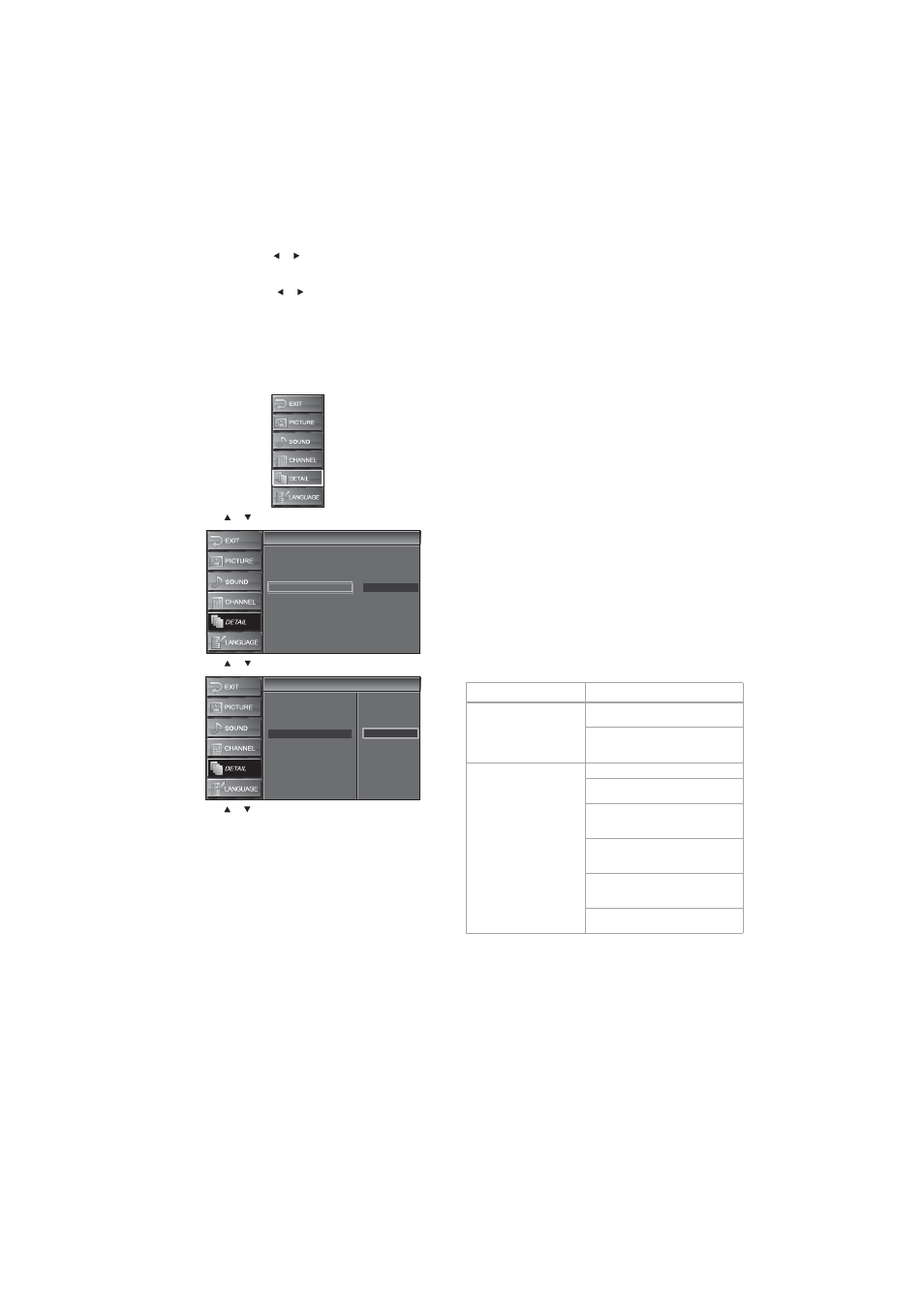
22
Maintaining
• Clock—Press or to stabilize the image. For best
results, adjust the Phase setting before you adjust the Clock
setting.
• Phase—Press or to improve image clarity.
5 Press MENU to close the menu.
Selecting the HDMI audio mode
You can select the HDMI audio mode for the device connected to the
HDMI 1 IN jack only.
To select the HDMI audio mode:
1 Press MENU. The on-screen menu opens.
2 Press or to select DETAIL, then press ENTER.
3 Press or to select HDMI1 Audio, then press ENTER.
4 Press or to select an HDMI1 audio mode, then press ENTER.
You can select:
• Auto—If you have connected a digital device to the
HDMI 1 IN jack and an analog device to the related
AUDIO IN jacks, gives the digital audio device priority.
• Digital—Selects the digital device connected to the
HDMI 1 IN jack.
• Analog—Selects the analog device connected to the
AUDIO IN jacks related the HDMI 1 IN jack.
5 Press MENU to close the menu.
Maintaining
Cleaning
• Before cleaning the screen, unplug your TV from the power
outlet.
• Wipe the front panel and other exterior surfaces of your TV with a
soft cloth immersed in lukewarm water, then wrung dry.
• Never use a solvent or alcohol. Do not spray insecticide liquid
near your TV. Such chemicals may cause damage and
discoloration to the exposed surfaces.
Servicing
Do not try to repair your TV yourself. There are no user serviceable parts
inside. Turn off your TV, unplug the power cord, then contact an
authorized service center.
Checking the remote control signal
If the remote control is not working correctly, you can use an AM radio
or digital camera (including a cellular phone with built-in camera) to
see if the remote control is sending an infrared signal.
To check the signal with an AM radio:
1 Tune the AM radio to a non-broadcasting frequency.
2 Point the remote control towards the radio, then push any button
and listen. If the sound from the radio flutters, the remote control
is working.
To check the signal with a digital camera:
1 Point a digital camera towards the remote control.
2 Push any button on the remote control and look at the camera's
LCD viewfinder. If the infrared light appears on the LCD, the
remote control is working.
Troubleshooting
Auto
Closed Caption
V–chip
PC Settings
HDMI1 Audio
Detail
Detail
Detail
Detail
Closed Caption
Auto
Digital
Analog
V–chip
PC settings
HDMI1 Audio
Problem
Solution
No power.
Make sure that the power cord is
plugged in.
If a power failure occurs, unplug the
power cord for 30 minutes to let your
TV reset itself.
No picture or sound.
Make sure that your TV is turned on.
Make sure that the power outlet is
supplying power.
Make sure that the antenna or cable
TV is connected correctly and
securely.
If you are using an outside antenna,
check the condition of the wiring and
connections.
Try another channel. The problem
might be limited to the broadcasting
station.
Turn off your TV, wait for about one
minute, then turn it on again.
