Konig Electronic USB 2.0 to USB 2.0 data cable User Manual
Page 4
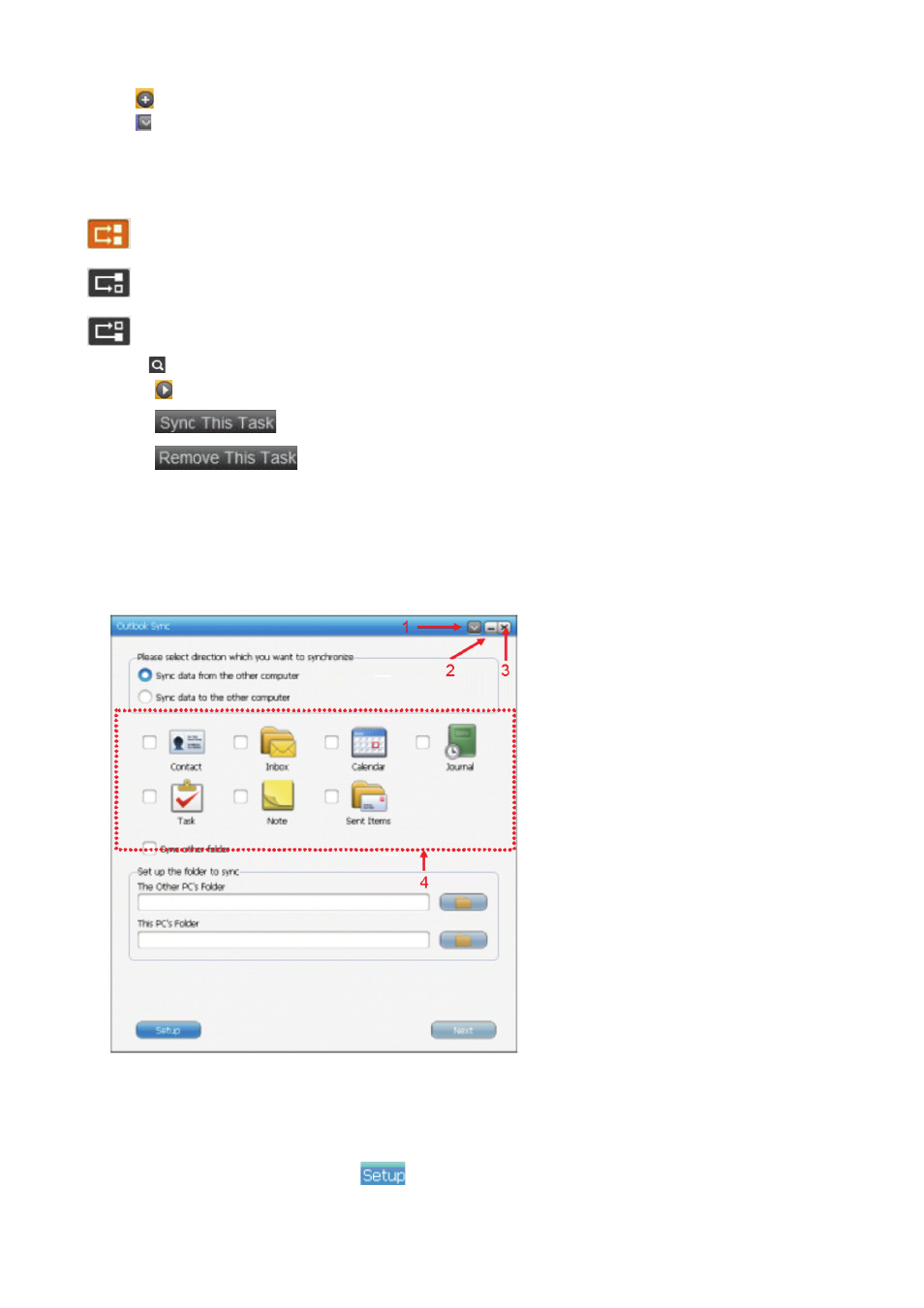
Press
to create a task to synchronize.
Press
to change settings.
- Choose “Folder Sync” and “IE (Internet Explorer) My Favorites Sync”.
Press “Sync Directions” to designate the priority of the synchronize task to synchronize data between two
PC's including three options for users to select. The descriptions are as following:
Keep the contents consistent in both folders. If there are two files with the same name, synchronize
the latest one to the other.
Copy all the files from the local folder to the remote folder. If there are two files with the same name,
overwrite the remote file with the local one.
Copy all the files from the remote folder to the local folder. If there are two files with the same name,
overwrite the local file with the remote one.
- Click to browse the folder path you wish to synchronize folders on both PC's.
- Press to synchronize all the tasks on the task list once.
- Press
on the main window of Folder Sync to synchronize a single task only.
- Press
to remove the synchronized task.
e.) Outlook
Outlook Sync is an application for two PC's to synchronize Outlook e-mail and folders including “Contact”,
“Inbox”, “Calendar”, “Journal”, “Tasks”, “Notes” and “Sent Items” using a USB cable.
Below are the features of Outlook Sync which helps quick understanding of the functions of Outlook Sync and
how to use it easily.
1. Settings
2. Minimize
3. Close
4. Default Sync Items
1.) Open the settings menu
2.) Minimize window to taskbar
3.) Close window
4.) In this window the default synchronize items are shown
-
To set up an e-mail account press
to define the configuration of the PC's e-mail server. If
Microsoft Exchange Server is used to open Outlook Sync for the first time, “Setup Mail Sync” has to be
4
