P28 p29 – HITEC Q-Cop 450 User Manual
Page 15
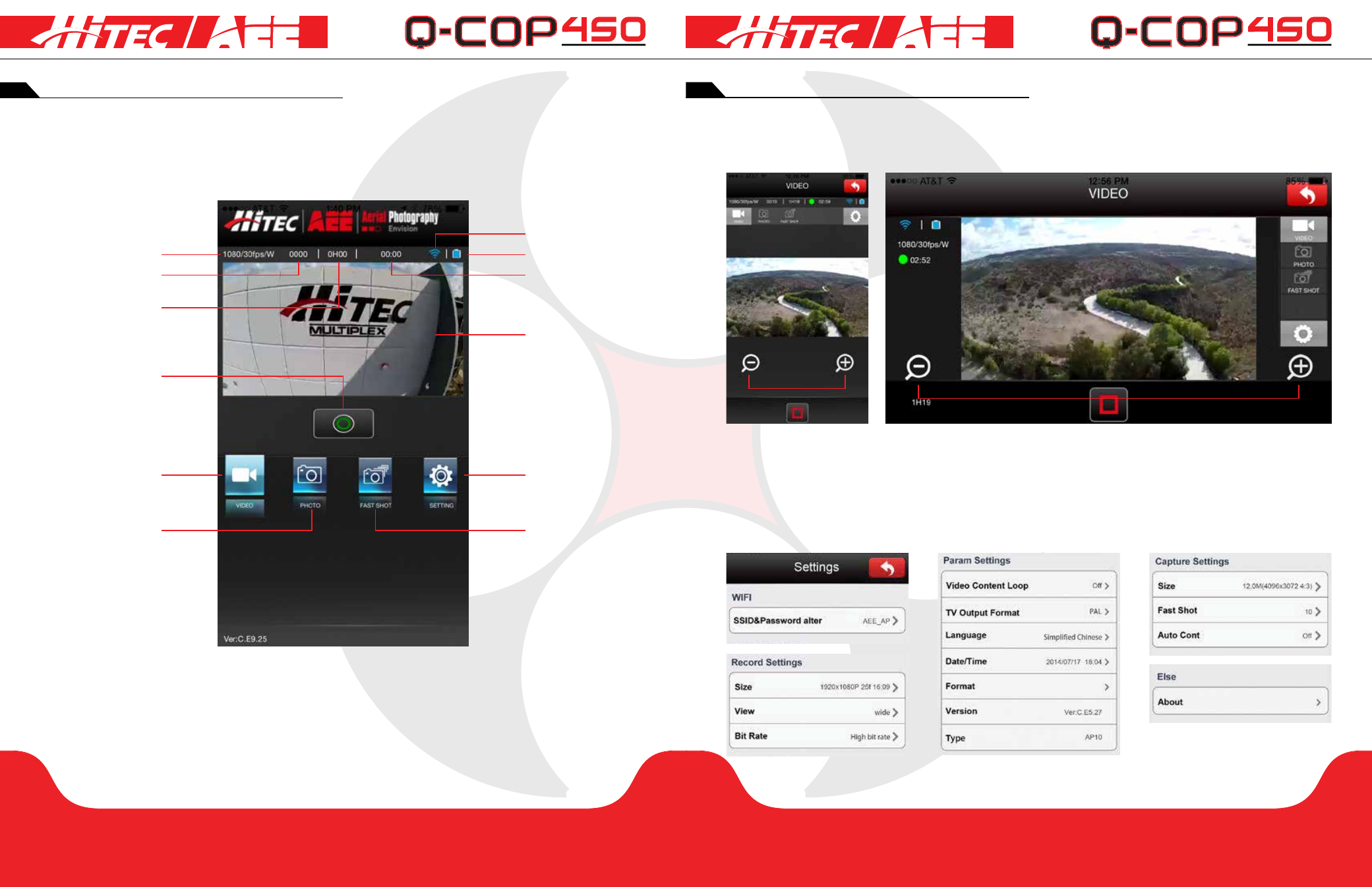
p28
p29
section 7
section 7
Hitec AEE App Main Interface:
After successfully connecting to the Hitec AEE App, you can see the app preview screen as shown below.
Flying the quadcopter
using the hitec aee app
Video Interface:
Touch the “preview” area to enter the video interface as shown in the picture below. When the mobile device is
horizontal, the app interface will also change to landscape mode as shown in the picture.
Video Resolution
# of Files Stored on
Micro SD Card
Camera Available
Shooting Duration
Record/
Capture Photo(s)
Video Recording
Mode
Camera Mode
Wi-Fi Signal Strength
Q-Cop 450 Power Level
Recording Time
Video Preview Window
Settings Button
Burst Mode
The main interface and video interface buttons are essentially the same, except there are two additional buttons for
zoom in the video interface as pointed out above.
Settings Interface:
When the Hitec AEE App is successfully connected to the mobile device, we can change camera and video
parameter settings in the “Settings” menu to meet different photo and video requirements. You can also adjust the
other following options. Touch the Settings button to begin.
