HITEC X1-200 Touch: DC/DC, Multi-Chemistry, Touch Screen Battery Charger User Manual
Page 7
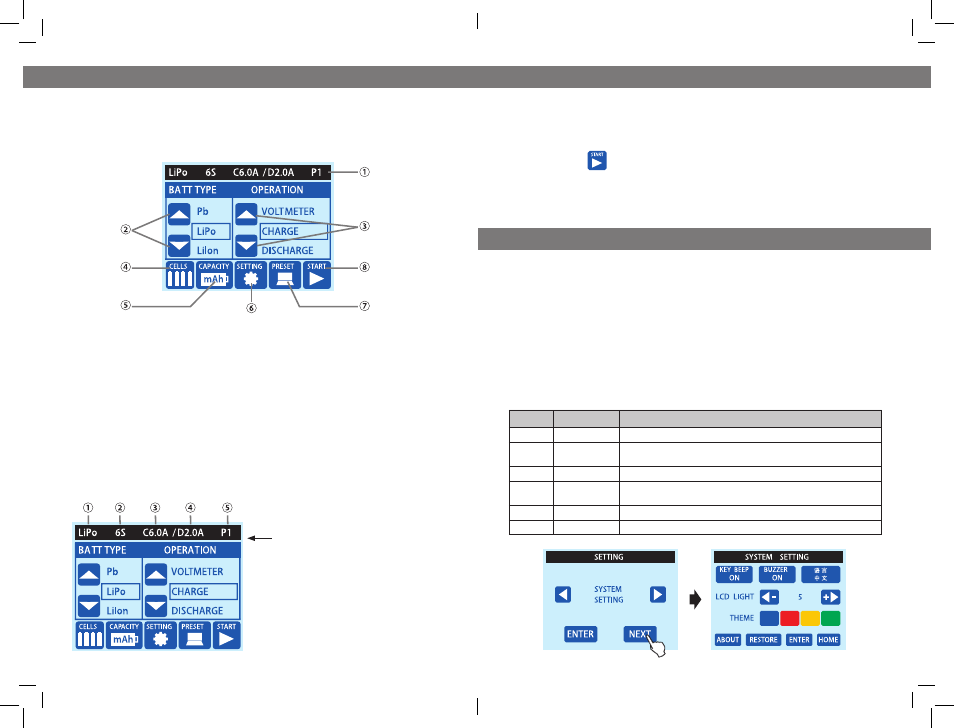
12
13
PROGRAMING INTERFACE
MAIN MENU
When you power up the charger, you will see the following screen. This is
the Main Menu (HOME) screen of the X1-200 Touch charger.
1. Indicates the current battery settings including: Battery Type /
Number of Cells / Charge and Discharge current and if applicable, Preset Number.
2. BATT TYPE - Battery Type Selection Buttons (choose from LiPo, LiIon, LiFe, NiMh, NiCd
and Pb).
3. OPERATION - Operation-Type Selection Buttons (Operation selections are dependent
on the type of battery selected).
4. CELLS - Press to enter the Cell Count Selection Screen.
5. CAPACITY - Press to enter the Battery Capacity & Charge/Discharge Current selection
screen.
6. SETTING - Press to enter the Settings Menu to set System Settings, Safety Protection
and Charger Parameter Settings.
7. PRESET - Press to go to the Preset Screen, 5 different charge/discharge profiles are
stored here.
8. START - Start button, press to begin the operation indicated on the operation menu.
1. Battery Type: LiPo/Lilon/LiFe/NiMH/
NiCd/Pb
2. Battery Cell Count
3. Charging Current (0.1-7.0A)
4. Discharging Current (0.1-2.0A)
5. Preset Number (P1-P5)
Current Battery Setup
USER INTERFACE
INITIAL SYSTEMS SETUP
Settings Menu
Before you start using you charger, you may want to adjust the system settings to
your liking. In the System Setup Menu, you can set System Settings, Safety Protec-
tion Settings and Charger Parameters. Use the
◄ and ► to go to the previous or
next system setting and press “NEXT” to enter the selected program menu.
Systems Menu
In the Systems Setting menu, you can adjust a variety of preferences as indicated in
the chart below.
INPUT OPERATION
Browse - Touch the arrows
▲ AND ▼ or ◄ AND ► to browse the selections.
Select - Touch your selection on the screen for confirmation.
Start - Touch the button or touch and hold the operation program for
3 seconds to start the selected program.
Enter - Confirms data and takes you back to the previous screen.
Next - Takes you to the next setting screen.
ITEM
SELECTION
DESCRIPTION
KEY BEEP
ON/OFF
Turns On or Off the beeping sound that occurs when you touch a function key.
BUZZER
ON/OFF
Turns On or Off the sounds that occur during operation, alerting to different
mode changes.
LCD LIGHT
1 ~ 5
Adjusts the brightness of the LCD screen.
THEME
Blue, Red, Yellow,
or Green
Changes the color scheme of the touch screen inputs.
ABOUT
-
Displays Model / Serial Numbers and Hardware / Software versions.
RESTORE
YES / NO
Resets Charger to Default Factory Settings.
