Using real time clock – GoDEX QLabel-IV User Manual
Page 27
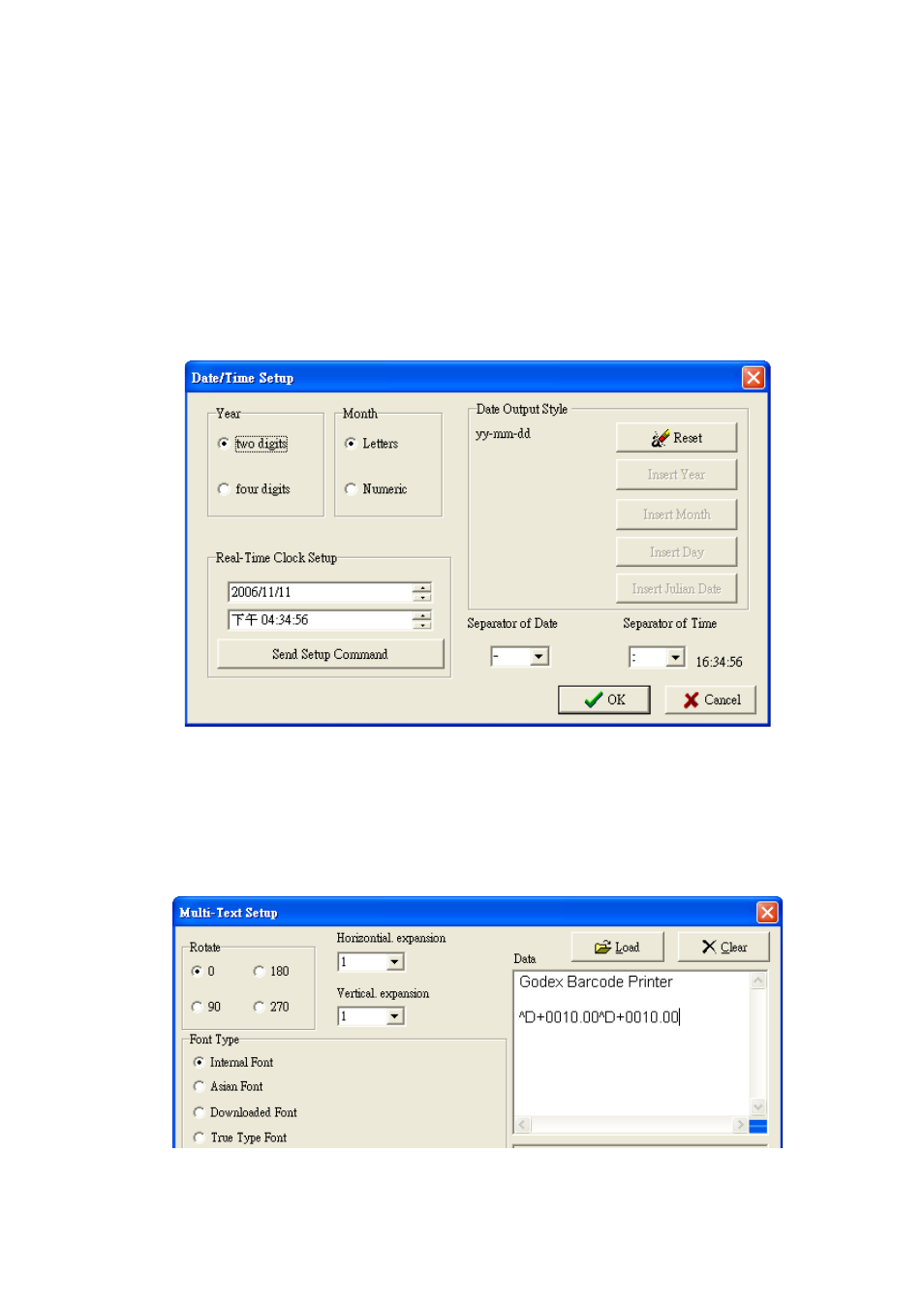
19: Using Real Time Clock
Setup Printer Date and Time
1. Go to Advance toolbar, select “Printer Date/Time Setup”.
2. In the Date/Time Setup dialog box, click Year and Month type.
3. Click Reset to clear original setting.
4. Input a new date and time.
5. Click Send Setup Command button to send new time settings to printer (before sending a new date and time
to printer, make sure printer is ready and “Ready LED” must in green light).
6. Click OK to close the Date/Time Setup dialog box.
Insert Date and Time in a Label
1. Double click on a text or a barcode object.
2. Click “Insert”, and select “Date or Time” to insert.
3. The command will show (^D) or (^T) parameter in data column.
26
