Electrocompaniet EMC1 User Manual
Page 10
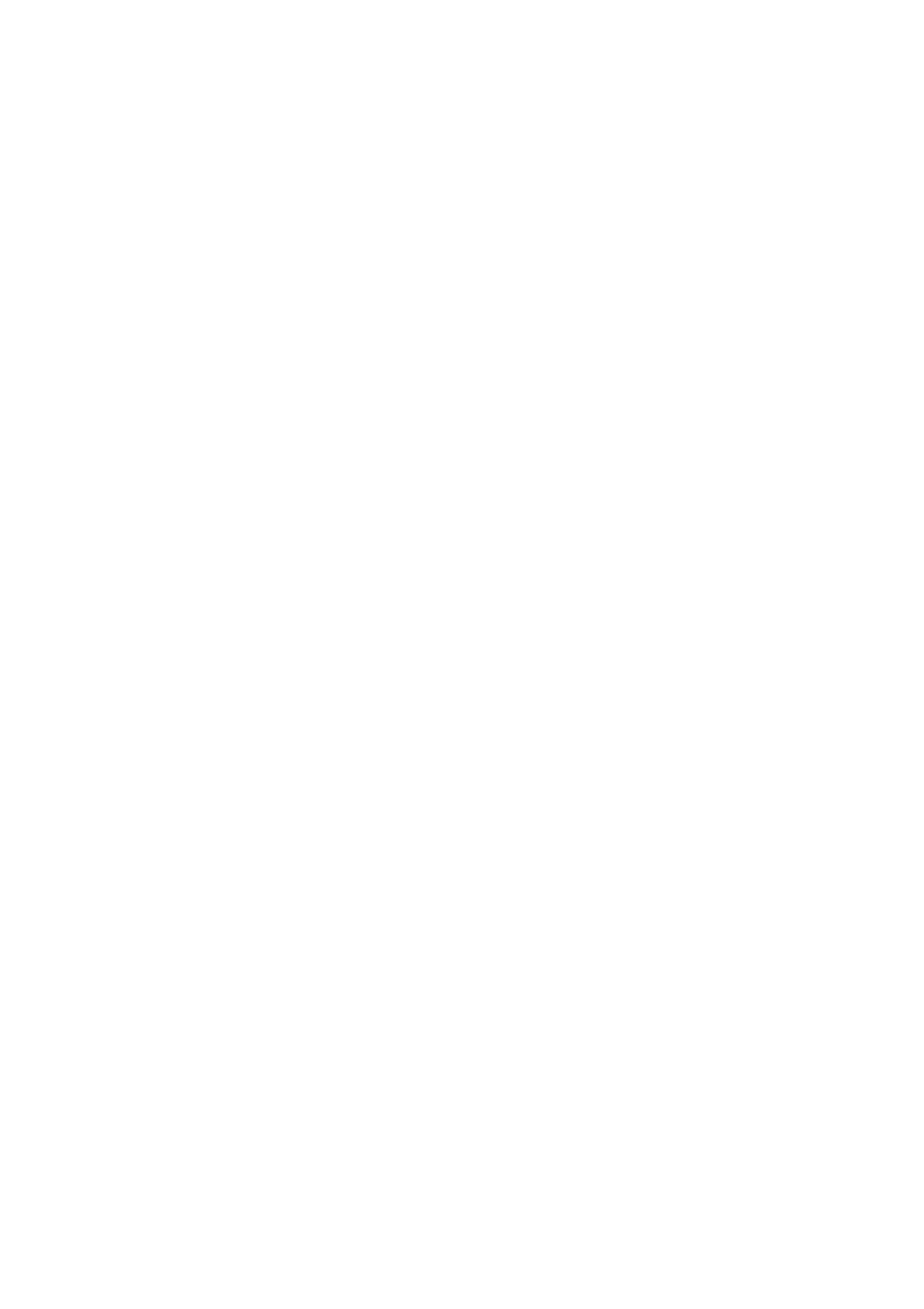
Front and Rear Panel Controls
The power on/off button is localised just above the mains connector on the rear panel.
Generally, we recommend that you to use the Standby button located on the front panel, or
as an alternative, use the remote control.
The display will go dark. The e- sign on top of the unit will still be lit, indicating Standby mode.
When not using the EMC 1 for a long period, turn the mains switch off and disconnect the
unit from the mains outlet.
The four buttons on the right front panel have the following functions:
Top button
= start/play
Right button = next
Left button
= previous
Lower button = stop
How to Power up Your System
You should always power up your system in the following way:
Signal sources (CD Player, tuner etc.) and preamplifier first. Allow 30 seconds warm-up
before you turn on the power amplifier(s).
When turning off your system:
Start with the power amplifier(s), then the preamplifier, and finally the signal sources.
Loading a Disc
Load the disc by gently pushing the drawer marked “ELECTROCOMPANIET” towards the
rear of the unit. “Open” is shown on the display. Place the disc on the spindle. Then place
the CD-clamp on the spindle. The clamp now securely fastens the disc. Pull the cover all
the way home. The CD Player must first read and load vital information from the disc. This
process, indicated by a flashing display, takes approximately three seconds. Tracks and
total time are displayed. Press start/play and the first track starts to play. When changing a
disc, press the stop button on the front panel or on the remote control before opening the
drawer.
If the drawer is opened during playback, it will take the disc a few seconds to spin down.
Do not touch the disc until it has come to a complete standstill.
Warning:
The laser pick-up is located behind the spindle.
NEVER look directly into the laserbeam!!!
Under normal circumstances the laser needs no cleaning.
Do not use any kind of “cleaning CDs”!
