Settings menu, User settings menu – Electrocompaniet ECI 6DS User Manual
Page 15
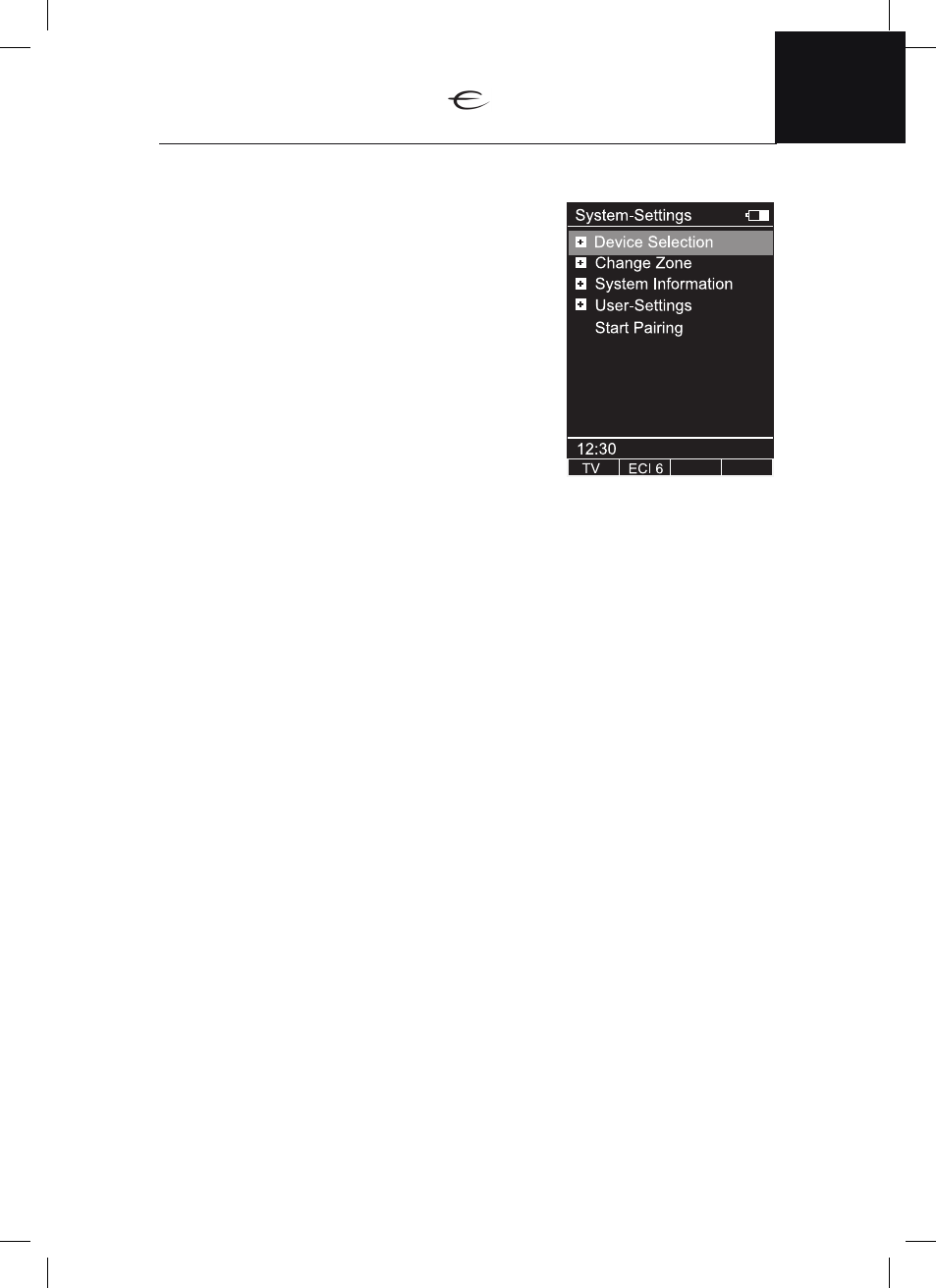
15
ENG
ECT 4 Remote Control
Settings menu
Press the "Settings" button to open the system
settings menu. Under this menu there is five
submenus:
1. Device selection 2. Change Zone
3. System Information 4. User-Settings
5. Start Pairing
User settings menu
Under the User settings menu you will find
the following settings:
Name
- select and press Enter, to change the
name of the remote control.
Time
- select and press Enter, to change the time.
Standby
- select and press Enter, to change time for the backlight delay.
Time in cradle
- turn on the clock as screen saver when remote is standing
charging in a cradle.
Brightness
- select and press Enter, to change the brightness of the display.
There is three options: Fixed 1- Darkest, Fixed 3 - brightest and Fixed 2 is
automatic, the light sensor will set the brightness.
HKEY configuration
- Choose and assign controllable devices to four Hot-
keys located under the display.
Key mapping -
select and press Enter, to set or reset the key mapping for
controllable devices.
Change language
- select and press Enter, to change the language.
Choose from available languages an press Enter to confirm.
Rename device
- select and press Enter, to rename the controllable device.
Delete device
- select and press Enter, to delete the device from remote.
Add zone
- select and press Enter, to create a new zone.
Rename zone
- select and press Enter, to rename existing zones.
Delete zone
- select and press Enter, to delete existing zones.
Transportation lock
- select and press Enter, to disable the motion sensor.
ECT 4 Remote Control
