Eagle Tree Altimeter V3 User Manual
Page 3
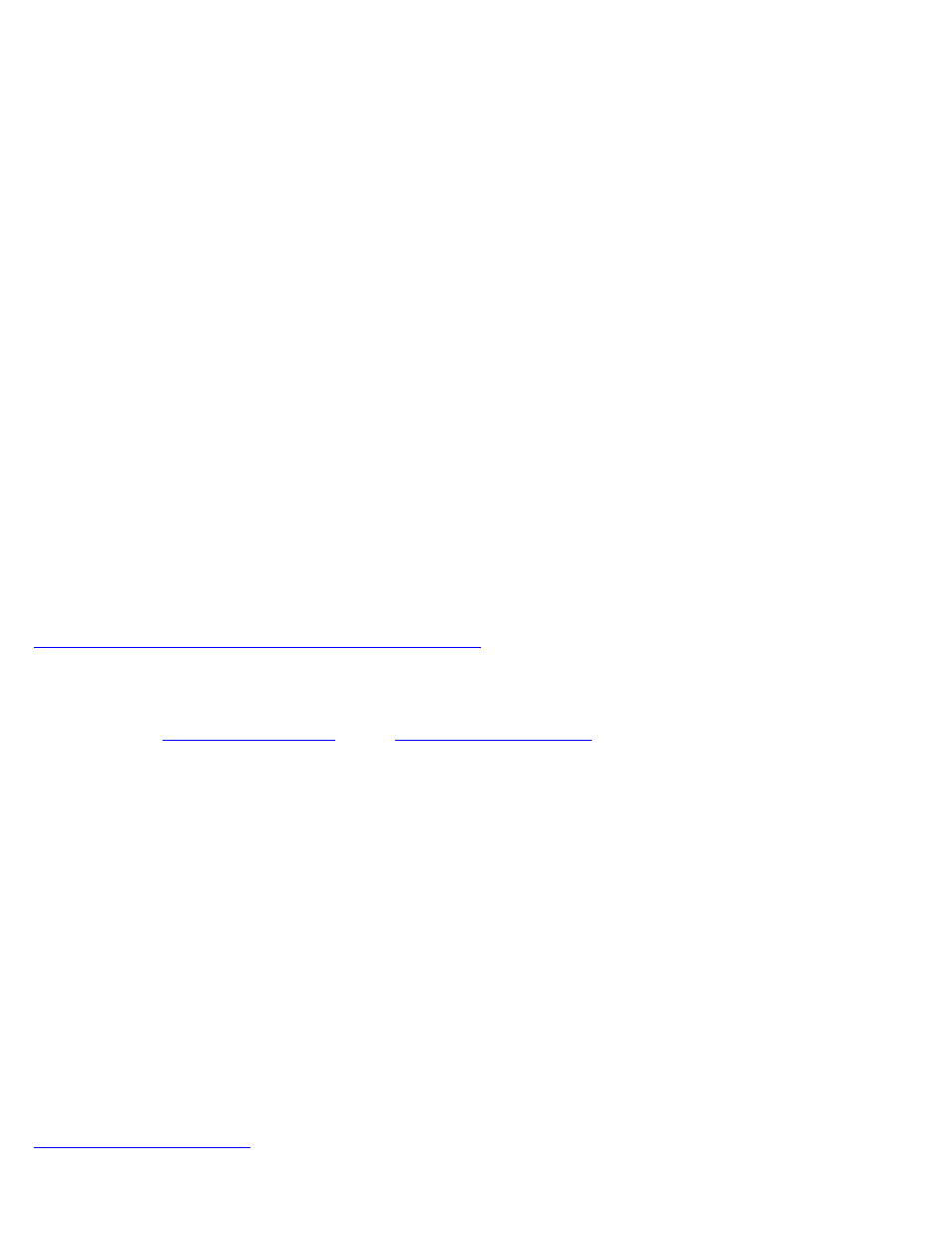
Copyright © 2008 Eagle Tree Systems, LLC
http://www.eagletreesystems.com
Page 3
Connecting the Altimeter to the eLogger V3
The Altimeter plugs into the “LCD/TX” port of your eLogger V3, as shown in Figure 4. If you have a PowerPanel or other MicroSensors,
those can “daisy chain” connect to the pins on the side of your Altimeter, with the polarity as indicated on the Altimeter label. NOTE: The
Standalone Cable must not be used when connected to the eLogger!
Connecting the Altimeter to the eLogger V1/V2
The Altimeter plugs into the “Aux” or “LCD” port of your eLogger V1/V2, as shown in Figure 4. If you have a PowerPanel or other
MicroSensors, those can “daisy chain” connect to the pins on the other side of your Altimeter, with the polarity as indicated on the Altimeter
label. NOTE: The Standalone Cable must not be used when connected to the eLogger!
Configuring the Altimeter with the Windows Application
If you have not already done so, set up the Recorder software as described in your instruction manual. Then, choose one or more of the
Altimeter options below:
Logging Altitude
To log altitude, just click “Hardware, Choose Parameters to Log in the Recorder” and check the “Altitude” box.
Displaying Altitude in the Windows Application
To display the Altimeter Gauge and/or Numeric Altitude Display, click “Hardware, Choose Instruments to Display on the PC Screen” and
check the “Altimeter Gauge,” and/or “Numeric Altitude” boxes.
Graphing Altitude
To graph altitude, click “Graph Data/2D Chart,” select either the Left Y Axis or Right Y Axis, and select “Altitude” for graphing.
Displaying Altitude on the PowerPanel
Select “Hardware, Configure PowerPanel Display”, and choose “Altitude” for PowerPanel display.
Using the MicroSensor with your own Firmware/Microcontroller
Please see this document for information on using the MicroSensor with your own firmware:
http://www.eagletreesystems.com/support/manuals/microsensor-i2c.pdf
Troubleshooting
Below is a list of problems that may be encountered, and steps to remedy them. If your particular issue is not addressed by the below, see
the Support page on
http://eagletreesystems.com
or email
. Include a full description of your problem, your
PC configuration, your Eagle Tree hardware and software versions, and any other relevant information.
Issue: Altitude doesn’t vary in my recordings
Solutions:
•
Ensure that the Altimeter is connected correctly to the MicroPower
•
Ensure that you are logging altitude, under “Hardware, Choose Parameters to Log in the Recorder”
Specifications (Approx)
•
Measures altitude up to approx 10,000 Feet (3048 Meters) Above Sea Level, with approx 4 Foot (1 Meter) Resolution
•
Power input (Standalone Mode) – 3V to 16V
•
Weight 4 grams (0.15 oz), dimensions 28 mm x 16 mm x 10 mm (1.1” x 0.62” x 0.4”)
•
Precalibrated – no user calibration required
•
Advanced Temperature Compensation
•
Metric or English units
Limited Warranty
Eagle Tree Systems, LLC, warrants the Altimeter to be free from defects in materials and workmanship for a period of one (1)
year from the date of original purchase. This warranty is nontransferable. If your unit requires warranty service during this
period, we will replace or repair it at our option. Shipping cost to us is your responsibility. To obtain warranty service, email
for further instructions.
