2 management, 1 initialization – Dream Property DM7025 + User Manual
Page 49
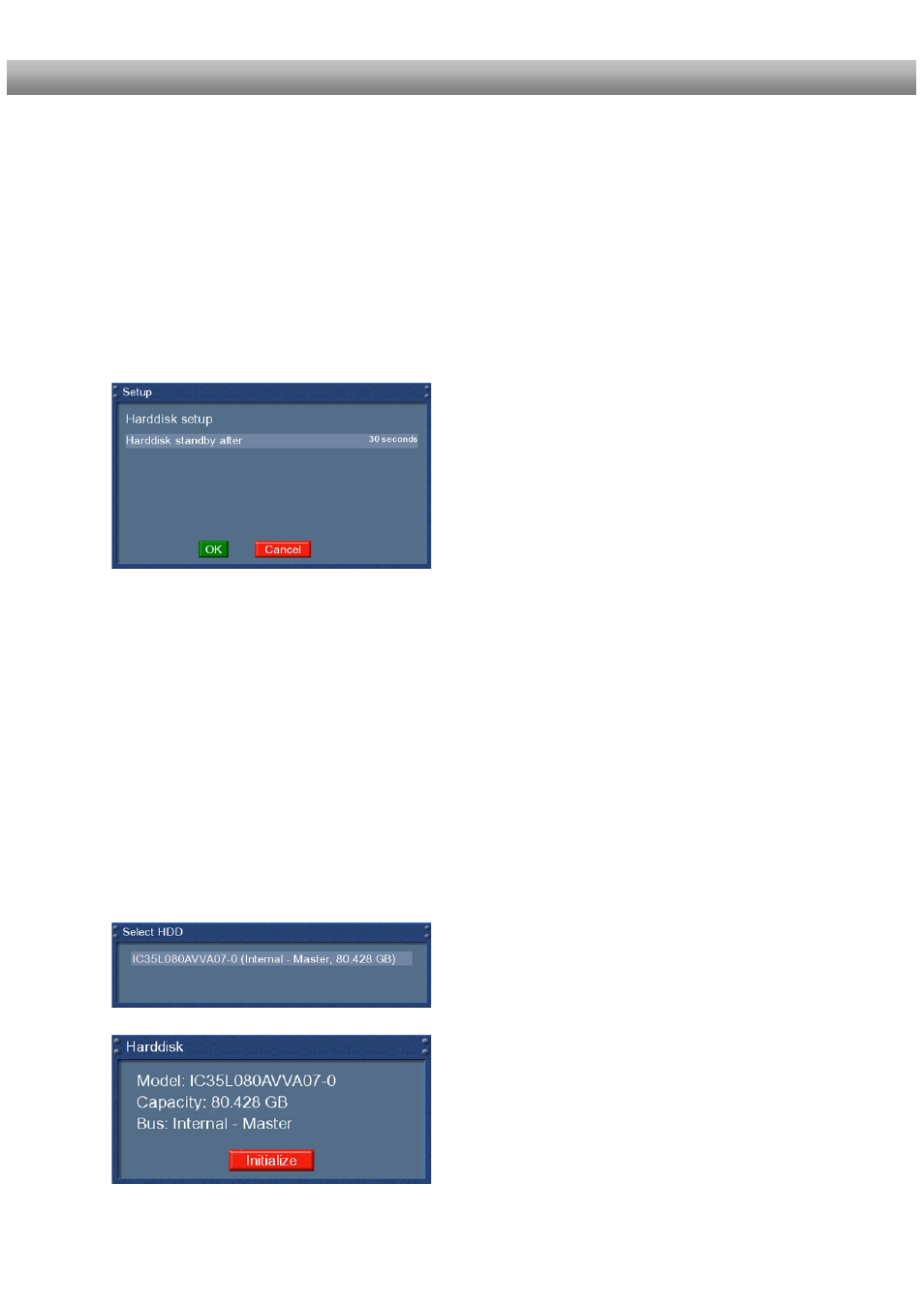
- 49 -
U s e r M a n u a l D r e a m b o x D M 7 0 2 5 / D M 7 0 2 5 +
7.2 Management
If no OSD menu is visible on your screen, press the Menu-Button to open the main OSD
menu. Navigate to the option “Setup” and press the OK-Button to select
.
1. Navigate to the option “System” and press the OK-Button
¾
The “System” menu will open up.
2. Navigate to the option “Harddisk…” and press the OK-Button
3. Navigate to the “Harddisk setup” option and press the OK-Button
You now can set the duration of time after which the
harddisk will be put into standby-mode.
You can select from:
- No standby
- 10 or 30 seconds
- 1, 2, 5, 10, 20 or 30 minutes
- 1, 2 or 4 hours
Once you have selected the desired time press the
OK-Button or the green Options-Button to get back
into the harddisk menu.
7.2.1 Initialization
If no OSD menu is visible on your screen, press the Menu-Button to open the main OSD
menu. Navigate to the option “Setup” and press the OK-Button to select
.
1. Navigate to the option “System” and press the OK-Button
¾
The “System” menu will open up.
2. Navigate to the option “Harddisk…” and press the OK-Button
3. Navigate to the “Harddisk setup” option and press the OK-Button
Navigate to the “Initialization” option and press the
OK-Button.
If you have installed another hard disk this option will
differ from the one depicted!
By pressing the red Options-Button you will initialize
(format) the hard disk. After you confirm the safety
question the initialization process starts.
Warning!!! All data stored on the HDD will be lost.
