Main menu – Digiframe DF-F1506t User Manual
Page 11
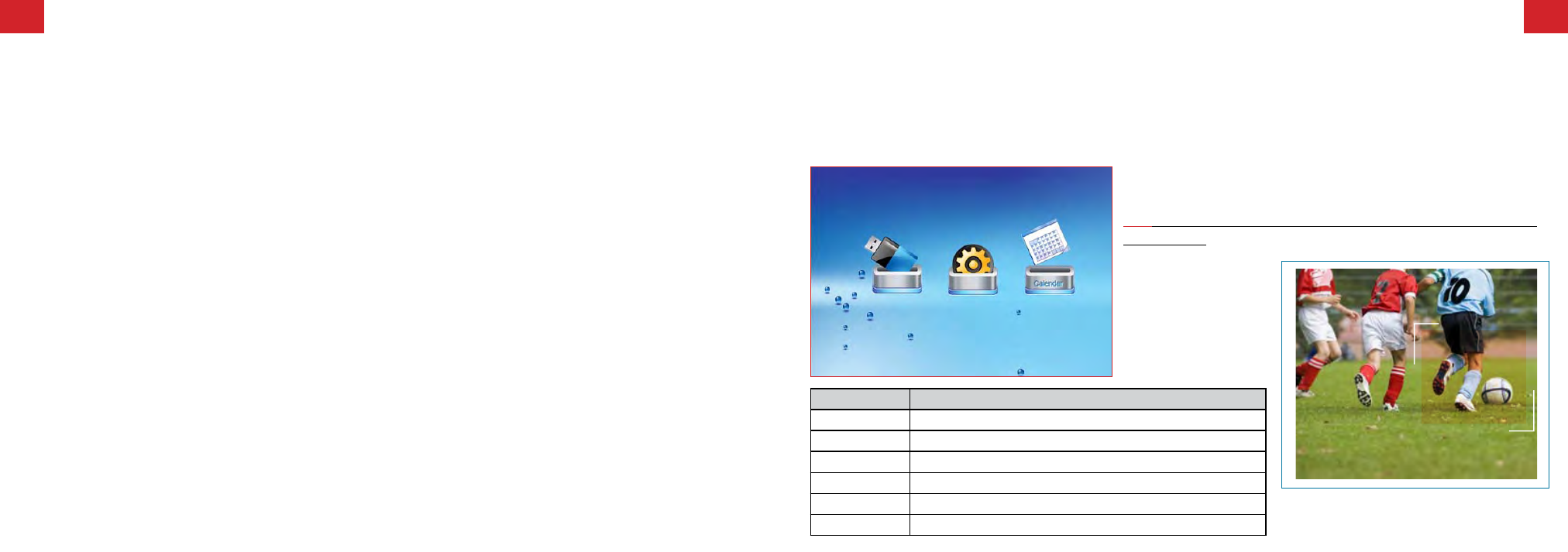
The Digital Picture Frame is compatible with the following memory cards:
Insert your memory card. Do not force. If you are not able to easily insert the memory card completely, you may have
inserted it the wrong way.
Note:
The Digital Picture Frame will ONLY recognise digital pictures stored in JPEG format. Digital pictures stored in other
formats will be ignored by the device.
Make sure you have at least one picture stored on the memory card. The frame will not function properly without a
stored picture.
You can also use a USB flash drive in the exact same way as you would use a memory card. Simply copy files on to the
flash drive and insert it in the USB Host plug.
9.
Inserting Memory Cards
Secure Digital Card (SD)
Multimedia Card (MMC)
Memory Stick
Compact Flash (CF) Card
XD (m) Picture Cards
•
•
•
•
•
10.
Main Menu
Upon turning on the Digital Picture Frame, you will go straight to the MENU screen. To set the Auto Start feature Choose the
SETUP screen. Use the left/right arrow to go to the “Set up”. Press PLAY button to enter the options screen. Use the Up / down
arrows to choose your auto start option. Press the “Card selection” button to show the following menu:
Use the left and right arrows to move inside the menu and then press “PLAY”
to continue.
Note:
In all menus, pressing the “Card selection” button will bring you back to
the main menu
.
Function
Description
Nand
Play files in internal memory
Calendar
Display calendar, clock, alarm
Setup
Set system menu
SD/MMC/MS/XD Play files on SD/MMC/MS/XD memory card
CF
Play files on CF memory card
USB
Play files on USB flash drive
Dan gets the ball
- Age 15, striker
