Functions - photo mode, Functions - video mode – Digiframe DF-F7008t User Manual
Page 12
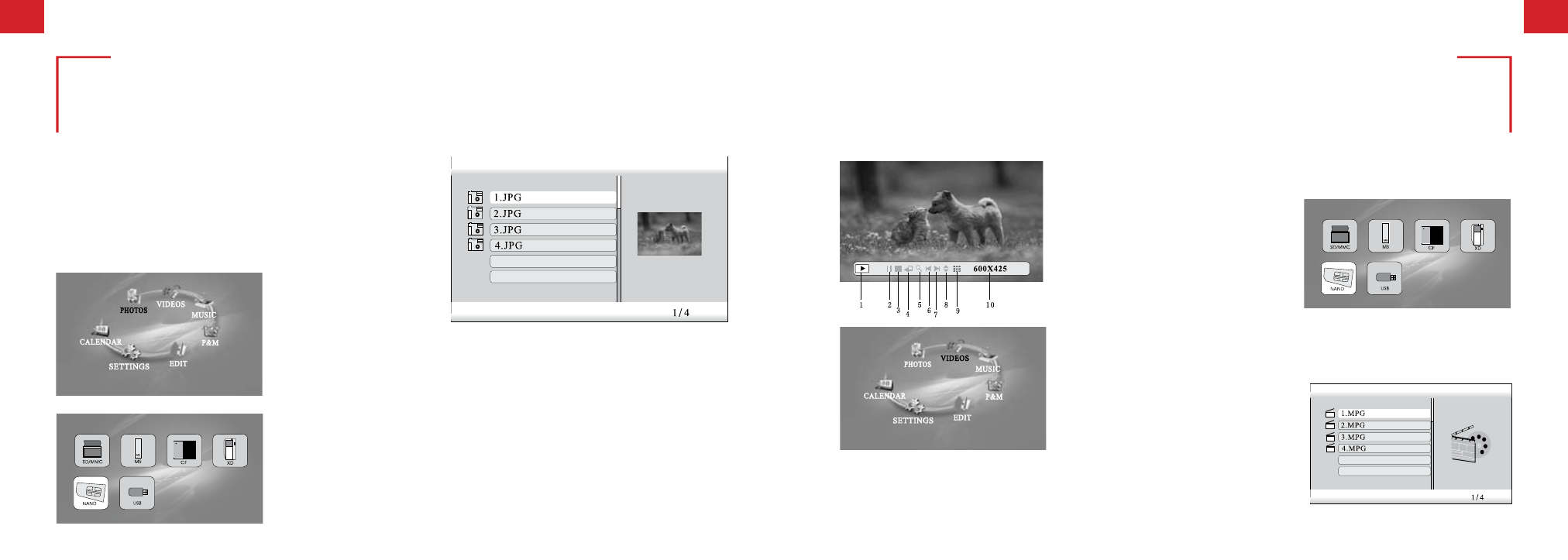
11.
Functions - Photo Mode
12.
Functions - Video Mode
PHOTOS Mode
Note:- The PHOTOS button on the remote control will
access the slideshow instantly.
To access PHOTOS Mode: On the main menu, move the cursor onto the
“PHOTOS” icon (the words below the icon will turn black) by pressing
left and right buttons on the remove control or onboard buttons.
Navigate through preview of photo files to select desired
photo - press enter to start slideshow from the selected
file. Move the dark cursor onto the target file in photo
format by using up and down buttons.
C F
Press Enter button to access or watch the
Media Memory device of choice.
OSD (on-screen display) description
(photo mode)
1. Status
2. Pause
3. Stop
4. Rotate
5. Enlarge
6. Previous photo
7. Next photo
8. File information
9. Display 9 images
in one screen for
thumbnail view.
10. Photo resolution
VIDEOS Mode
Note:- The VIDEO button on the remote
control will access internal memory
videos instantly.
To access VIDEOS Mode:
On the main menu, move the cursor onto
the “VIDEOS” icon (words below the icon
will turn black) by pressing the left and
right button on the remote control or the
photo frame.
C F
Press Enter button to access
Media Memory Device of choice.
Navigate to desired video file and press
enter to play video. (your digiframe will
play all available video files).
