Helpful hints – Digiframe DF-SCWF08w User Manual
Page 19
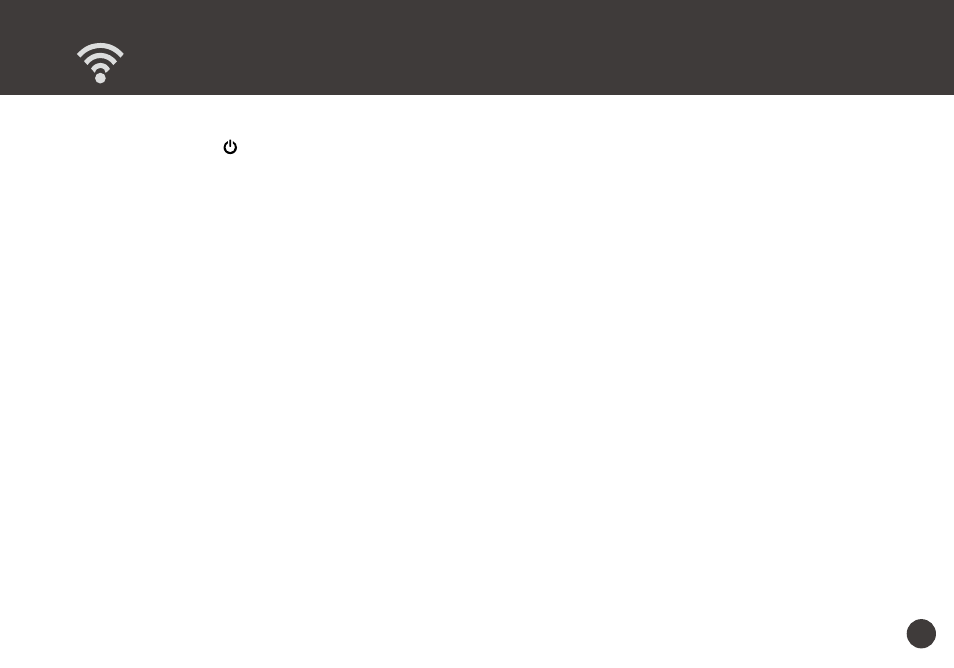
19
Helpful Hints
Scanner does not turn on
•
Press and hold the /SCAN button 3 seconds to turn on.
•
Check if the Scanner’s battery has drained and no power is available.
Scanner cannot connect to your device
•
Try moving the Scanner closer to your device. The effective wireless transmission range is 60~100 feet (18~30m)
unobstructed.
•
Make sure the WiFi LED of the Scanner is blinking blue.
•
Check that the network name on your device is matched to the Scanner. (See p.12)
•
Check if the Scanner is being used by another user, please wait and try again later.
Scanner operation interrupted
•
Check if the WiFi connection is disconnected. Reconnect or restart the Scanner.
Cannot save the scan images
•
Check if the Scanner and the mobile device has a low power.
•
Check if the storage memory is full.
Scanner hangs with red power LED
•
Free up some memory and restart the scanner.
On the Apple device, a message ‘iScanAir Go Would Like to Access Your Photos’ appears after pressing SAVE button
•
This is a privacy settings requested by your device. Press ‘OK’ button in order to save images to your device. If you select
‘Don’t Allow’, no image will be saved, and you will get an error message for the the next scan. Follow on-screen instructions
to solve the problem: select Settings > Privacy > Photos > iScanAir Go > "ON".
Scan result is poor
•
Please clean the Scanner’s rollers and lens. If image quality is not improved, then please perform calibration procedures.
Images look distorted
•
The scanning speed is too fast. Scan again with a slow constant speed.
