Firmware update, Problem solution, Sirius connect – DICE Electronics MediaBridge MB-1000 Honda User Manual
Page 2: Operation (available in sat emulation mode only)
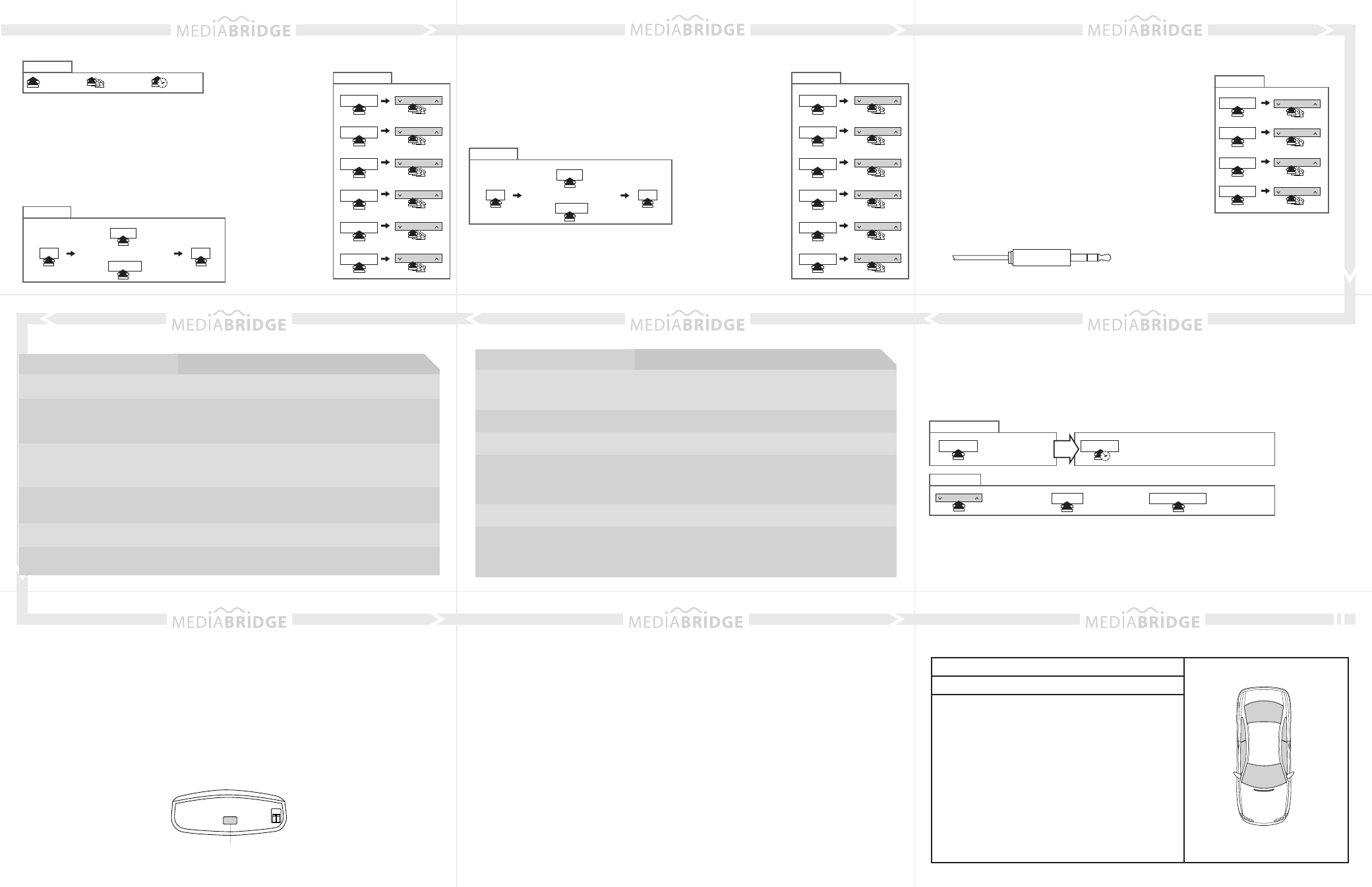
Firmware update
Disconnect the MediaBridge module from the vehicle.
Download and install necessary software from www.diceelectronics.com
Open software to follow instructions for updating MediaBridge unit.
Plug in MediaBridge via mini USB cable and update.
Disconnect and reinstall the unit into the vehicle.
STEP 1:
STEP 2:
STEP 3:
STEP 4:
STEP 5:
Important disclaimer, please read!
Unauthorized reproduction or reverse engineering is strictly prohibited! Intellectual property included is distributed
under specific license agreement with respective owners and is licensed only, not sold. No warranty, explicit or
implied, is stated. Neither DICE Electronics, LLC., nor any of its agents, distributors, dealers or vendors shall be
liable for damages.
IN NO EVENT SHALL DICE ELECTRONICS' LIABILITY EXCEED THE PRICE PAID FOR THE PRODUCT
FROM DIRECT, INDIRECT, SPECIAL, INCIDENTAL, OR CONSEQUENTIAL DAMAGES RESULTING FROM
THE USE OF THE PRODUCT, ITS ACCOMPANYING SOFTWARE OR ITS DOCUMENTATION.
Warranty and Support
Products carry a 90 day limited warranty that protects you from defects in material and workmanship of products
sold by DICE Electronics, or its authorized agents, distributors and dealers. The warranty period begins the day a
product is purchased by the end user. Products found to be defective during the warranty period will either be
repaired or replaced by DICE Electronics at no charge unless warranty is void. Unauthorized attempt of repair or
alteration of the product in any way immediately voids this warranty. Warranty does not extend to cosmetics or
finish. A DICE product specialist must determine that defect is present in the product and issue an RMA. Be sure
that all wiring is connected as described in the user manual and all related equipment is functioning properly.
DICE Electronics disclaims any liability for other incurred damages resulting from product defects. Any expenses
in the removal and reinstallation of products are not covered by this warranty.
If experience any problems or need help, please contact your local dealer or call 888-342-3999, or visit our
support site at http://www.diceelectronics.com/support.
Disclaimer and warranty
Installation notes:
Troubleshooting
Problem
Solution
Cannot select the interface.
Radio/ steering wheel controls do not
operate iPod.
Reset iPod and make sure the most recent iPod firmware is
installed. Check vehicle user manual on how steering wheel
controls work, long presses may toggle alternate function.
Why does the radio display show
“EMPTY/STOP” and no music plays?
The iPod or USB stick has no playable audio files. See page
10 for limitations of USB memory. Or end of a playlist or folder
is reached. Please select a new Playlist or Folder using Preset
2/DISC 2.
Check DIP switch settings. With the ignition OFF disconnect
vehicle harness from module for a few seconds and reconnect.
Verify that the correct button is used to access the interface.
Problem
Solution
No audio from iPod source.
Reset the iPod. Verify proper connection to iPod/interface. Check
for compatibility. Older iPod models don’t support USB audio.
Music is distorted or sound level
is too low with iPod connected.
Make sure all EQ and BASS boost options are turned off on your iPod.
Sirius tuner can’t be selected.
Unit must be in SAT emulation. Check for proper connection to the
mini DIN 8 receptacle.
Why does the message “iPod
UNLOCKED” display on screen?
When the MediaBridge is playing iPod music in UNLOCKED mode,
browsing mode information isn’t available so the “iPod UNLOCKED”
notification is shown. To view information associated with browsing
modes, ensure the iPod’s hold button is set before connecting it to
MediaBridge.
iPod does not charge.
Check all connections. See if iPod charges while connected to
computer or wall charger. You may need to reset the iPod.
Why does category read
“PRESELCTD”?
Playback of content selected on the iPod before connected to
the interface continues until new content is selected.
Mini USB port for software update
Why is the interface not controlling
the iPod/USB drive?
Please make sure that the USB connection is not loose. Make sure
that an iPod case is not preventing the dock connector from being fully
seated. Disconnect and reconnect the device. If iPod is not responding
please try resetting it. USB device must also be FAT16/32 format and
contain supported MP3, WMA or AAC content.
10
11
12
13
14
15
16
17
18
Identify your audio system first and set switches accordingly on
MediaBridge module. Use the DISP button on radio/display to toggle
text fields. CD emulation has no text display.
Text is not displaying in selected
emulation.
Installed by:
Illustration:
Installed date:
Other notes:
What size of USB flash drive
should I use?
Large capacities are supported, however up to 4GB is
recommended for optimal user experience.
USB memory operation
USB iPod operation
AUX operation
USB iPod mode
PRESET/DISC1
PRESET/DISC2
PRESET/DISC3
PRESET/DISC4
PRESET/DISC5
PRESET/DISC6
PRESET/DISC1
change songs
TUNE•TRACK
PRESET/DISC2
change folder
TUNE•TRACK
PRESET/DISC3
change folder
TUNE•TRACK
PRESET/DISC4
change folder
TUNE•TRACK
PRESET/DISC5
change folder
TUNE•TRACK
PRESET/DISC6
change folder
TUNE•TRACK
Icon Legend
USB memory mode
AUX mode
change volume setting
TUNE•TRACK
change bass setting
TUNE•TRACK
change mid EQ setting
TUNE•TRACK
change treble EQ setting
TUNE•TRACK
press button
press button
repeatedly
press & hold
button
• Select PRESET/DISC 1, then use the seek/track/tune buttons to change
from song to song.
• Select PRESET/DISC 2-6 to access Folders and use the seek/track/tune
buttons to navigate through the folders on your USB flash drive.
• The MediaBridge unit will recognize the first 8 levels of folders, with up to
200 accessible folders within each folder. Only the first 1000 files will be read
in each folder, the rest will be ignored.
• Songs play in order of when they were added to the flash drive.
• To change random & repeat settings:
• Use PRESET 1-6 (DISC 1-6) to enter browsing modes (SONG, PLAYLIST,
ARTIST, ALBUM, PODCAST and AUDIO BOOK).
• Within each mode, use the seek/track/tune buttons to browse the items
available
• To change random & repeat settings:
Note: If the iPod is unlocked, radio control will be limited to Songs, Playlists,
and Albums. Text display will also be limited to show only current song informa-
tion.
TIP: In CDC emulation, selecting DISCS is done by using the DISC +/- buttons.
• An auxiliary audio device can be connected to the MediaBridge
unit through it’s 1/8” headphone jack.
• In AUX mode, music is controlled only through the auxiliary audio
device.
• Audio equalizer settings can be adjusted while in auxiliary mode
by selecting PRESET 1-4 (DISC 1-4) and using seek/track/tune
buttons to increase or decrease levels. DISC/PRESET numbers
and corresponding settings are shown on the chart to the right.
TIP: In CDC emulation, selecting DISCS is done by using the DISC
+/- buttons.
PRESET/DISC1
PRESET/DISC2
PRESET/DISC3
PRESET/DISC4
Tip (Left audio)
Ring (Right audio)
Sleeve (Ground)
1/8” mini stereo jack (not included)
TRACK UP
Random Song, Random Folder, Random OFF
TRACK DOWN
Repeat ALL, Repeat Song, Repeat Folder
or
SAT emulation
SCAN
Enter shuffle & repeat
selection menu
SCAN
Exit shuffle & repeat
selection menu
TRACK UP
Random Song, Random Albums, Random OFF
TRACK DOWN
Repeat Song, Repeat All, Repeat OFF
or
SAT emulation
SCAN
Enter shuffle & repeat
selection menu
SCAN
Exit shuffle & repeat
selection menu
Sirius Connect
TM
operation (available in SAT emulation mode only)
• Stations can be saved to PRESET 1-6 by holding the desired PRESET button, while listening to the
station.
• DISP button will toggle between the text fields.
• If a Sirius Connect compatible tuner is not detected, then either a “No Tuner” vehicle message is
displayed, or the SIRIUS option will not be selectable. Please refer to the factory manual of your radio
system about operating the Satellite mode.
• Go to Channel 000 to view the Sirius Tuner ID for activation. The 12 digit SID display format is in two
halves as SID “123456-” followed by “-789ABC”.
Sirius mode in SAT radio
recall PRESET 1-6 stations
store current station to PRESET 1-6
PRESET 1-6
PRESET 1-6
to store
station
SCAN
scan channels
FOLDER/CAT/TYPE change satellite category
TUNE•TRACK
change channel
Common Control
change songs
TUNE•TRACK
change playlist
TUNE•TRACK
change artist
TUNE•TRACK
change album
TUNE•TRACK
change podcast
TUNE•TRACK
change audio book
TUNE•TRACK
