DICE Electronics MediaBridge MB-1000 Honda User Manual
Selecting mediabridge as an audio source, Basic operation
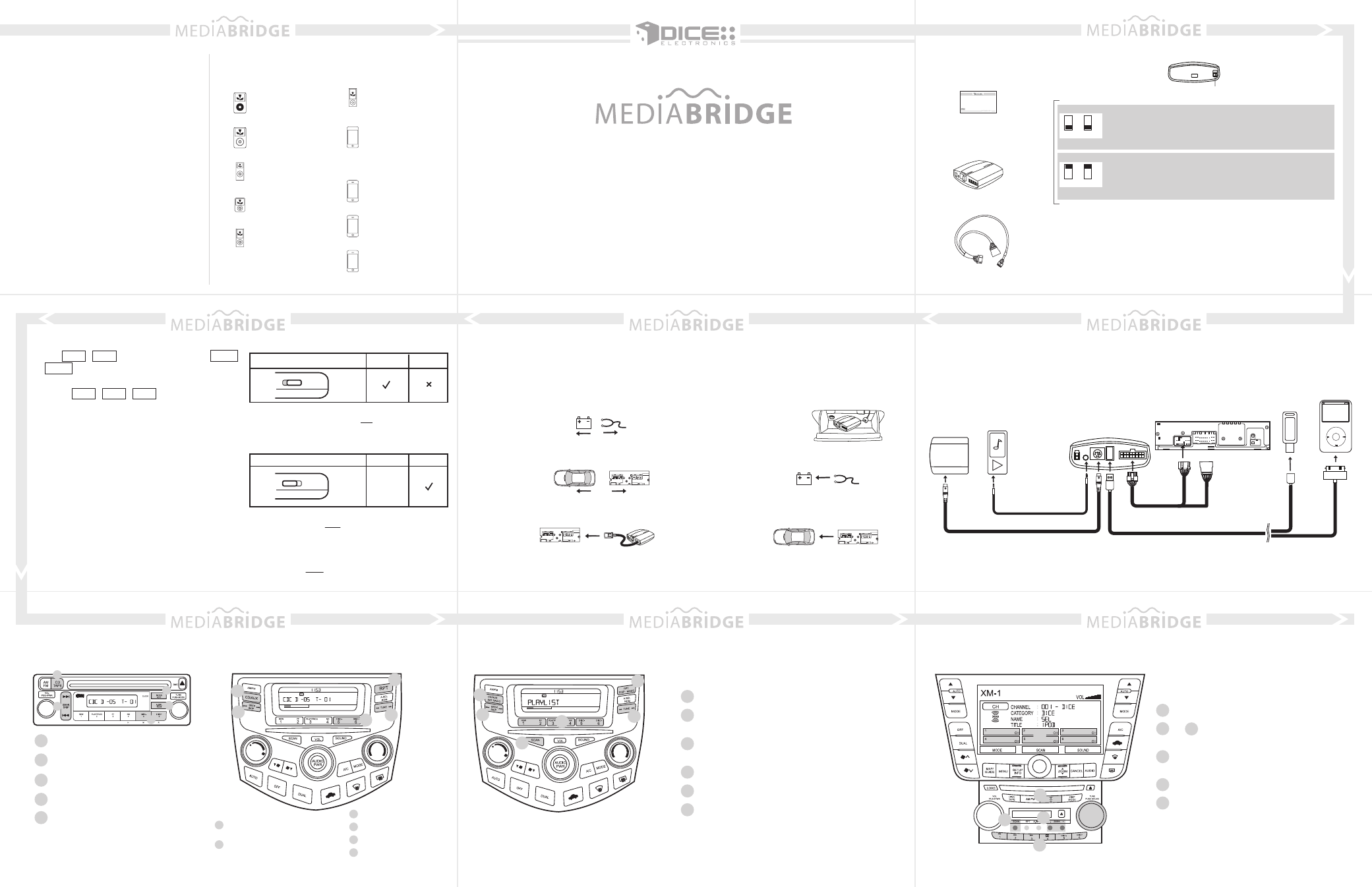
Table of contents
Compatible iPod & iPhone
MediaBridge kit
contents
Dip switch setting
Connection diagram
Installation
MB-1000-Honda integration solution
for Honda/Acura vehicles
Installation Guide/User Manual
DICE interface for iPod
Installation Guide/User Manual
user manual
MediaBridge Module
MediaBridge Connector
Car configuration switches
USB cable or iPod docking cable
iPod
MENU
MediaBridge vehicle connector
Sirius SC1 factory cable
AUX connector
MediaBridge module
Sirius SC1 SAT Tuner
USB
thumb drives
AUX audio device
Compatible iPod & iPhone
MediaBridge kit contents
Dip switch setting
Connection diagram
Installation
Basic operation
Selecting MediaBridge as an
audio source
USB memory operation
USB iPod operation
AUX operation
Sirius Connect
TM
operation (on
Satellite radio)
Troubleshooting
Firmware update
Disclaimer and warranty
...........................1
............................3
.........................................3
.....................................4
....................................................5
.............................................6
...........................................7
..............................10
....................................11
...........................................12
.......................................13
.........................................14
........................................16
............................17
See back for more
1. VERIFY COMPATIBILITY
2. DISCONNECT BATTERY
3. REMOVE RADIO FROM CAR
4. INSTALL MediaBridge CABLE
5. ROUTE KIT TO GLOVEBOX OR OTHER
ACCESSIBLE LOCATION
6. CONNECT BATTERY & TEST
7. COMPLETE INSTALL BY RE-INSTALLING
RADIO
Selecting MediaBridge as an audio source
OFF
OFF
CDC
ON
ON
SAT
Use on radios with SAT button for best experience. Must be
selected to support external SiriusConnect tuner. Available on
North American radios.
Use to retain factory Sirius/XM module, or on radios with integrated
satellite tuner. Also for radios that do not support SAT mode.
External CDC (trunk, or glove box) must be disconnected.
There is
no text display in this emulation.
Honda radio with small connector
* If factory harness present, connect to receptacle
emulation modes
iPod classic
80GB, 120 GB, 160GB
iPod nano
3rd generation (video)
4GB 8GB
iPod nano
4th generation (video)
8GB 16GB
iPod nano
2nd generation (aluminum)
2GB 4GB 8GB
iPod
5th generation (video)*
30GB 60GB 80GB
* Must be used in locked mode.
iPhone & iPhone 3G
4GB 8GB 16GB
iPhone 3GS
16GB 32GB
iPhone 4
16GB 32GB
iPod nano
5th gen. (video camera)
8GB 16GB 32GB
1
3
4
5
6
7
8
9
DICE logo is a trademark of DICE Electronics, LLC. SiriusConnect, Sirius and XM logos are trademark of SiriusXM. The Made for iPod logo is a trademark of Apple Inc. Apple iPod is not included in the package. For our detailed
terms and conditions please visit our website at www.diceelectronics.com.
REV. 080410
1
Radio source selector (SAT / Media Bridge)
2
Browse modes (iPod / USB), Presets
(SIRIUS), Sound adjustments (AUX)
or
6
5
Press to enter random / repeat selection.
3
Press to engage FFW / RW (iPod / USB).
Press to change category (SIRIUS).
4
Turn to change tracks / channels.
1
2
5
3
4
6
SAT emulation with navigation system
1
Radio source selector (CD / Tape / Media Bridge)
2
Press to change tracks, press and hold
to RW or FFW.
3
Browse modes (iPod / USB), Presets (SIRIUS),
Sound adjustments (AUX)
4
Press to set repeat song feature
5
Press to randomize song list
1
Radio source selector (CD / AUX / SAT / Media Bridge)
2
Browse modes (iPod / USB), Presets (SIRIUS), Sound
adjustments (AUX)
3
Toggle between available text fields with “DISP”
button.
4
Press to change tracks / channels.
5
Press to enter random / repeat selection.
6
Press to engage FFW or RW within a track. Press
again to disengage (iPod / USB only). Press to
change category (SIRIUS).
SAT emulation
CDC emulation (text display is not supported in CDC emulation)
1
2
3
4
5
1
2
3
4
5
6
cable receptacle
(R4 only)
Basic operation
Press / (for SAT emulation) or
/ (for CDC emulation) to select MediaBridge.
Audio Source Selection*:
Use the / / within the first 5
seconds to cycle between USB iPod/USB Memory
> AUX > Sirius while in PRESET/DISC 1
*USB is only selectable if a USB flash drive or iPod is
attached. SIRIUS is only selectable if a SIRIUS tuner is
attached, not available in CDC emulation.
MediaBridge Interface Settings (within first 5
seconds of entering MediaBridge Emulation):
Select PRESET / DISC 2 to set charge time after
ignition off (for iPod).
Select PRESET / DISC 3 to change base volume.
Select PRESET / DISC 4 to set up scrolling text option.
Select PRESET / DISC 5 to set up radio line display
type.
Select PRESET / DISC 6 to view MediaBridge firmware
version.
(Select PRESET / DISC 1 to apply settings and resume audio
playback.)
SAT
XM
SEEK
TRACK
TUNE
CD
AUX
Before connecting the iPod to the MediaBridge
module, turn the hold switch
ON to fully control and
browse the songs from factory radio. The iPod is
locked in this state.
Before connecting the iPod to the MediaBridge module,
turn the hold switch
OFF to fully control and browse the
songs from iPod. The factory radio control and browsing
capablities are limited.
Note: Changing the hold switch on iPod to ON/OFF
must be done
prior to connecting the dock cable.
Radio control
iPod control
Radio control
iPod control
Lock
iPod hold ON
Lock
limited
iPod hold OFF
iPod touch
1st gen
8GB 16GB 32GB
2nd gen
8GB 16GB 32GB 64GB
3rd gen
8GB 32GB 64GB
1
Radio source selector (CD / AUX
/ Media Bridge)
2
Browse modes (iPod / USB), Sound
adjustments (AUX).
3
Press to set repeat feature
4
Press to engage FFW or RW
5
Press to change tracks
6
Press to set Random feature
1
2
3
4
5
