Configuration steps and additional information – ClearCube CD7920-Series User Manual
Page 4
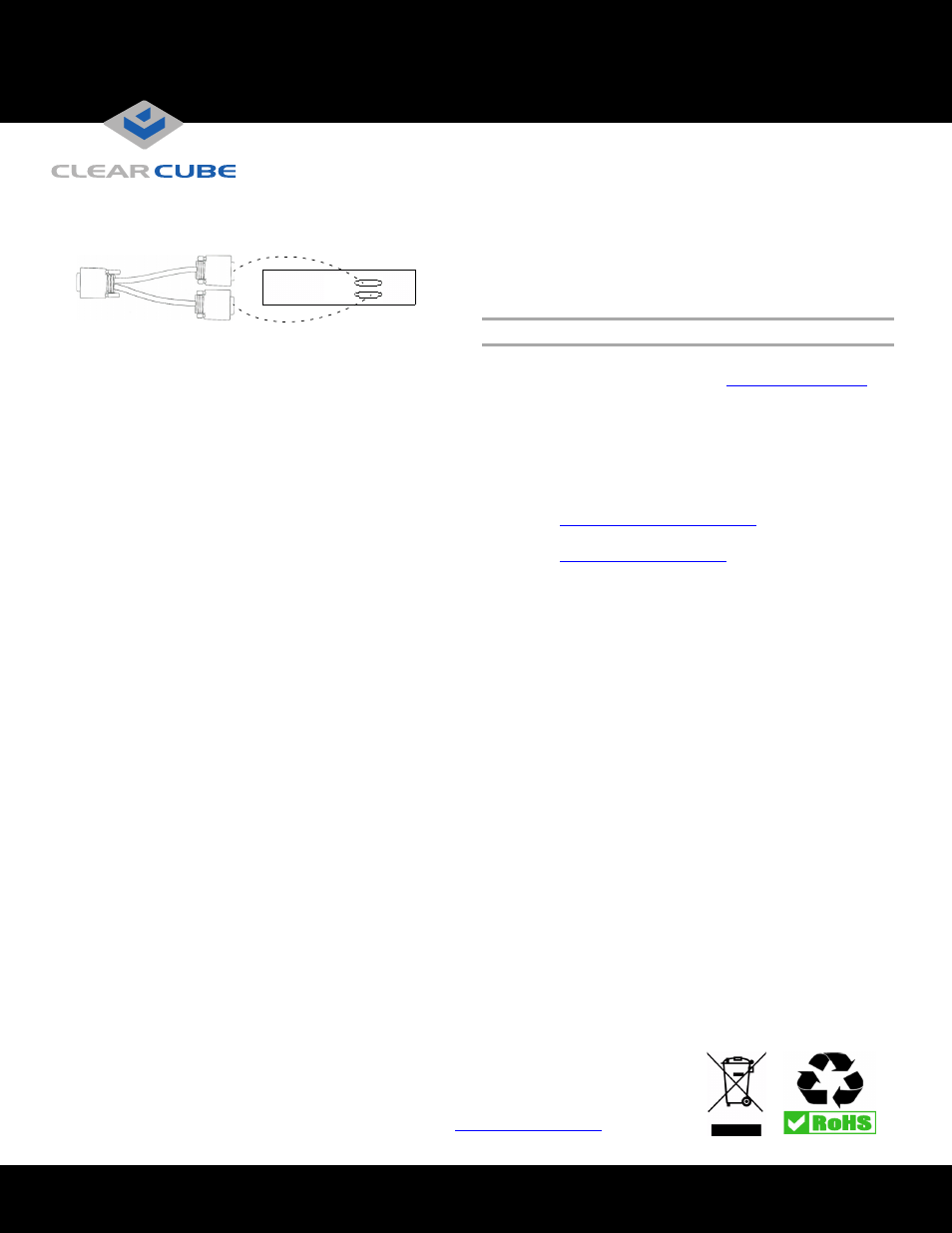
ClearCube Technology, Inc. 3700 W Parmer Lane Austin, Texas 78727 (512) 652-3500 www.clearcube.com
G0200171 Rev A, 1.0.03.11.2015
Page 4 of 4
Note indicators 1 and 2 on the Y-cable and connect them to the
corresponding connectors on the zero client.
3. Connect a network cable to the connector located on the
rear of the zero client (fiber or copper, depending on
model), and then connect the other end of the cable to the
appropriate network infrastructure device (such as a
network switch, fiber transceiver, or router).
4. Connect a USB keyboard and a mouse to the USB ports
on the front or on the rear of the zero client.
5. Connect the AC power adapter to the power cable
(included with the zero client).
6. Connect the power adapter to the rear of the client, and
then plug the power cable into a power outlet. Ensure that
the zero client and the host card are on the same network.
See “Buttons and Indicators” for information about
powering the zero client on and off.
You can now click Connect and select the host card to
connect to from the list displayed on the OSD.
Configuration Steps and Additional Information
See PC-over-IP System User’s Guide and PCoIP Firmware
Support and Compatibility Guide
for
information about zero client deployment, configuration,
and administration. If you are using ClearCube Sentral in
your environment, see Sentral Administrator’s Guide for
information about connection brokering, device
administration, and more.
Web site:
Email:
Toll-free: (866) 652-3400
Phone:
(512) 652-3400
1
2
1
2
WEEE Disposal Guidelines
In the European Union, this electronic product is under European Directive (2002/96/EC) WEEE. When
this product reaches the end of its useful life or is no longer used, do not discard it with conventional
waste. Recycle this product at an approved, designated recycling or treatment facility. Check with local
authorities for proper disposal instructions. For assistance, contact
.
Trademarks
ClearCube, Sentral, SmartVDI, Blade Switching BackPack, C/Port, and I/Port are trademarks or registered trademarks of ClearCube Technology, Inc.
PC-over-IP and PCoIP are registered trademarks of Teradici Corporation in the United States and/or other countries.
Kensington is a registered trademark of ACCO Brands.
