In-game display, Additional controls, Button controls – Activision Call of Duty: Black Ops User Manual
Page 4
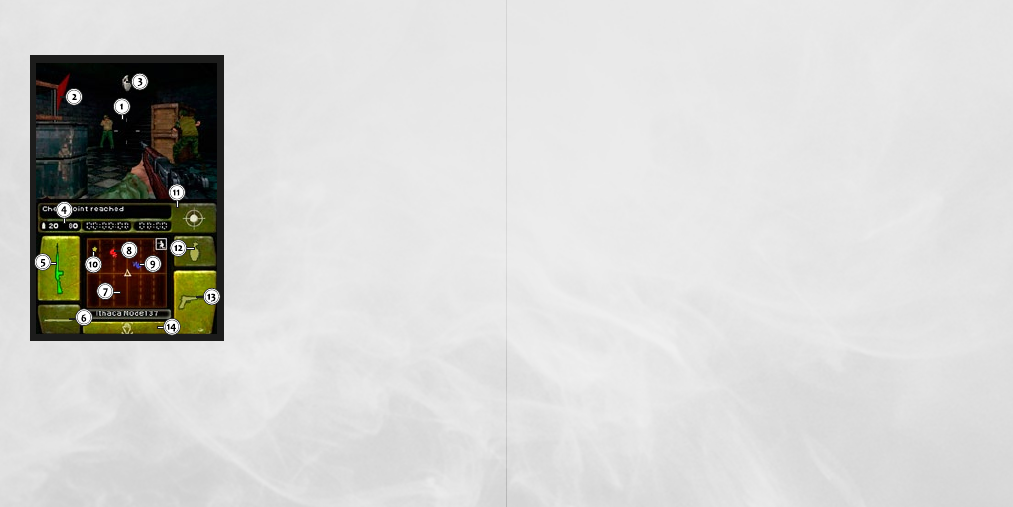
2
3
IN-GAME DISPLAY
1. Crosshair – This is your aiming reticle. When a grenade
is equipped, the crosshair will pulse. On the 4th
pulse, the grenade will explode.
2. Damage Indicator – Red marker appearing near the edge
of the screen, indicating which direction damage
came from.
3. Grenade Indicator – Shows the direction of the grenade
in your proximity.
4. Ammo Counter – Indicates how much ammo you have
remaining.
5. Primary Weapon – Shows your currently equipped
weapon. To switch weapons in your inventory, touch
the secondary weapon icon.
6. Knife – Touch with your stylus to equip the knife.
Press Fire (L Button or R Button) to use the knife.
Touch the ADS Ribbon to change knife stance to
Throwing Knife, press Fire (L Button or R Button)
to throw it.
7. Radar – Displays a radar of the environment.
8. Enemy Marker – Indicates the enemy’s position on the
radar (marked as red).
9. Friendly Marker – Indicates friendly soldiers on the
radar (marked as blue).
10. Objective Marker – Indicates the location of the current objective (marked as gold star).
11. ADS Ribbon – Touch anywhere on the ribbon area to ADS.
12. Grenades – Touch with your stylus to equip grenades. The number of grenades is displayed in the
ammo counter when grenades are equipped.
13. Secondary Weapon – Shows your secondary weapon. To switch weapons in your inventory, touch the
secondary weapon icon.
14. Action Area / Quick Turn – This area highlights when something is usable or available for pick up. Quick
Turn quickly turns you around in the opposite direction. Touch with your stylus to activate.
ADDITIONAL CONTROLS
• Using the Stylus – Use the stylus on the Touch Screen to move the reticle to the desired position and to look
around you.
• Changing Weapons – To switch weapons, touch the Secondary Weapon icon on the Touch Screen.
• ADS Mode (Aiming Down the Sight) – To change between ADS Mode and shooting from the hip, touch the ADS
ribbon. To exit ADS Mode, touch the ADS ribbon again.
• Using Grenades – Touch the grenade icon on the right side of the Touch Screen to equip a grenade. Press
and hold Fire (L Button or R Button) to cook a grenade and release the button to throw it.
• Sprinting – To sprint, double-tap +Control Pad [up] rapidly, or press the X Button twice.
• Stance Up/Down – While standing, double-tap [down] on the +Control Pad to Crouch. Repeat to stand
back up. If you sprint while crouched, your stance will be automatically brought up and return you to a
crouched position when you stop. Pressing the B Button twice will also change your stance.
• Reload – You can manually reload your weapon by touching the primary weapon icon on the Touch Screen
once. This does not apply when the knife or grenade is equipped.
• Action Area – The Action Area highlights on the Touch Screen when you can pick up something, buy
weapons and ammo in Zombie Mode, throw back grenades or use something. Touch the action area to
perform the indicated action when the area highlights on the Touch Screen.
• Picking Up Weapons – Touch the action area to pick up a weapon and replace it with your primary weapon or
touch and drag the action area to your desired weapon slot.
• Left-Handed Controls – Left-handed players can choose to toggle left-handed controls via the option menu
discussed later. The icons will switch to the right side of the Touch Screen when left-handed controls
are selected. Left-Handed Controls do not apply to air-based missions.
BUTTON CONTROLS
Button Controls allow you to control the game using the buttons on the Nintendo DS for most game
functions. Weapon swaps, weapon selection, and actions are still done by touching the Touch Screen.
L Button – Press and hold to go into ADS mode.
R Button – Tap or hold to fire/throw equipped weapon.
+Control Pad [up] – Move forward.
+Control Pad [down] – Move backward.
+Control Pad [left] – Move left.
+Control Pad [right] – Move right.
+Control Pad [double down] – Change stance.
+Control Pad [double up] – Sprint.
X Button – Move camera up.
B Button – Move camera down.
Y Button – Move camera left.
A Button – Move camera right.
