Activision Call of Duty: Black Ops User Manual
Page 3
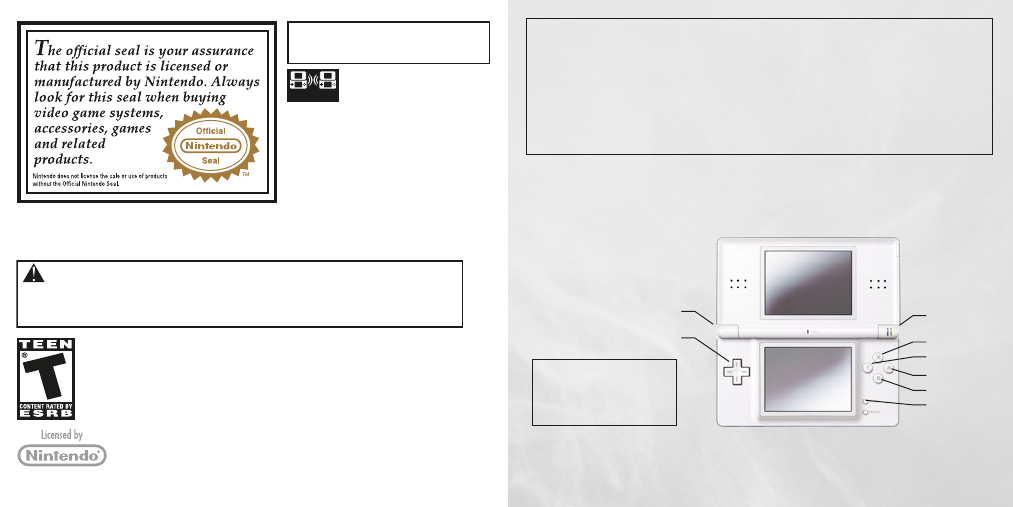
1
GETTING STARTED
1. Insert the
Call of Duty®: Black Ops Game Card into the Nintendo DS™ slot as described in your
Nintendo DS instruction manual.
2. Slide the Power Switch ON.
Double-tap B Button or Double tap +Control Pad [down] = Change Stance
Double-tap X Button or Double-tap +Control Pad [up] = Sprint
[up] = Move Forward
[down] = Move Backward
[left] = Move Left
[right] = Move Right
+Control Pad
CONTENTS
Getting Started ................................................1
In-Game Display .............................................2
Additional Controls .........................................3
Button Controls ...............................................3
Save System ....................................................4
Main Menu.......................................................4
Single Player ...................................................4
Multiplayer .....................................................5
Credits ............................................................6
Customer Support ....................................... 11
Software License Agreement ....................... 12
Note: The
Call of Duty: Black Ops
Game Card is for the Nintendo DS
and DSi systems only.
Visit ngl.nintendo.com for access to
additional Nintendo DS images and logos.
NTR-62-0152-001C
Pg. No: 1.0
NINTENDO DS S YS TEM ILLU S TRATIONS
NINTENDO DS
™
NINTENDO DS
™
FIRE WEAPON
PAUSE OR
VIEW OBJECTIVE
MOVE FORWARD
MOVE LEFT
FIRE WEAPON
+CONTROL PAD
MOVE RIGHT
MOVE BACKWARD
NINTENDO, NINTENDO DS AND THE OFFICIAL SEAL ARE TRADEMARKS OF NINTENDO. © 2010 NINTENDO.
ALL RIGHTS RESERVED.
THIS GAME CARD IS COMPATIBLE WITH
THE NINTENDO DS
TM
AND NINTENDO DSi
VIDEO GAME SYSTEM.
THIS GAME ALLOWS WIRELESS MULTIPLAYER
GAMES WITH EACH DS SYSTEM CONTAINING A
SEPARATE GAME CARD.
1-6
Wireless DS
Multi-Card
Play
To avoid fatigue and discomfort when using the stylus, do not grip it tightly or press it hard against
the screen. Keep your fingers, hand, wrist and arm relaxed. Long, steady, gentle strokes work just
as well as many short, hard strokes.
CAUTION - Stylus Use
